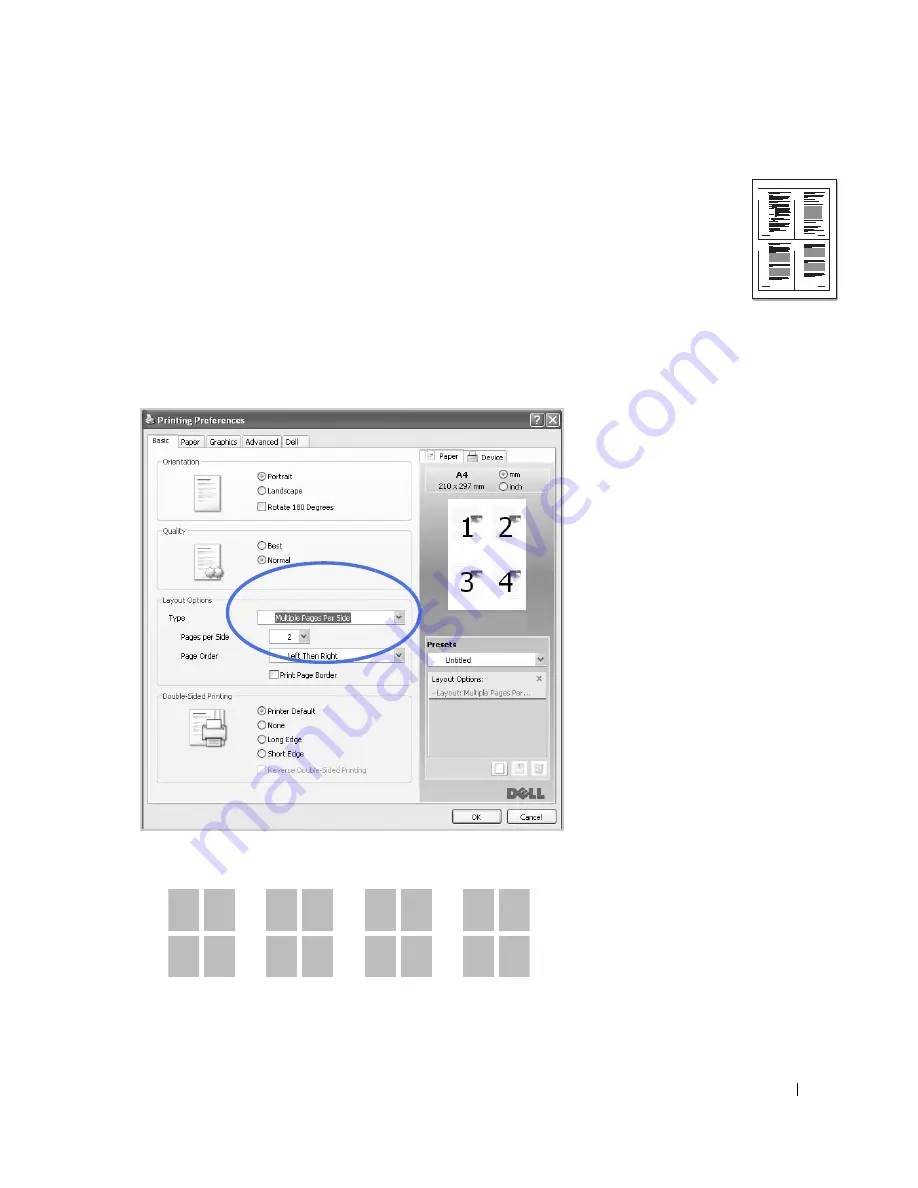
123
Printing Multiple Pages on One Sheet of the Paper
You can select the number of pages to print on a single sheet of paper. To print more than one
page per sheet, the pages will appear decreased in size and arranged on the sheet. You can print up
to 16 pages on one sheet.
1
When you change the print settings from your software application, access the printer
properties.
2
From the
Basic
tab, choose
Multiple Pages Per Side
on the
Type
drop-down list.
3
Select the number of pages you want to print per sheet (2, 4, 6, 9, or 16) on the
Pages per
Side
drop-down list.
4
If necessary, select the page order on the
Page Order
drop-down list.
1
2
3
4
Right, Then
Down
1
3
2
4
1
2
3
4
2
4
1
3
3
4
1
2
Down,
Then Right
Left, Then
Down
Down, Then
Left
Содержание 2355dn
Страница 1: ...Dell 2355dn Laser MFP User s Guide ...
Страница 77: ...76 4 Click Browse and select the downloaded firmware file 5 Click Update Firmware ...
Страница 79: ...78 ...
Страница 102: ...101 8 Adjust the option you want using the left right arrows 9 Press the home icon to return to the Standby mode ...
Страница 107: ...106 ...
Страница 135: ...134 3 Click the Advanced tab and click Edit in the Overlay section 4 In the Edit Overlays window click Create ...
Страница 139: ...138 ...
Страница 197: ...196 ...
Страница 229: ...228 ...
Страница 230: ...229 Macintosh Installing Software for Macintosh Setting Up the Printer Printing Scanning ...
Страница 249: ...248 4 Click Next 5 Click Finish ...
Страница 321: ...320 ...
Страница 329: ...328 ...






























