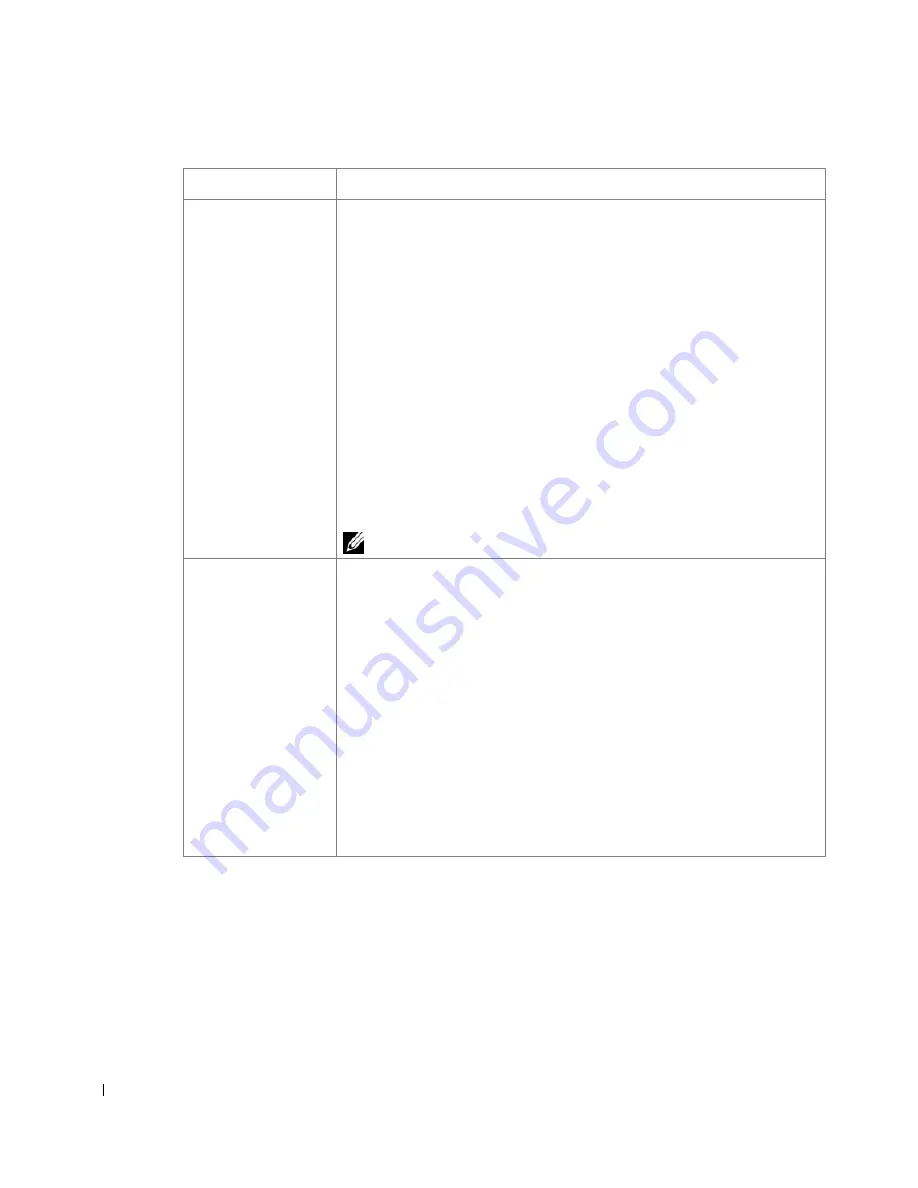
120
Output Options
Print Order
You can set the sequence for the pages to print. Select the print order from the
drop-down list.
•
Normal
: Your printer prints all pages from the first page to the last page.
•
Reverse All Pages
: Your printer prints all pages from the last page to the first page.
•
Print Odd Pages
: Your printer prints only the odd pages of the document.
•
Print Even Pages
: Your printer prints only the even pages of the document.
Advanced
(This feature is available only when using the PostScript (PS) driver.)
PostScript PassThrough
: This option specifies whether to print PostScript data
created by the application that can create the PostScript code for printing. The default
is checked. If this option is checked, some print options such as
Multiple Pages Per
Side
,
Watermark
,
Booklet Printing
,
Poster Printing
and
Scaling Options
may
not work correctly when printing from the application that can create the PostScript
code for printing. In that case, please uncheck this option. In some cases, unchecking
PostScript PassThrough
may cause unexpected printout.
If you click
Reset
, settings in the options returns to the default setting.
Job Settings
You can set the usage of the HDD, such as whether you store the data file in the HDD
inside the machine or print directly.
Print Mode
•
Normal
: Your printer does not store the print data.
•
Proof
: When printing several copies of print, the printer prints out the first copy of
print and continues to print the rest of them.
•
Confidential
: You can set the password not to delete the print data file by mistake.
User ID
You can enter the user name with combination of alphabets and numbers. This
information will be displayed on the touch screen when you find the file.
Job Name
You can enter the job name with combination of alphabets and numbers. This
information will be displayed on the touch screen when you find the file.
Property
Description
Содержание 2355dn
Страница 1: ...Dell 2355dn Laser MFP User s Guide ...
Страница 77: ...76 4 Click Browse and select the downloaded firmware file 5 Click Update Firmware ...
Страница 79: ...78 ...
Страница 102: ...101 8 Adjust the option you want using the left right arrows 9 Press the home icon to return to the Standby mode ...
Страница 107: ...106 ...
Страница 135: ...134 3 Click the Advanced tab and click Edit in the Overlay section 4 In the Edit Overlays window click Create ...
Страница 139: ...138 ...
Страница 197: ...196 ...
Страница 229: ...228 ...
Страница 230: ...229 Macintosh Installing Software for Macintosh Setting Up the Printer Printing Scanning ...
Страница 249: ...248 4 Click Next 5 Click Finish ...
Страница 321: ...320 ...
Страница 329: ...328 ...






























