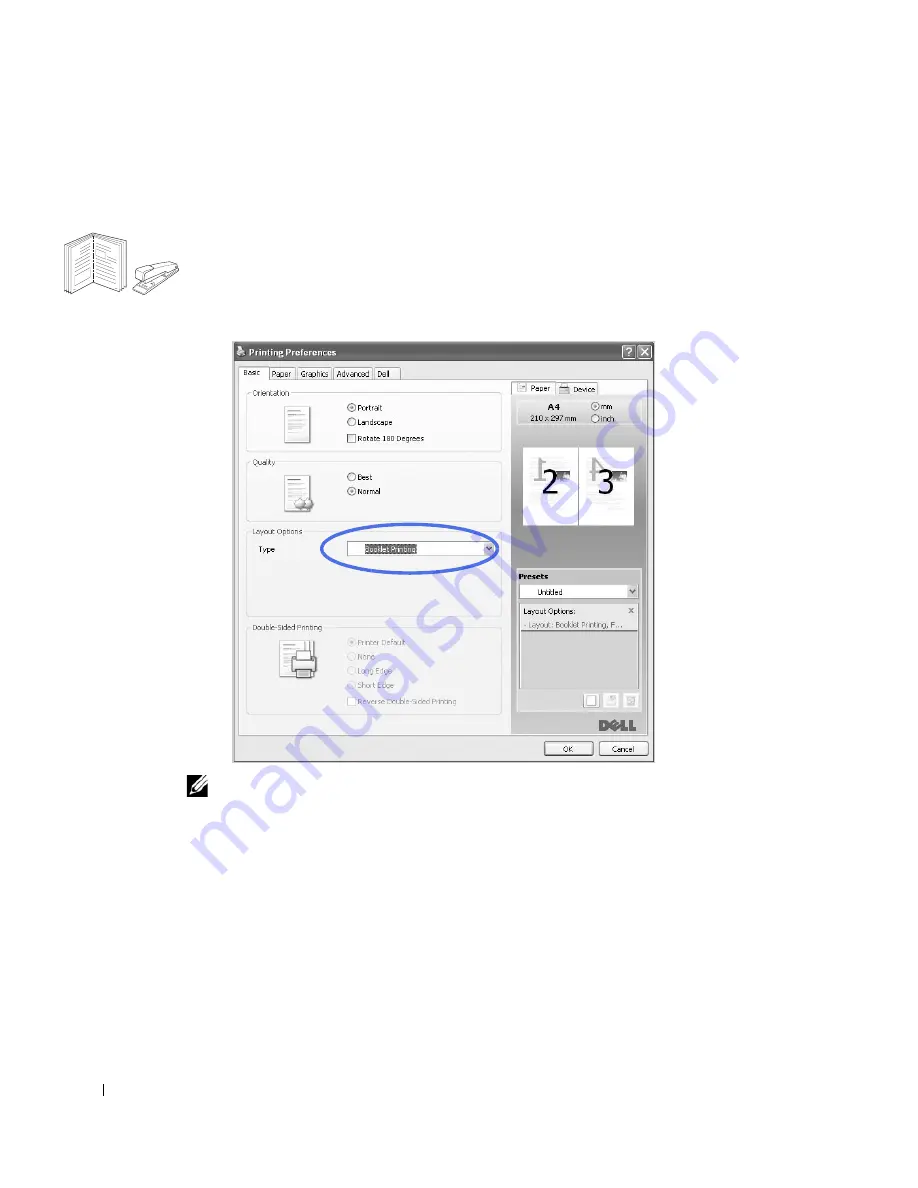
128
Printing Booklets
This printer feature allows you to print your document on both sides of the paper and arranges the
pages so that the paper can be folded in half after printing to produce a booklet.
1
When you change the print settings from your software application, access the printer
properties.
2
From the
Basic
tab, select
Booklet Printing
in the
Type
drop-down list.
NOTE:
The
Booklet Printing
option is not available for all paper sizes. In order to find out the
available paper size for this feature, select the paper size in the
Size
option on the
Paper
tab, then
check if the
Booklet Printing
in a
Layout Options
drop-down list on the
Basic
tab is activated.
3
Select the paper source, size, and type.
4
Click
OK
and print the document.
8
9
Содержание 2355dn
Страница 1: ...Dell 2355dn Laser MFP User s Guide ...
Страница 77: ...76 4 Click Browse and select the downloaded firmware file 5 Click Update Firmware ...
Страница 79: ...78 ...
Страница 102: ...101 8 Adjust the option you want using the left right arrows 9 Press the home icon to return to the Standby mode ...
Страница 107: ...106 ...
Страница 135: ...134 3 Click the Advanced tab and click Edit in the Overlay section 4 In the Edit Overlays window click Create ...
Страница 139: ...138 ...
Страница 197: ...196 ...
Страница 229: ...228 ...
Страница 230: ...229 Macintosh Installing Software for Macintosh Setting Up the Printer Printing Scanning ...
Страница 249: ...248 4 Click Next 5 Click Finish ...
Страница 321: ...320 ...
Страница 329: ...328 ...






























