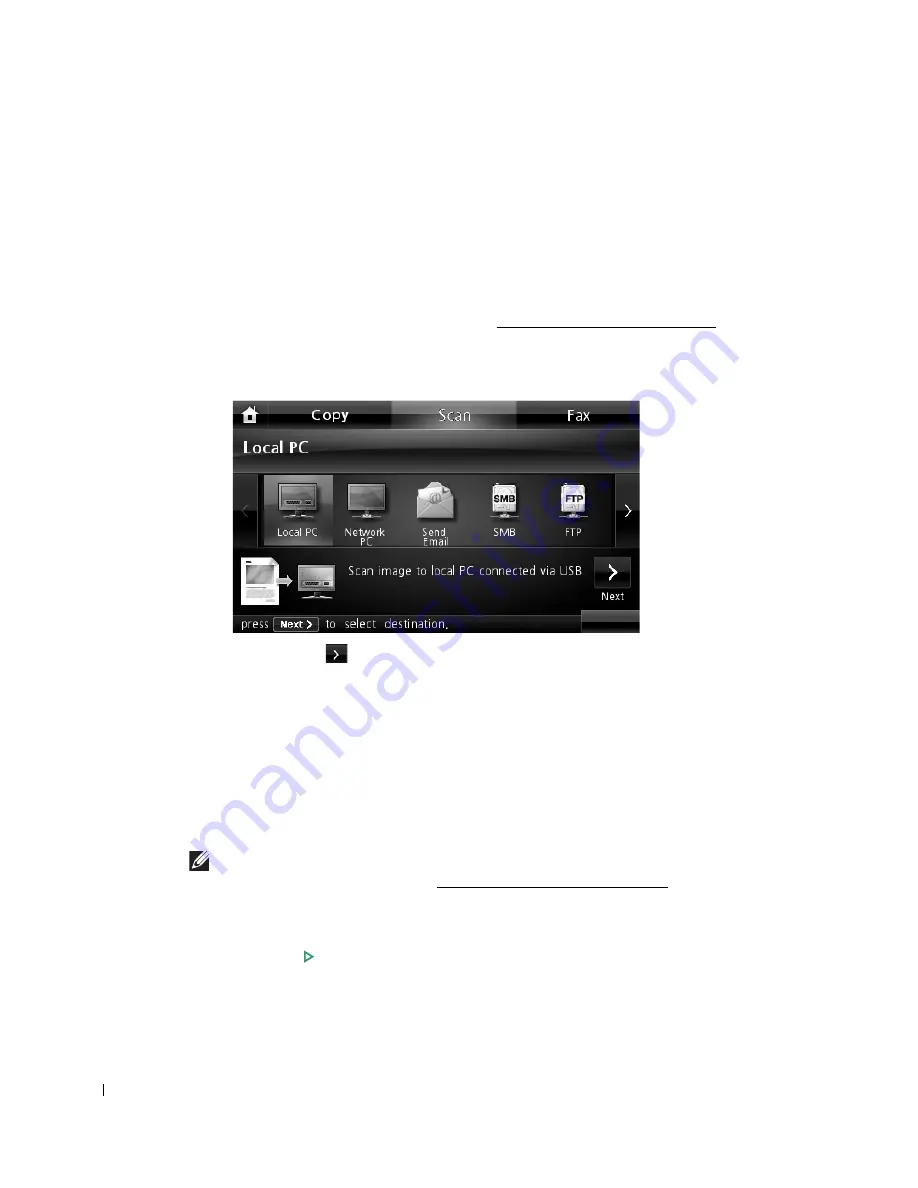
160
Scanning to a PC Application
1
Load the document(s) face up with top edge in first into the DADF (Duplex Automatic
Document Feeder).
OR
Place a single document face down on the document glass.
For details about loading a document, see "Loading an Original Document".
2
Press
Scan
from the main screen.
3
Press
Local PC
or
Network PC
.
4
Press the
Next
(
) button.
5
Press the up/down arrows until the application program you want.
If you select
Network PC
, select your computer ID and password using the pop-up
keyboard.
•
Microsoft Paint
: Sends the scanned image to Microsoft Paint.
•
: Sends the scanned image to your default email program on the computer. A new
message window opens with the image attached.
•
My Document
: Saves the scanned image in the My Documents folder on the computer.
NOTE:
You can add more TWAIN-compliant software for scanning, such as Adobe Photoshop,
from the
Dell Scan Manager
. See "Scanning Using Dell Scan Manager".
6
If necessary, customize the scan settings including original size, scan color, scan format,
duplex, and image quality by using
Options
.
7
Press
Start
(
).
(on the touch screen or the operator panel)
Scanning is started.
Содержание 2355dn
Страница 1: ...Dell 2355dn Laser MFP User s Guide ...
Страница 77: ...76 4 Click Browse and select the downloaded firmware file 5 Click Update Firmware ...
Страница 79: ...78 ...
Страница 102: ...101 8 Adjust the option you want using the left right arrows 9 Press the home icon to return to the Standby mode ...
Страница 107: ...106 ...
Страница 135: ...134 3 Click the Advanced tab and click Edit in the Overlay section 4 In the Edit Overlays window click Create ...
Страница 139: ...138 ...
Страница 197: ...196 ...
Страница 229: ...228 ...
Страница 230: ...229 Macintosh Installing Software for Macintosh Setting Up the Printer Printing Scanning ...
Страница 249: ...248 4 Click Next 5 Click Finish ...
Страница 321: ...320 ...
Страница 329: ...328 ...






























