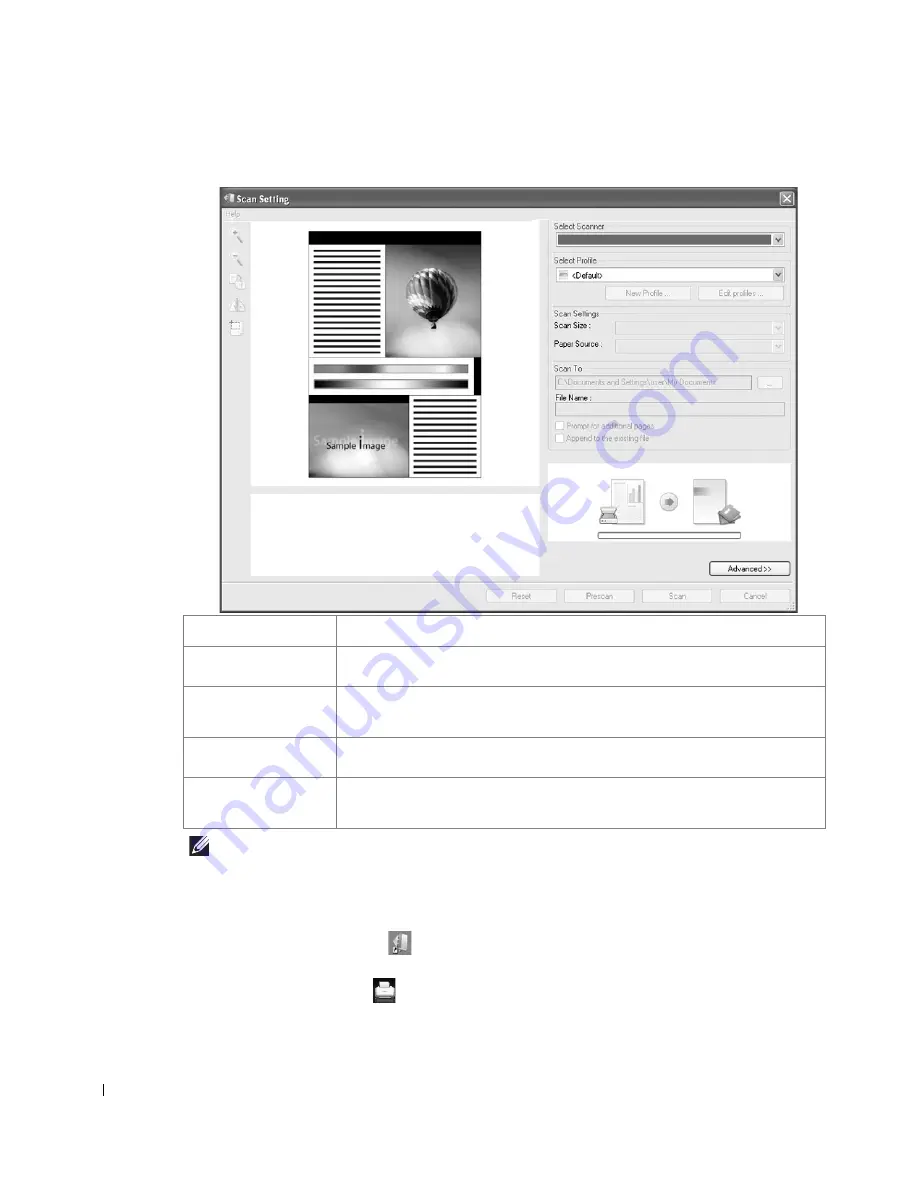
156
3
Scan Setting window opens.
NOTE:
Click
Advanced
button to set more scan options.
4
Set scan settings and click Scan.
Printing
1
Click the SmarThru icon
in the tray area of the Windows taskbar to active the
SmarThru Office
launcher.
2
Click the printing icon
to open the faxing window.
Property
Description
Select Scanner
Allows you to select the scanner.
Select Profile
Allows you to save settings frequently used for future use. Click
New Profile
to save the setting.
Scan Settings
Allows you to customize settings for
Scan Size
and
Paper Source
.
Scan To
Allows you to customize settings for
File Name
and location to send scanned
data.
Содержание 2355dn
Страница 1: ...Dell 2355dn Laser MFP User s Guide ...
Страница 77: ...76 4 Click Browse and select the downloaded firmware file 5 Click Update Firmware ...
Страница 79: ...78 ...
Страница 102: ...101 8 Adjust the option you want using the left right arrows 9 Press the home icon to return to the Standby mode ...
Страница 107: ...106 ...
Страница 135: ...134 3 Click the Advanced tab and click Edit in the Overlay section 4 In the Edit Overlays window click Create ...
Страница 139: ...138 ...
Страница 197: ...196 ...
Страница 229: ...228 ...
Страница 230: ...229 Macintosh Installing Software for Macintosh Setting Up the Printer Printing Scanning ...
Страница 249: ...248 4 Click Next 5 Click Finish ...
Страница 321: ...320 ...
Страница 329: ...328 ...






























