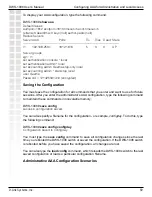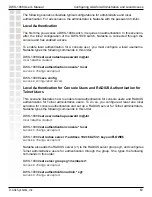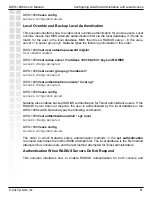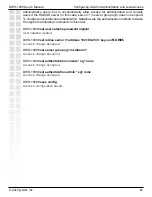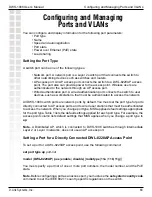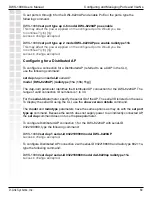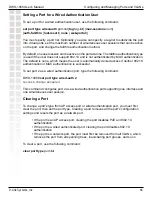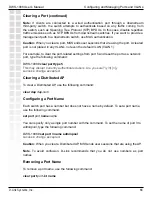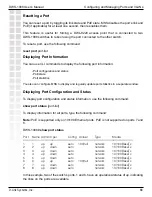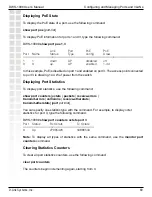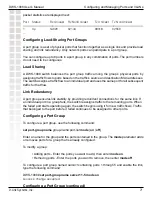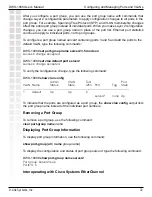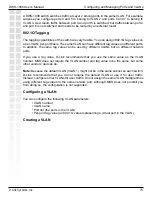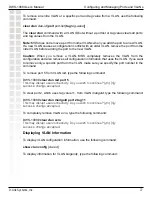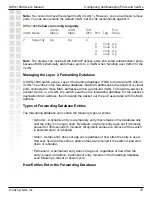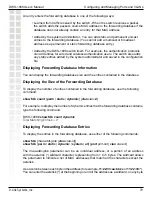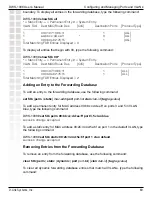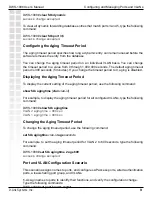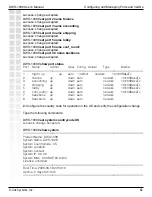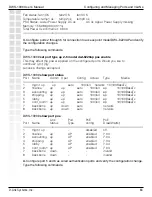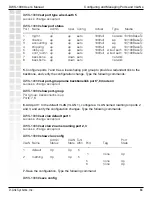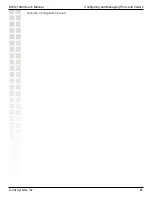70
DWS-1008 User’s Manual
D-Link Systems, Inc.
Configuring and Managing Ports and VLANs
Monitoring Port Statistics
You can display port statistics in a format that continually updates the counters. When you
enable monitoring of port statistics, MSS clears the CLI session window and displays the
statistics at the top of the window. MSS refreshes the statistics every 5 seconds. This interval
cannot be configured.
To monitor port statistics, use the following command:
monitor port counters
[
octets
|
packets
|
receive-errors
|
transmit-errors
|
collisions
|
receive-etherstats
|
transmit-etherstats
]
Statistics types are displayed in the following order by default:
• Octets
• Packets
• Receive errors
• Transmit errors
• Collisions
• Receive Ethernet statistics
• Transmit Ethernet statistics
Each type of statistic is displayed separately. Press the Spacebar to cycle through the
displays for each type. If you use an option to specify a statistic type, the display begins with
that statistic type. You can use one statistic option with the command.
Key
Effect on monitor display
Spacebar
Advances to the next statistics type.
Esc
Exits the monitor. MSS stops displaying the statistics
and displays a new command prompt.
c
Clears the statistics counters for the currently displayed
statistics type. The counters begin incrementing again.
To monitor port statistics beginning with octet statistics (the default), type the following
command:
DWS-1008#
monitor port counters
As soon as you press Enter, MSS clears the window and displays statistics at the top of the
window. In this example, the octet statistics are displayed first.
Port Status
Rx Octets
Tx Octets
===========================================
1
Up
27965420
34886544
...
To cycle the display to the next set of statistics, press the Spacebar. In this example,