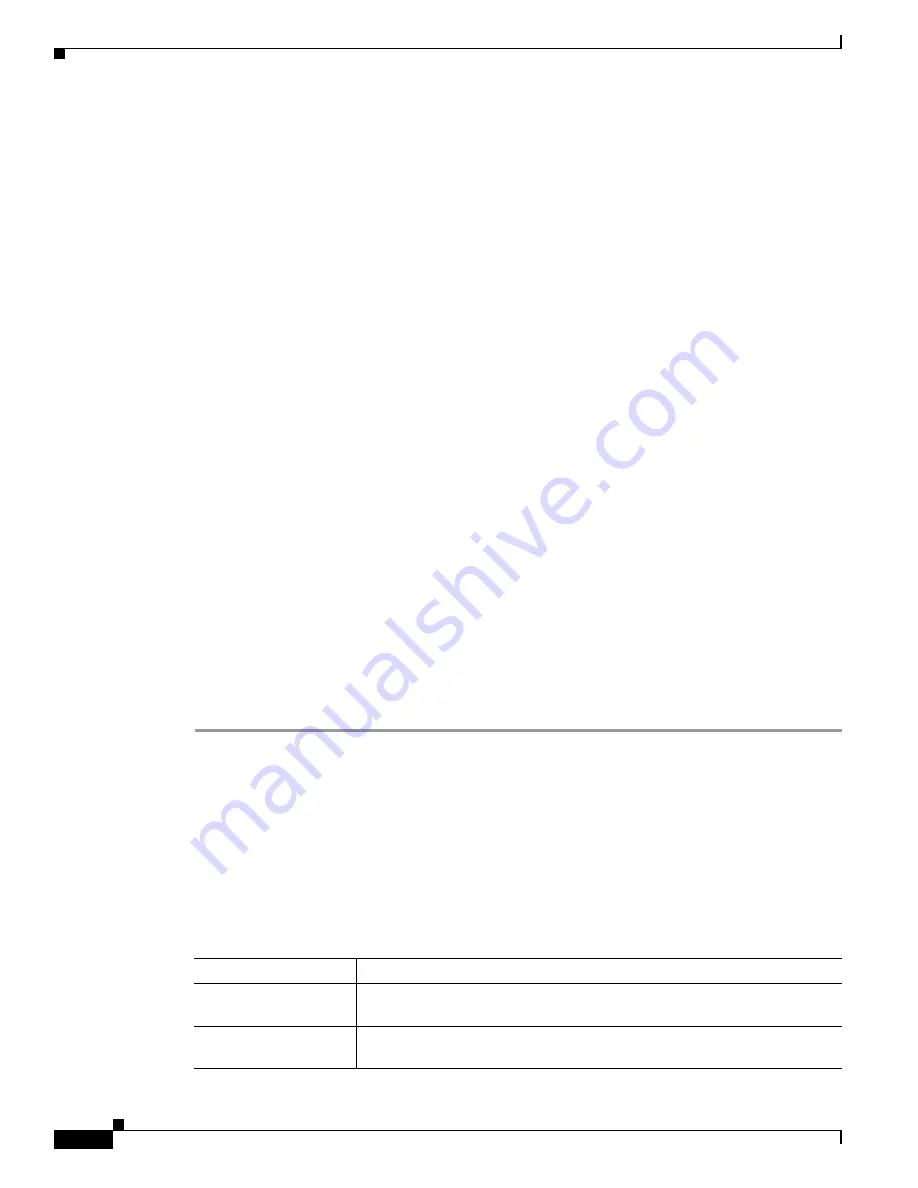
1-48
Cisco ONS 15310-CL and Cisco ONS 15310-MA Troubleshooting Guide, R7.0
78-17235-01
Chapter 1 General Troubleshooting
1.8.7 Unable to Verify the NIC Connection on Your Windows PC
Step 2
If you are using Netscape Navigator:
a.
From the Netscape Navigator menu bar, click the
Edit > Preferences
menus.
b.
In the Preferences window, click the
Advanced > Proxies
categories.
c.
In the Proxies window, click the
Direct connection to the Internet
check box and click
OK
.
d.
From the Netscape Navigator menu bar, click the
Edit > Preferences
menus.
e.
In the Preferences window, click the
Advanced > Cache
categories.
f.
Confirm that the Disk Cache Folder field shows one of the following paths:
•
For Windows 98/ME, C:\ProgramFiles\Netscape\Communicator\cache
•
For Windows NT/2000/XP, C:\ProgramFiles\Netscape\
username
\Communicator\cache
g.
If the Disk Cache Folder field is not correct, click the
Choose Folder
button.
h.
Navigate to the file listed in Step
f
and click
OK
.
i.
Click
OK
in the Preferences window and exit the browser.
Step 3
If you are using Internet Explorer:
a.
On the Internet Explorer menu bar, click the
Tools > Internet Options
menus.
b.
In the Internet Options window, click the
Advanced
tab.
c.
In the Settings menu, scroll down to Java (Sun, Solaris, or UNIX) and click the
Use Java 2 v1.4.2
for
applet
(requires restart)
check box (or the
Use Java 2 v5.0 for
applet
(requires restart)
check
box).
d.
Click
OK
in the Internet Options window and exit the browser.
Step 4
Temporarily disable any virus-scanning software on the computer. See the
“1.9.3 Browser Stalls When
Downloading CTC JAR Files from port” section on page 1-52
.
Step 5
Verify that the computer does not have two network interface cards (NICs) installed. If the computer
does have two NICs, remove one.
Step 6
Restart the browser and log into the ONS 15310-CL or ONS 15310-MA.
Step 7
After completing browser configuration, enable the virus-scanning software on the computer.
1.8.7 Unable to Verify the NIC Connection on Your Windows PC
Symptom
When connecting your Windows PC to the ONS 15310-CL or ONS 15310-MA, you are unable
to verify that the NIC connection is working properly because the link LED is not on or flashing.
Table 1-4
describes the potential causes of the symptom and the solutions.
Table 1-4
Unable to Verify the NIC Connection on Your Windows PC
Possible Problem
Solution
The CAT-5 cable is not
plugged in properly.
Confirm that both ends of the cable are properly inserted. If the cable is not
fully inserted due to a broken locking clip, the cable should be replaced.
The CAT-5 cable is
damaged.
Ensure that the cable is in good condition. If in doubt, use a cable known to
be good. Often, cabling is damaged due to pulling or bending.
Содержание ONS 15310-CL
Страница 22: ...Figures xxii Cisco ONS 15310 CL and Cisco ONS 15310 MA Troubleshooting Guide R7 0 78 17235 01 ...
Страница 32: ...xxxii Cisco ONS 15310 CL and Cisco ONS 15310 MA Troubleshooting Guide R7 0 78 17235 01 About this Guide ...
Страница 332: ...Index IN 14 Cisco ONS 15310 CL and Cisco ONS 15310 MA Troubleshooting Guide R7 0 78 17235 01 ...






























