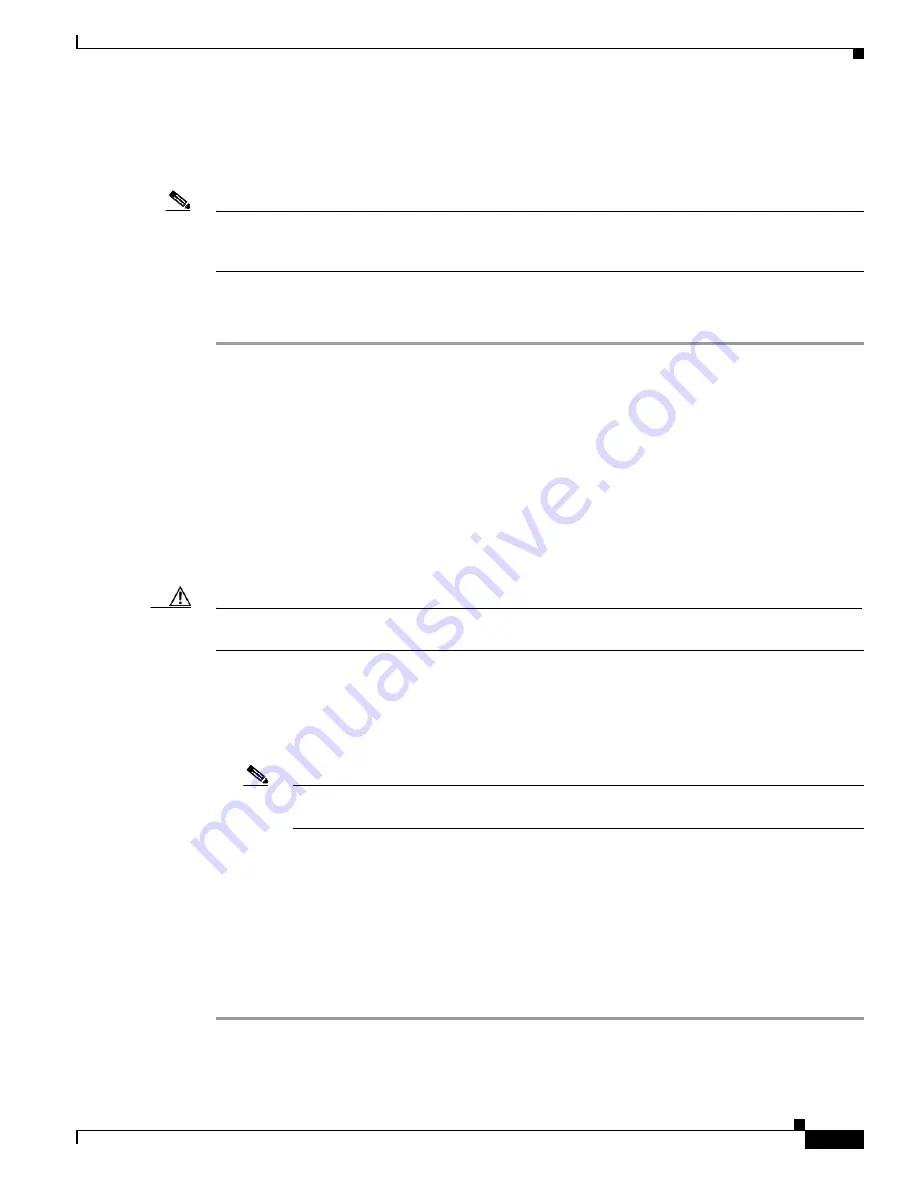
1-55
Cisco ONS 15310-CL and Cisco ONS 15310-MA Troubleshooting Guide, R7.0
78-17235-01
Chapter 1 Alarm Troubleshooting
1.7.63 ERROR-CONFIG
•
The user stored the configuration for one type of ML-100T-8 Ethernet card in the database and then
installed another type in its slot.
•
The configuration file contained a syntax error.
Note
For information about provisioning the ML-100T-8 Ethernet cards from the Cisco IOS interface, refer to
the
Cisco ONS 15310-CL and Cisco ONS 15310-MA Ethernet Card Software Feature and Configuration
Guide.
Clear the ERROR-CONFIG Alarm
Step 1
If the ML-100T-8 Ethernet configuration is different from the actual installation, create the correct
startup configuration based upon the installation.
Consult the ML-100T-8 POS provisioning parameters for the card and POS ports in the
Cisco ONS 15310-CL and Cisco ONS 15310-MA Ethernet Card Software Feature and Configuration Guide
.
Step 2
Upload the configuration file to the controller card (15310-CL-CTX or CTX2500) by completing the
following steps:
a.
In node view, right-click the ML-100T-8 Ethernet card graphic.
b.
Choose
IOS Startup Config
from the shortcut menu.
c.
Click
Local > TCC
and navigate to the file location in the Open dialog box.
Step 3
Complete the
“Soft- or Hard-Reset an Ethernet or Electrical Card in CTC” procedure on page 1-154
.
Caution
Avoid soft-resetting multiple ONS 15310-MA cards at one time; doing so might cause an unexpected
traffic hit.
Step 4
If the alarm does not clear or if your configuration file was correct according to the installed card, start
a Cisco IOS CLI for the card by completing the following steps:
a.
Right-click the ML-100T-8 Ethernet card graphic in node view.
b.
Choose
Open IOS Connection
from the shortcut menu.
Note
“Open IOS Connection” is not available unless the ML-100T-8 Ethernet card is physically
installed in the shelf.
Follow the card provisioning instructions in the
Cisco ONS 15310-CL and Cisco ONS 15310-MA Ethernet
Card Software Feature and Configuration Guide
to correct the errored configuration file line.
Step 5
Execute the following CLI command:
copy run start
The command copies the new card configuration into the database and clears the alarm.
Step 6
If the alarm does not clear, log into the Technical Support Website at http://www.cisco.com/techsupport
for more information or call Cisco TAC (1 800 553-2447).
Содержание ONS 15310-CL
Страница 22: ...Figures xxii Cisco ONS 15310 CL and Cisco ONS 15310 MA Troubleshooting Guide R7 0 78 17235 01 ...
Страница 32: ...xxxii Cisco ONS 15310 CL and Cisco ONS 15310 MA Troubleshooting Guide R7 0 78 17235 01 About this Guide ...
Страница 332: ...Index IN 14 Cisco ONS 15310 CL and Cisco ONS 15310 MA Troubleshooting Guide R7 0 78 17235 01 ...






























