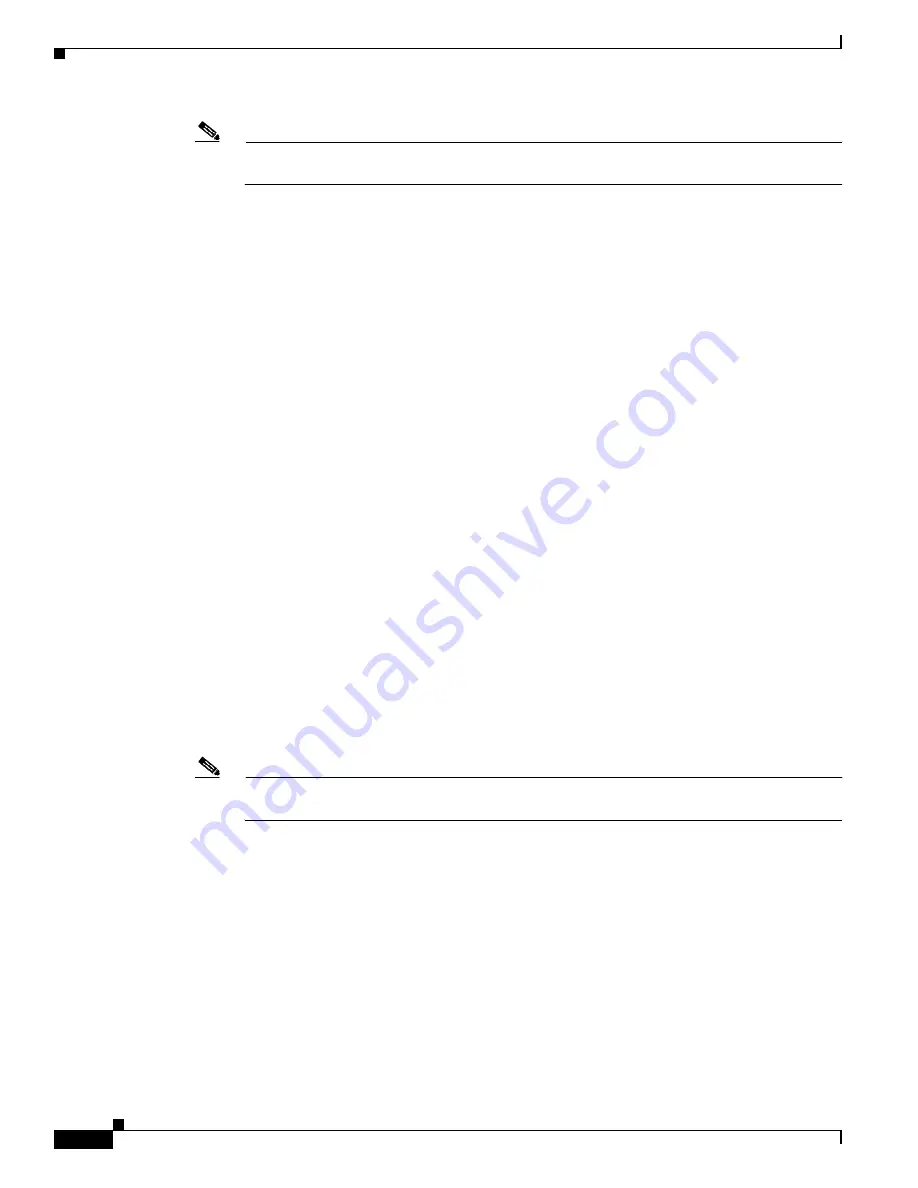
1-36
Cisco ONS 15310-CL and Cisco ONS 15310-MA Troubleshooting Guide, R7.0
78-17235-01
Chapter 1 General Troubleshooting
1.6.4 Perform a Terminal Loopback on Intermediate-Node OC-N Ports
Note
For specific procedures to connect, set up, and use the test set equipment, consult the
manufacturer.
a.
If you just completed the
“1.6.3 Perform a Facility Loopback on an Intermediate-Node OC-N Port”
procedure on page 1-32
for the Ethernet circuit, leave the test set hooked up to the intermediate-node
port.
b.
If you are starting the current procedure without the test set hooked up to the source port, use
appropriate cabling to attach the Tx and Rx terminals of the test set to the port you are testing. Both
Tx and Rx connect to the same port.
Step 2
Adjust the test set accordingly. (Refer to manufacturer instructions for test-set use.)
Step 3
Use CTC to set up the terminal loopback on the test port:
a.
In node view, click the
Circuits
tab and click
Create
.
b.
In the Circuit Creation dialog box, choose the type, such as STS, and number, such as 1.
c.
Click
Next
.
d.
In the next Circuit Creation dialog box, give the circuit an easily identifiable name such as
C1C1toC1C4.
e.
Leave the
Bidirectional
check box checked.
f.
Click
Next
.
g.
In the Circuit Creation source dialog box, select the same Node, card Slot, Port, and STS (or VT)
where the test set is connected.
h.
Click
Next
.
i.
In the Circuit Creation destination dialog box, use the same Node, card Slot, Port, and STS (or VT)
used for the source dialog box.
j.
Click
Next
.
k.
In the Circuit Creation circuit routing preferences dialog box, leave all defaults. Click
Finish
.
Step 4
Confirm that the newly created circuit appears on the Circuits tab list and that it is described in the Dir
column as a two-way circuit.
Note
It is normal for the
“LPBKTERMINAL (OCN)” condition on page 1-106
to appear during a
loopback setup. The condition clears when you remove the loopback.
Step 5
Create the terminal loopback on the destination port being tested:
a.
Go to the node view of the intermediate node:
•
Choose
View
>
Go To Other Node
from the menu bar.
•
Choose the node from the drop-down list in the Select Node dialog box and click
OK
.
b.
In node view, double-click the 15310-CL-CTX or CTX2500 that requires the loopback.
c.
Click the
Maintenance > Optical > Loopback > Port
tabs.
d.
Select
OOS,MT
from the Admin State column. If this is a multiport card, select the row appropriate
for the desired port.
e.
Select
Terminal
from the Loopback Type column. If this is a multiport card, select the row
appropriate for the desired port.
Содержание ONS 15310-CL
Страница 22: ...Figures xxii Cisco ONS 15310 CL and Cisco ONS 15310 MA Troubleshooting Guide R7 0 78 17235 01 ...
Страница 32: ...xxxii Cisco ONS 15310 CL and Cisco ONS 15310 MA Troubleshooting Guide R7 0 78 17235 01 About this Guide ...
Страница 332: ...Index IN 14 Cisco ONS 15310 CL and Cisco ONS 15310 MA Troubleshooting Guide R7 0 78 17235 01 ...






























