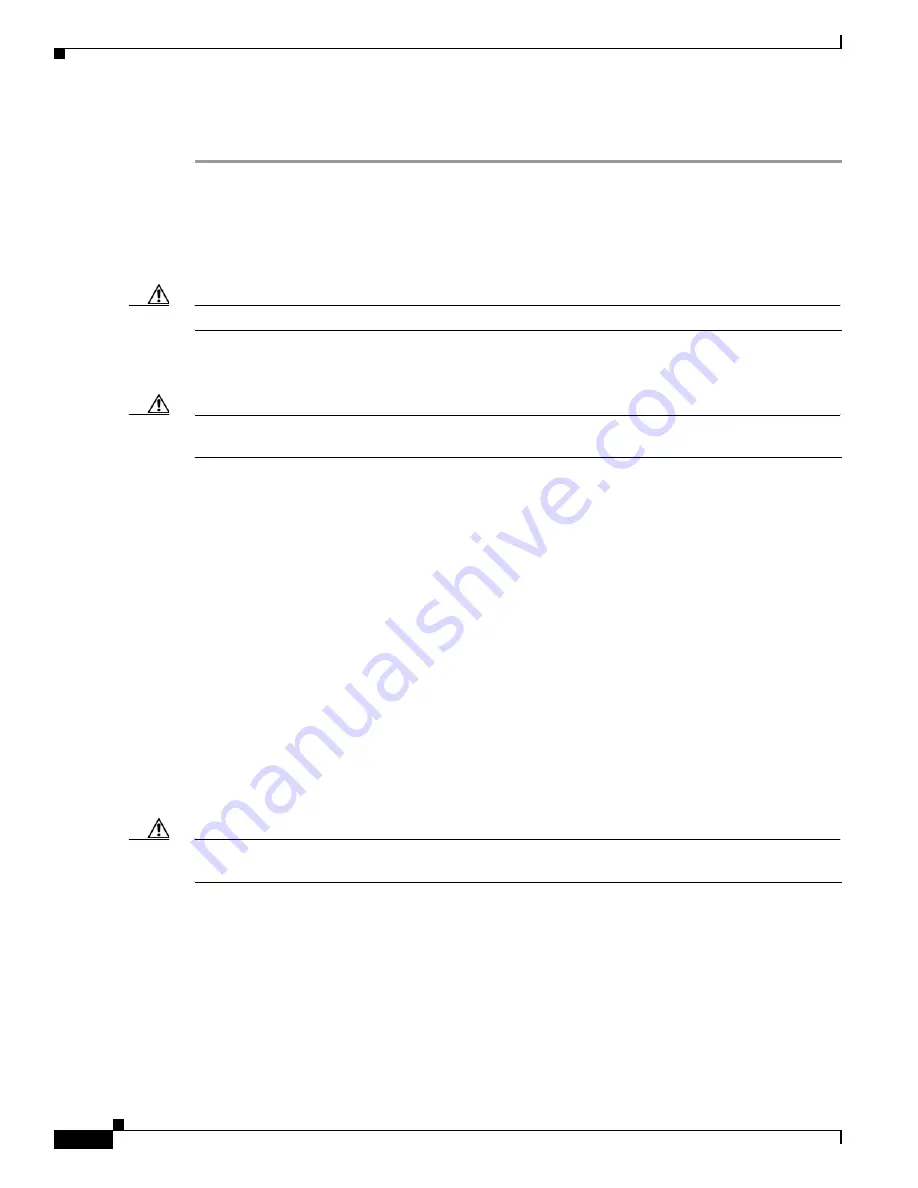
1-42
Cisco ONS 15310-CL and Cisco ONS 15310-MA Troubleshooting Guide, R7.0
78-17235-01
Chapter 1 Alarm Troubleshooting
1.7.44 CTNEQPT-PBPROT
Clear the CTNEQPT-PBPROT Alarm
Step 1
If all traffic cards show CTNEQPT-PBPROT alarm, complete the following steps:
a.
Complete the
“Remove and Reinsert (Reseat) a Card” procedure on page 1-155
for the standby
CTX2500.
b.
If the reseat fails to clear the alarm, complete the
“Physically Replace a Card” alarm on page 1-155
procedure for the standby CTX2500.
Caution
Do not physically reseat an active CTX2500. Doing so disrupts traffic.
Step 2
If not all cards show the alarm, perform a CTC reset on the standby CTX2500. Complete the
“Soft- or
Hard-Reset a Controller Card” procedure on page 1-154
procedure.
Caution
Avoid soft-resetting multiple ONS 15310-MA cards at one time; doing so might cause an unexpected
traffic hit.
For the LED behavior, see the
“1.9.2 Typical Card LED Activity During Reset” procedure on
page 1-148
.
Step 3
Verify that the reset is complete and error-free and that no new related alarms appear in CTC. A green
ACT/SBY LED indicates an active card. An amber ACT/SBY LED indicates a standby card.
If the cross-connect reset is not complete and error-free or if the CTX2500 reboots automatically, call
Cisco TAC (1 800 553-2447).
Step 4
If the alarm does not clear, complete the
“Remove and Reinsert (Reseat) a Card” procedure on
page 1-155
procedure for the standby Ethernet card.
Step 5
Determine whether the card is an active card or standby card in a protection group. Click the node view
Maintenance > Protection
tabs, then click the protection group. The cards and their status are displayed
in the list.
Step 6
If the reporting traffic card is the active card in the protection group, complete the
“Initiate an
ONS 15310-MA 1:1 Card Switch Command” procedure on page 1-151
. After you move traffic off the
active card, or if the reporting card is standby, continue with the following steps.
Step 7
Complete the
“Soft- or Hard-Reset an Ethernet or Electrical Card in CTC” procedure on page 1-154
for
the reporting card.
Caution
Avoid soft-resetting multiple ONS 15310-MA cards at one time; doing so might cause an unexpected
traffic hit.
For the LED behavior, see the
“1.9.2 Typical Card LED Activity During Reset” section on page 1-148
.
Step 8
Verify that the reset is complete and error-free and that no new related alarms appear in CTC. A green
ACT/SBY LED indicates an active card. An amber ACT/SBY LED indicates a standby card.
Step 9
If the alarm does not clear, complete the
“Remove and Reinsert (Reseat) a Card” procedure on
page 1-155
procedure for the standby Ethernet card.
Step 10
Complete the
“Initiate an ONS 15310-MA 1:1 Card Switch Command” procedure on page 1-151
to
switch traffic back.
Содержание ONS 15310-CL
Страница 22: ...Figures xxii Cisco ONS 15310 CL and Cisco ONS 15310 MA Troubleshooting Guide R7 0 78 17235 01 ...
Страница 32: ...xxxii Cisco ONS 15310 CL and Cisco ONS 15310 MA Troubleshooting Guide R7 0 78 17235 01 About this Guide ...
Страница 332: ...Index IN 14 Cisco ONS 15310 CL and Cisco ONS 15310 MA Troubleshooting Guide R7 0 78 17235 01 ...






























