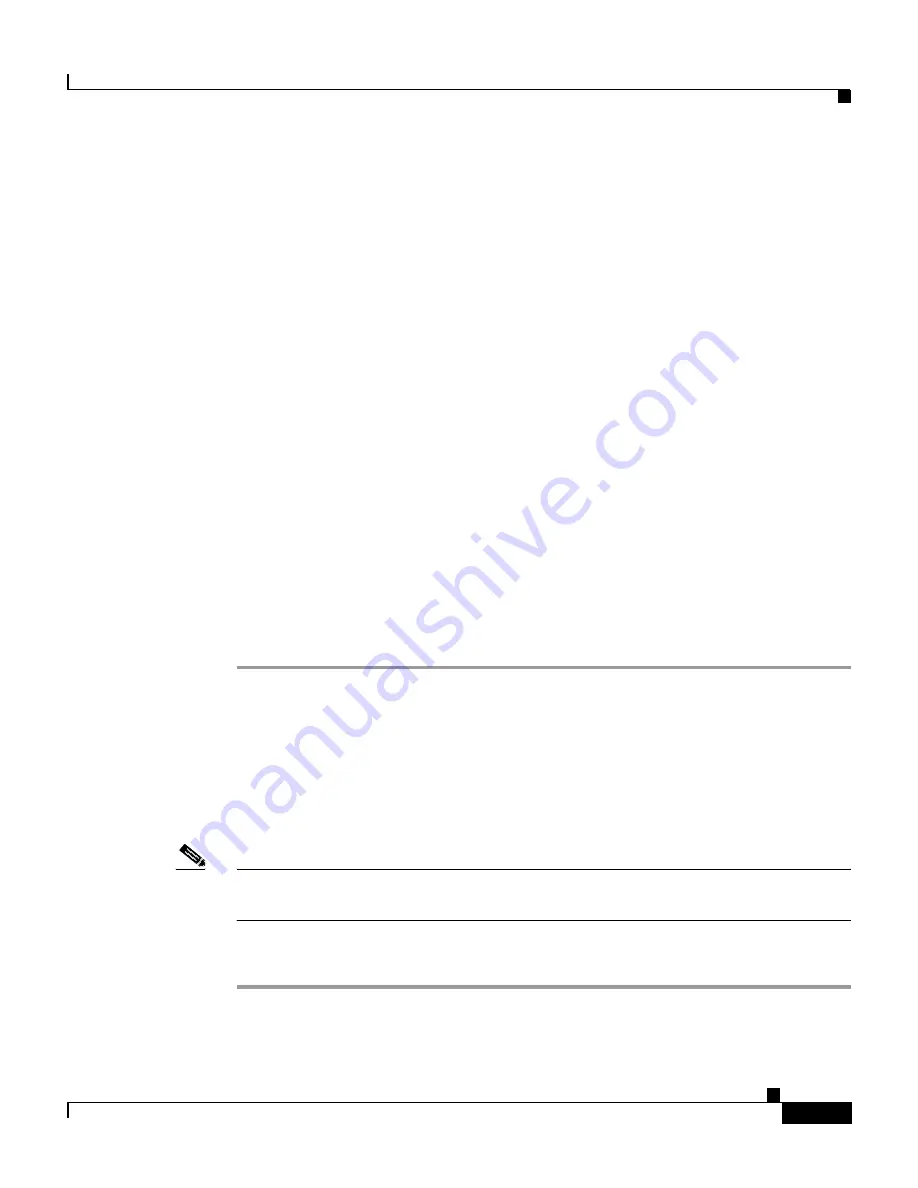
B-23
Cisco Intrusion Detection System Appliance and Module Installation and Configuration Guide Version 4.1
78-15597-02
Appendix B Troubleshooting
Troubleshooting the 4200 Series Appliance
master-blocking-sensors (min: 0, max: 100, current: 0)
never-shun-hosts (min: 0, max: 100, current: 0)
Step 5
Manually connect to the device to make sure you have used the correct username,
password, and enable password, and to ensure that the device is reachable from
the sensor.
a.
Log in to the service account.
b.
Telnet or SSH to the network device to verify the configuration.
c.
Make sure you can reach the device.
d.
Verify the username and password.
Step 6
Verify that each interface/direction on each network device is correct.
See
Verifying the Interfaces/Directions on the Network Device, page B-23
, for the
procedure.
Step 7
Look for the ACL on the router:
sensor# interface Ethernet0
ip address 172.16.171.28 255.255.255.192
ip access-group IDS_ethernet0_in_0 in!
ip access-list extended IDS_ethernet0_in_0d
deny ip host 172.16.171.14 any
permit ip any any
Verifying the Interfaces/Directions on the Network Device
To verify that each interface/direction on each controlled device is correct, you
can send a manual block to a bogus host and then check to see if deny entries exist
for the blocked addresses in the router’s ACL.
Note
You can also perform a manual block from the IDM by selecting Administration
> Manual Blocking > Host Manual Blocks.
To initiate a manual block to a bogus host, follow these steps:
Step 1
Enter configuration mode:
sensor# configure terminal
Содержание IDS-4230-FE - Intrusion Detection Sys Fast Ethernet Sensor
Страница 4: ......
Страница 450: ...Appendix B Troubleshooting ...






























