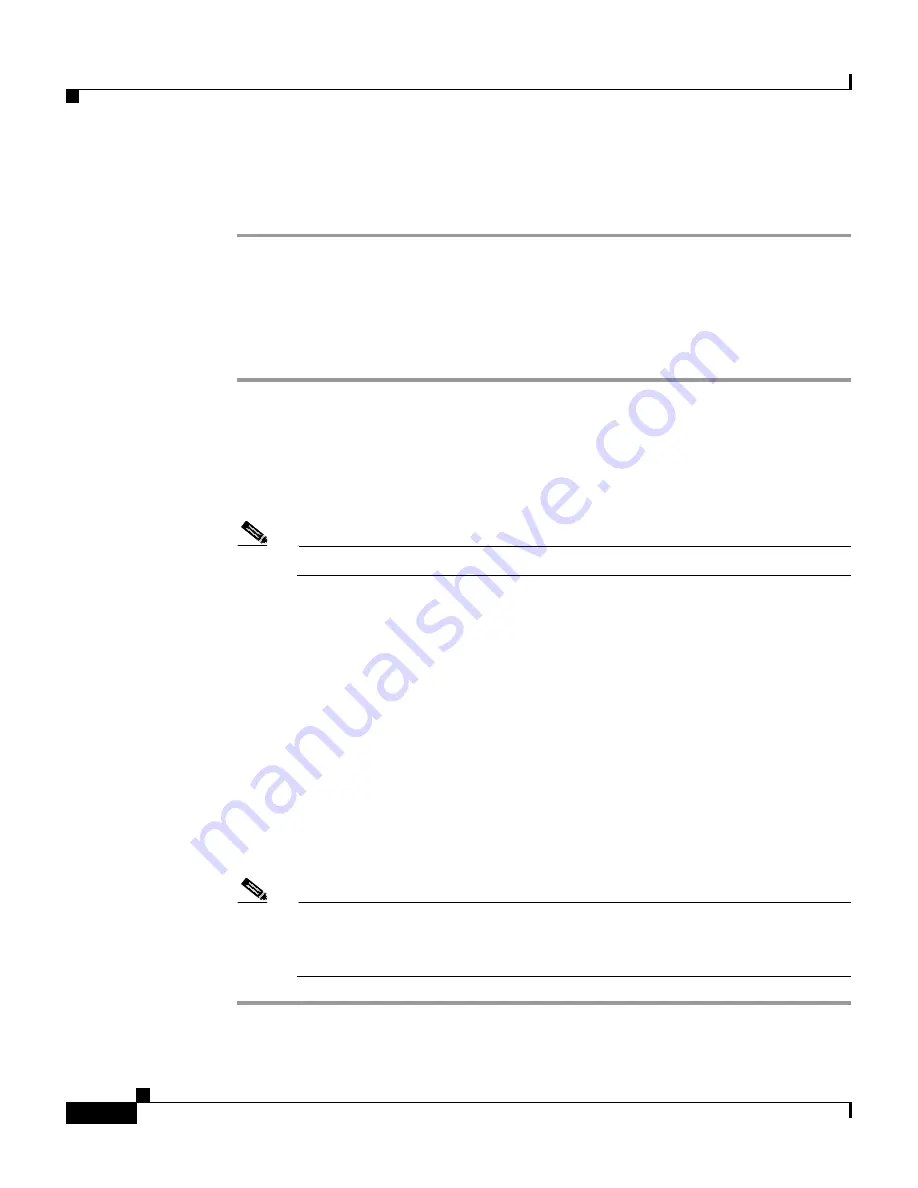
Chapter 5 Installing the IDS-4235 and IDS-4250
Installing the Accessories
5-22
Cisco Intrusion Detection System Appliance and Module Installation and Configuration Guide Version 4.1
78-15597-02
Step 5
Open the hard-disk drive handle to release the drive.
Step 6
Slide the hard-disk drive out until it is free of the drive bay.
Replacing the SCSI Hard-Disk Drive
To replace the SCSI hard-disk drive, follow these steps:
Step 1
Log in to the CLI.
Step 2
Prepare the appliance to be powered off:
sensor# reset powerdown
Wait for the power down message before continuing with Step 3.
Note
You can also power down the sensor from IDM or IDS MC.
Step 3
Power off the appliance by pressing the power button.
Step 4
Remove the front bezel.
See
Installing and Removing the Bezel, page 5-12
for the procedure.
Step 5
Open the hard-disk drive handle.
Step 6
Insert the hard-disk drive into the drive bay.
Step 7
Close the hard-disk drive handle to lock the drive into place.
Step 8
Power on the appliance by pressing the power button.
Step 9
Replace the front bezel.
See
Installing and Removing the Bezel, page 5-12
for the procedure.
Note
Replacement drives are shipped without an image. You must reimage the
hard-disk drive. See
Reimaging the Appliance, page 10-110
, for more
information.
Содержание IDS-4230-FE - Intrusion Detection Sys Fast Ethernet Sensor
Страница 4: ......
Страница 450: ...Appendix B Troubleshooting ...






























