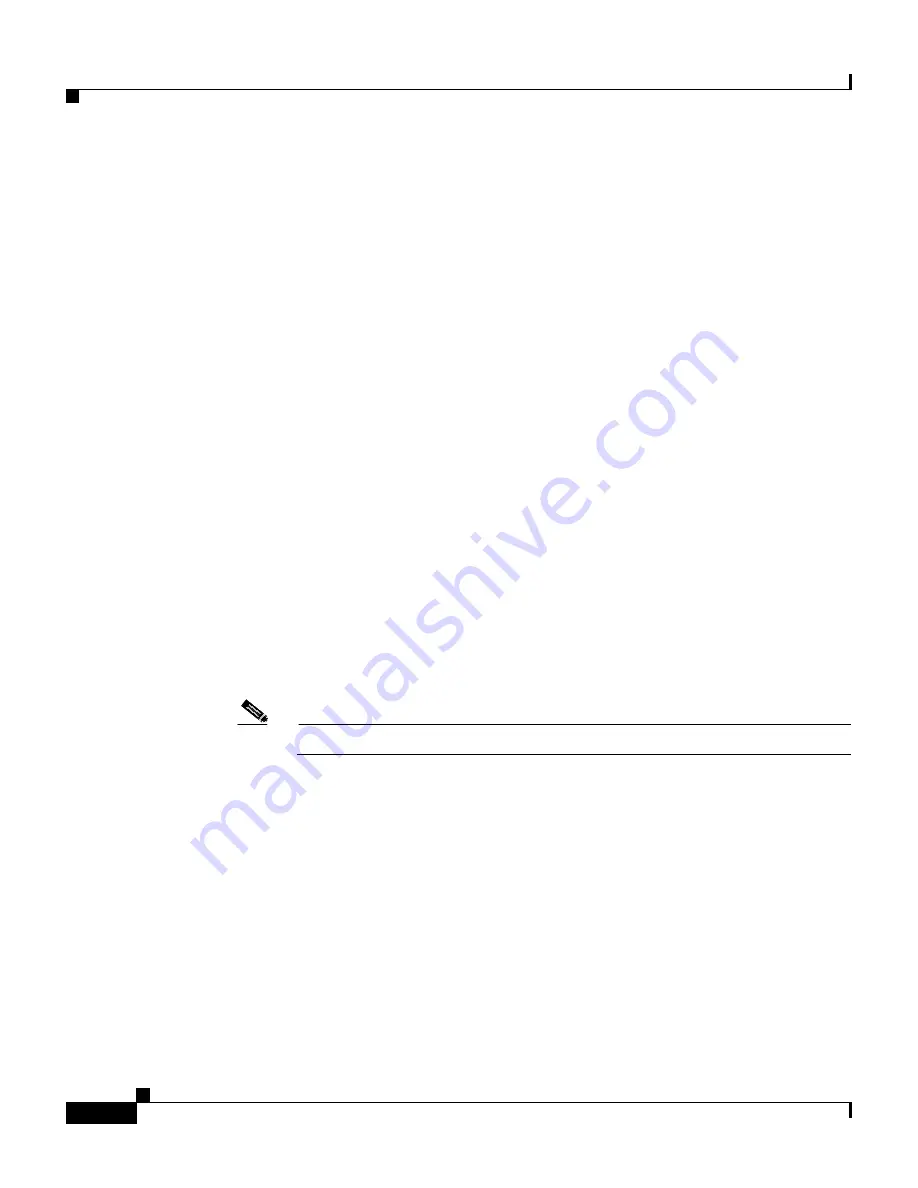
Chapter 10 Configuring the Sensor Using the CLI
Reimaging Appliances and Modules
10-120
Cisco Intrusion Detection System Appliance and Module Installation and Configuration Guide Version 4.1
78-15597-02
Step 2
Session in to the NM-CIDS:
Router# service-module IDS-Sensor
slot_number
/0 session
Step 3
Suspend the session by pressing Shift-CTRL-6 x.
You will see the
router#
prompt. If you do not see this prompt, try Ctrl-6 x.
Step 4
Reset the NM-CIDS:
Router# service-module IDS-Sensor
slot_number
/0 reset
You are prompted to confirm the reset command.
Step 5
Press Enter to confirm.
Step 6
Resume the suspended session by pressing Enter.
After displaying its version, the bootloader displays the following prompt for 15
seconds:
Please enter ’***’ to change boot configuration:
If you type *** during the 15-second delay or there is no default boot device
configured, you enter the bootloader CLI.
Step 7
Session in to the NM-CIDS:
ServicesEngine boot-loader>
Step 8
Set up the bootloader network parameters:
Note
You only have to configure the bootloader once.
ServicesEngine boot-loader> config
TFTP server [10.1.2.5] > Gateway [10.1.2.254] > Default Helper-file []
>NM-CIDS-K9-helper-1.0-1.bin Ethernet interface [external] > Default
Boot [none] >disk
You are prompted for each value line by line.
a.
Specify the IP address.
The IP address applies to the external fast Ethernet port on the NM-CIDS.
This must be a real IP address on your network.
Содержание IDS-4230-FE - Intrusion Detection Sys Fast Ethernet Sensor
Страница 4: ......
Страница 450: ...Appendix B Troubleshooting ...






























