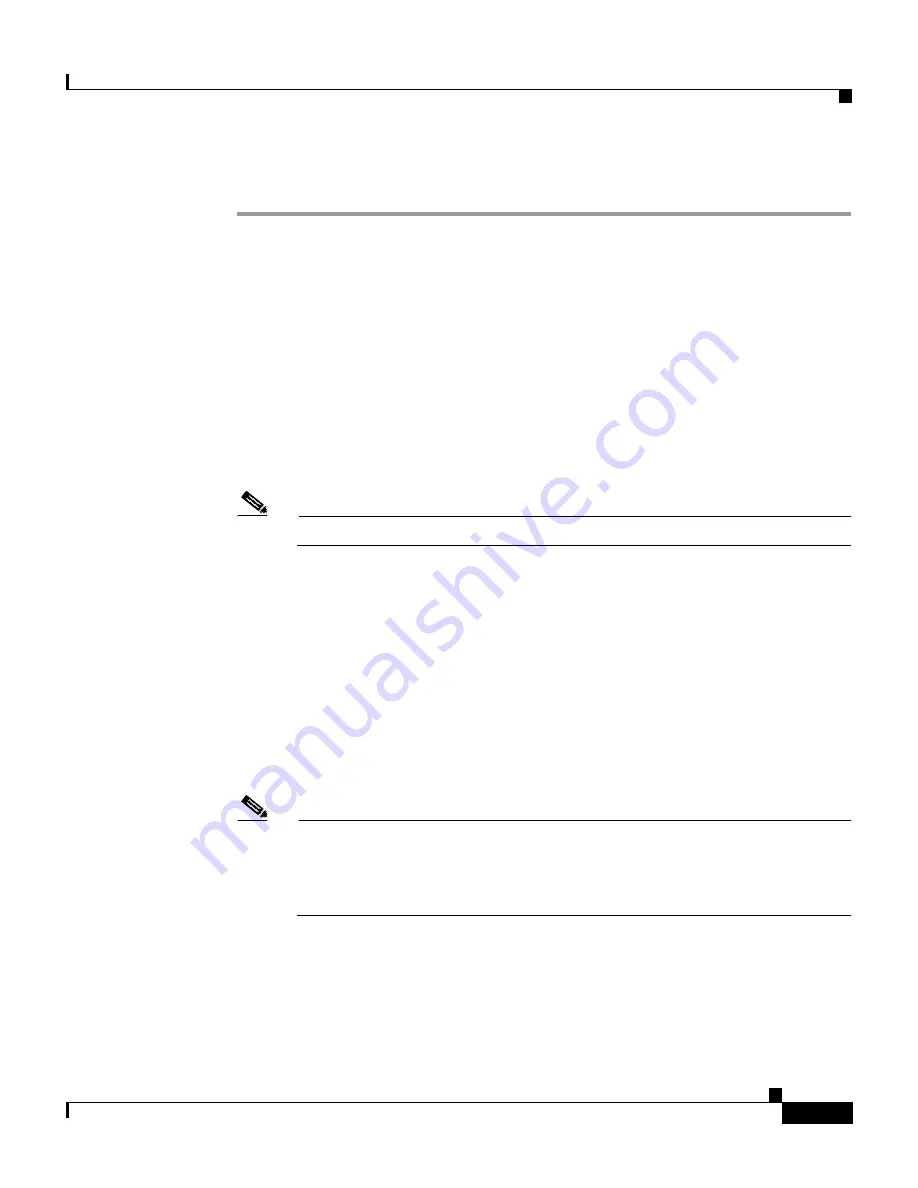
10-117
Cisco Intrusion Detection System Appliance and Module Installation and Configuration Guide Version 4.1
78-15597-02
Chapter 10 Configuring the Sensor Using the CLI
Reimaging Appliances and Modules
To install the system image, follow these steps:
Step 1
Download the IPS-4240-K9-sys-4.1-4-S91a.img file to the TFTP root directory of
a TFTP server that is accessible from your IDS-4240.
The file is available for download at the following URL:
http://www.cisco.com/cgi-bin/tablebuild.pl/ids4-app-recovr
Make sure you can access the TFTP server location from the network connected
to your IDS-4240 Ethernet port.
Step 2
Boot the appliance.
Step 3
Press Break or ESC at the following prompt while the system is booting:
Evaluating Run Options...
Note
You have ten seconds to press Break or ESC.
The system enters ROMMON mode. The
rommon>
prompt appears.
The console displays information such as the following:
ROMMON Variable Settings:
ADDRESS=10.1.9.201
SERVER=10.1.8.1
GATEWAY=10.1.9.254
PORT=Management0/0
VLAN=untagged
IMAGE=IPS-4240-K9-sys-4.1-4-S91.img
CONFIG=
Note
Not all values are required to establish network connectivity. The address,
server, gateway, and image values are required. If you are not sure of the
settings needed for your local environment, contact your system
administrator.
The variables have the following definitions:
•
Address—Local IP address of the sensor
•
Server—TFTP server IP address where the application image is stored
•
Gateway—Gateway IP address used by the sensor
Содержание IDS-4230-FE - Intrusion Detection Sys Fast Ethernet Sensor
Страница 4: ......
Страница 450: ...Appendix B Troubleshooting ...






























