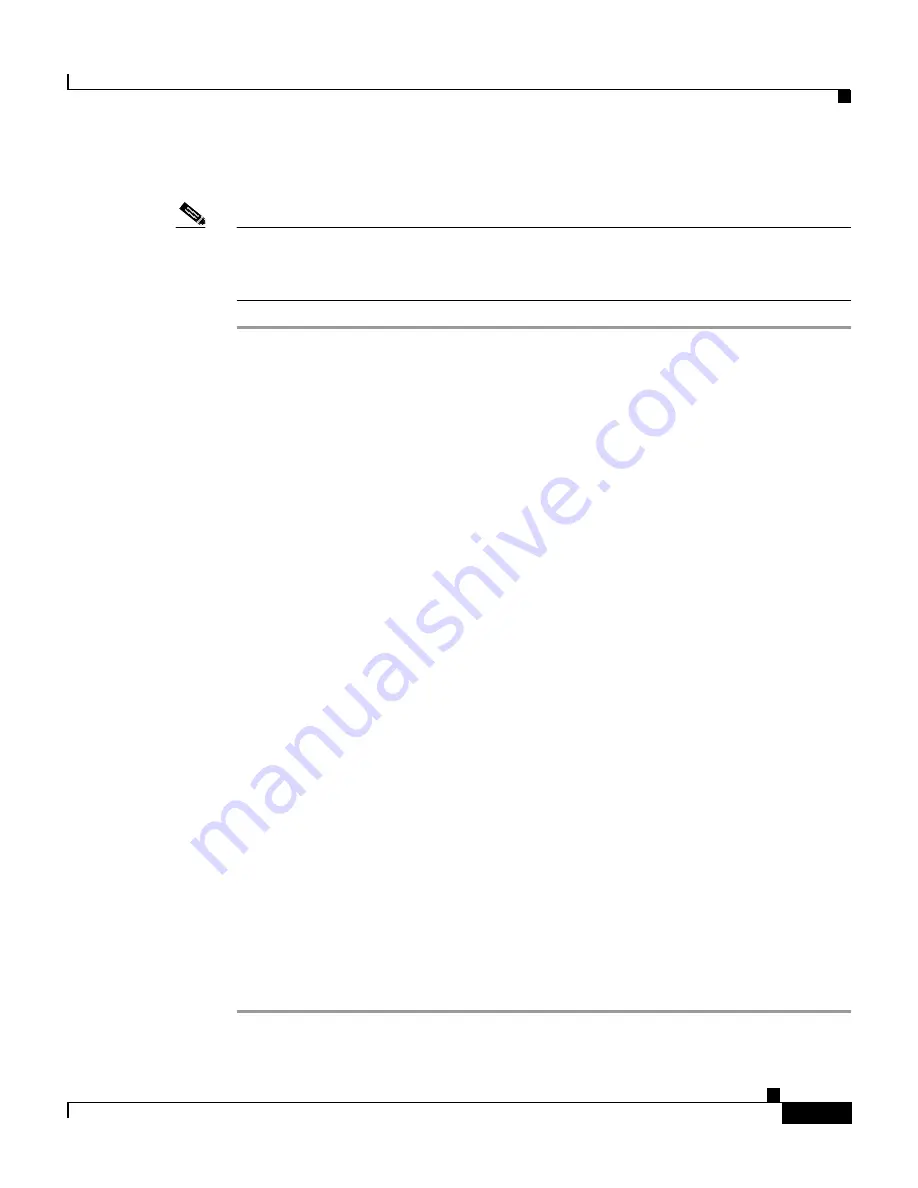
B-13
Cisco Intrusion Detection System Appliance and Module Installation and Configuration Guide Version 4.1
78-15597-02
Appendix B Troubleshooting
Troubleshooting the 4200 Series Appliance
To make sure the sensor is connected properly, follow these steps:
Note
If you have an IDS-4230 or IDS-4220, make sure you have swapped the
interfaces. See
Upgrading the IDS-4220-E and IDS-4230-FE to 4.x Software,
page 4-5
, for the procedure.
Step 1
Log in to the CLI.
Step 2
Make sure the interfaces are up and that the packet count is increasing:
sensor# show interface sensing
Sensing int0 is down
Hardware is eth0, TX
Reset port
Step 3
If the interface is down, make sure the sensing port is connected properly:
a.
Make sure the sensing port is connected properly on the appliance.
See the chapter on your appliance in the Cisco Intrusion Detection System
Appliance and Module Installation and Configuration Guide Version 4.1.
b.
Make sure the sensing port is connected to the correct SPAN or VACL capture
port on the IDSM-2.
See the chapter on the IDSM-2 in the Cisco Intrusion Detection System
Appliance and Module Installation and Configuration Guide Version 4.1.
Step 4
Verify the interface configuration:
a.
Make sure you have the interfaces configured properly.
Refer to
Assigning and Enabling the Sensing Interface, page 10-9
, for the
procedure.
b.
Verify the SPAN and VACL capture port configuration on the Cisco switch.
Refer to your switch documentation for the procedure.
Step 5
Verify again that the interfaces are up and that the packet count is increasing.
sensor# show interface sensing
Sensing int0 is up
Hardware is eth0, TX
Reset port
Содержание IDS-4230-FE - Intrusion Detection Sys Fast Ethernet Sensor
Страница 4: ......
Страница 450: ...Appendix B Troubleshooting ...






























