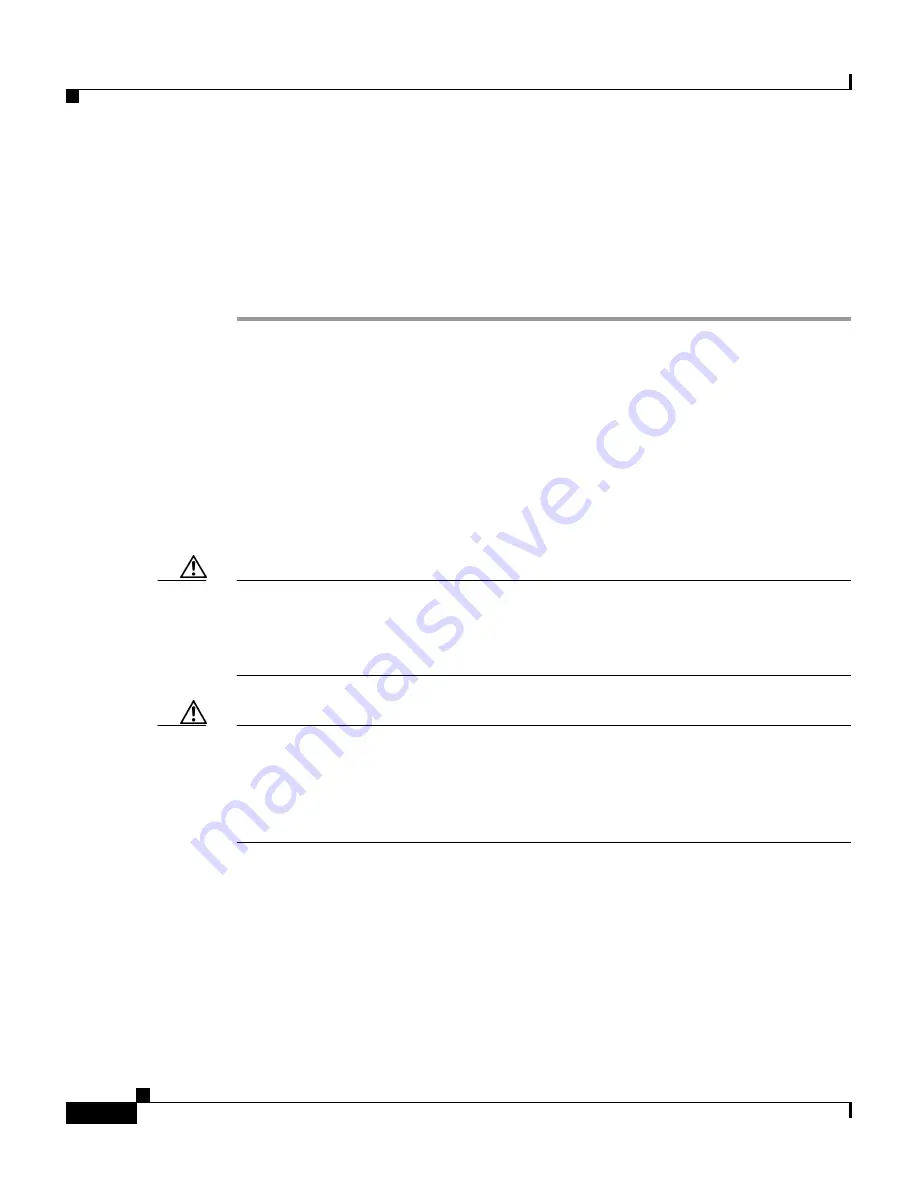
Chapter 5 Installing the IDS-4235 and IDS-4250
Installing the Accessories
5-20
Cisco Intrusion Detection System Appliance and Module Installation and Configuration Guide Version 4.1
78-15597-02
Step 5
Boot up the appliance.
Wait until the appliance has completed bootup and you see a login prompt.
Step 6
Plug the fiber connections back into the XL card.
Step 7
During the startup of the IDS applications, the XL card is upgraded to the latest
firmware.
Removing and Replacing the SCSI Hard-Disk Drive
The IDS-4235 and IDS-4250 have a removable SCSI hard-disk drive. You can
replace the hard-disk drive in case of drive failure. Or you can order a spare drive
(part number IDS-SCSI=), apply your configuration, and ship the drive to a
remote site. The administrator at the remote site can then install the configured
drive.
Caution
Be sure to read the safety warnings in the Regulatory Compliance and Safety
Information for the Cisco Intrusion Detection System 4200 Series Appliance
Sensor and follow proper safety procedures when removing and replacing the
hard-disk drive.
Caution
Do not install a second hard-disk drive in the IDS-4235 and IDS-4250. The spare
hard-disk drives are meant to replace the original hard-disk drives and are not
meant to be used with the original hard-disk drive. If you install two hard-disk
drives in the appliance, the appliance may not recognize the recover command
used to reimage the appliance.
Figure 5-5 on page 5-21
shows the SCSI hard-disk drive indicators.
Содержание IDS-4230-FE - Intrusion Detection Sys Fast Ethernet Sensor
Страница 4: ......
Страница 450: ...Appendix B Troubleshooting ...






























