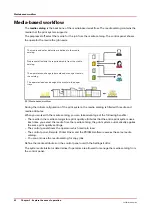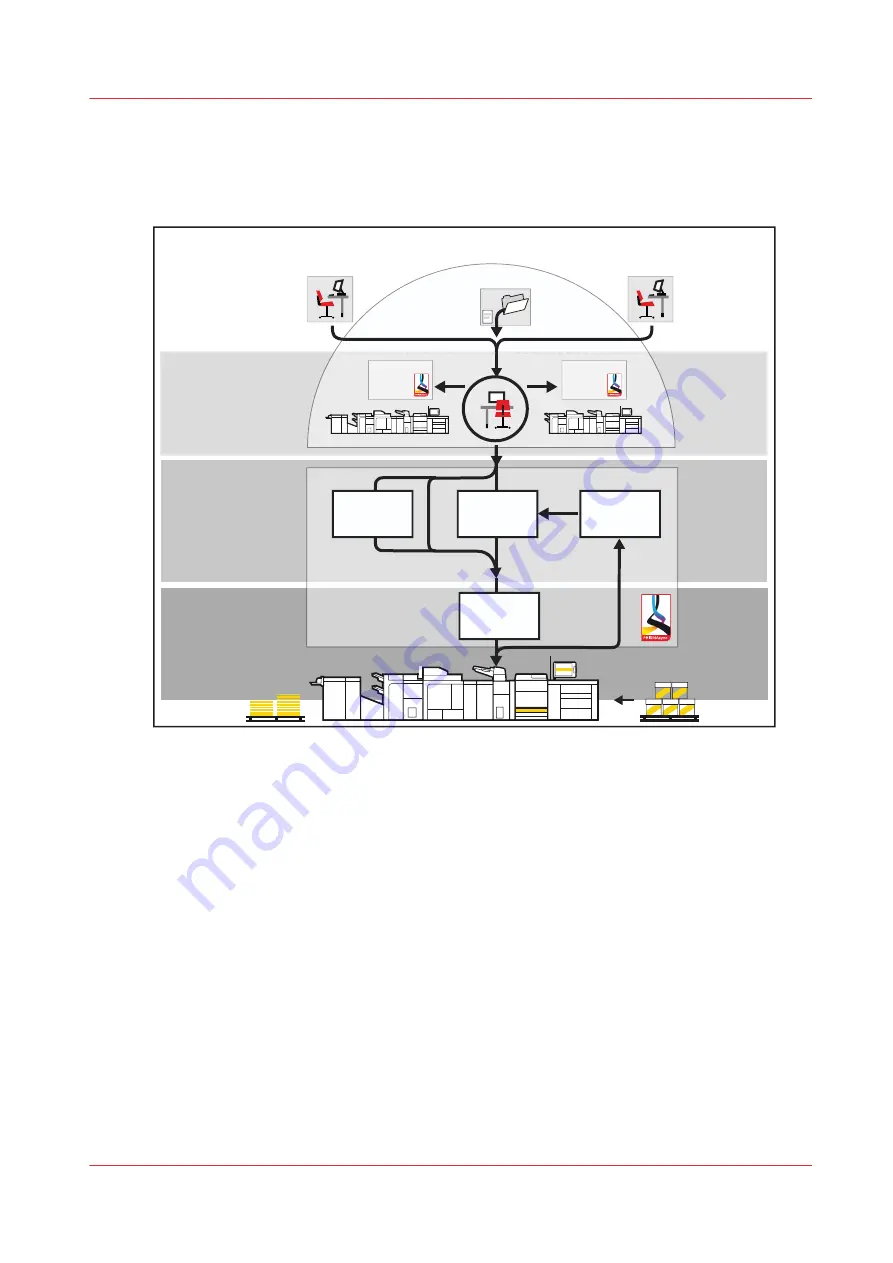
Learn about the document printing workflow
The following illustration shows the document print job workflow from the job preparation to the
delivery of the prints.
Job preparation
Print production
Job planning
Waiting
jobs
Printed jobs
Scheduled
jobs
Workload planning
Remote Manager
DocBox
PRISMAsync driver
PRISMAprepare
[11] Job workflow for document printing mode
1.
Job preparation
You can use PRISMAprepare, the remote printer driver, LPR, or hotfolders to submit jobs. The
PDF documents can be created with specific graphical or office applications.
2.
Workload planning
Remote Manager is used to monitor the connected print systems, paper trays, scheduled
jobs, and upcoming actions to manage the workload across all connected print systems. With
the Remote Control app and Remote Manager you monitor the print production of the
PRISMAsync Print Server printers remotely.
3.
Job planning
Print jobs are visible on the control panel: in the list of waiting jobs, the list of scheduled jobs,
or a DocBox folder. The job properties determine the destination of the job. Job properties
can be changed when the job arrives at the destination.
4.
Print production
The printer prints the jobs according to the job sequence in the list of scheduled jobs. Job
media are loaded in the paper trays, prints and waste are removed in time and there are
sufficient supplies of consumables in the printer.
Learn about the document printing workflow
Chapter 3 - Explore the ease of operation
43
VarioPrint 6000 line
Содержание VarioPrint 6000 Series
Страница 1: ...VarioPrint 6000 line Operation guide VarioPrint 6180 6220 6270 6330 2020 Canon Production Printing ...
Страница 8: ...Contents 8 VarioPrint 6000 line ...
Страница 9: ...Chapter 1 Introduction ...
Страница 14: ...Information in this operation guide 14 Chapter 1 Introduction VarioPrint 6000 line ...
Страница 15: ...Chapter 2 Explore the print system ...
Страница 31: ...Chapter 3 Explore the ease of operation ...
Страница 46: ...Transaction printing workflow 46 Chapter 3 Explore the ease of operation VarioPrint 6000 line ...
Страница 47: ...Chapter 4 Start the print system ...
Страница 56: ...Log in to the printer 56 Chapter 4 Start the print system VarioPrint 6000 line ...
Страница 63: ...Chapter 5 Prepare the print system ...
Страница 101: ...Chapter 6 Prepare the print jobs ...
Страница 110: ...Print a page number via PRISMAsync 110 Chapter 6 Prepare the print jobs VarioPrint 6000 line ...
Страница 111: ...Chapter 7 Plan the workload remotely ...
Страница 114: ...Use the Remote Control app to monitor printing 114 Chapter 7 Plan the workload remotely VarioPrint 6000 line ...
Страница 115: ...Chapter 8 Plan the jobs ...
Страница 127: ...6 Touch OK Move jobs to another destination Chapter 8 Plan the jobs 127 VarioPrint 6000 line ...
Страница 139: ...5 Touch OK Create a note for the operator Chapter 8 Plan the jobs 139 VarioPrint 6000 line ...
Страница 165: ...Chapter 9 Carry out print jobs ...
Страница 232: ...Make an intermediate check print 232 Chapter 9 Carry out print jobs VarioPrint 6000 line ...
Страница 233: ...Chapter 10 Keep the system printing ...
Страница 246: ...Status indicators 246 Chapter 10 Keep the system printing VarioPrint 6000 line ...
Страница 247: ...Chapter 11 Media handling ...
Страница 289: ...Chapter 12 Maintain the print system ...
Страница 316: ...Close the doors and covers 316 Chapter 12 Maintain the print system VarioPrint 6000 line ...
Страница 317: ...Chapter 13 PRISMAlytics Dashboard ...
Страница 319: ...Chapter 14 Troubleshooting ...
Страница 334: ...Create and download a log file 334 Chapter 14 Troubleshooting VarioPrint 6000 line ...
Страница 335: ...Chapter 15 Specifications ...
Страница 353: ......