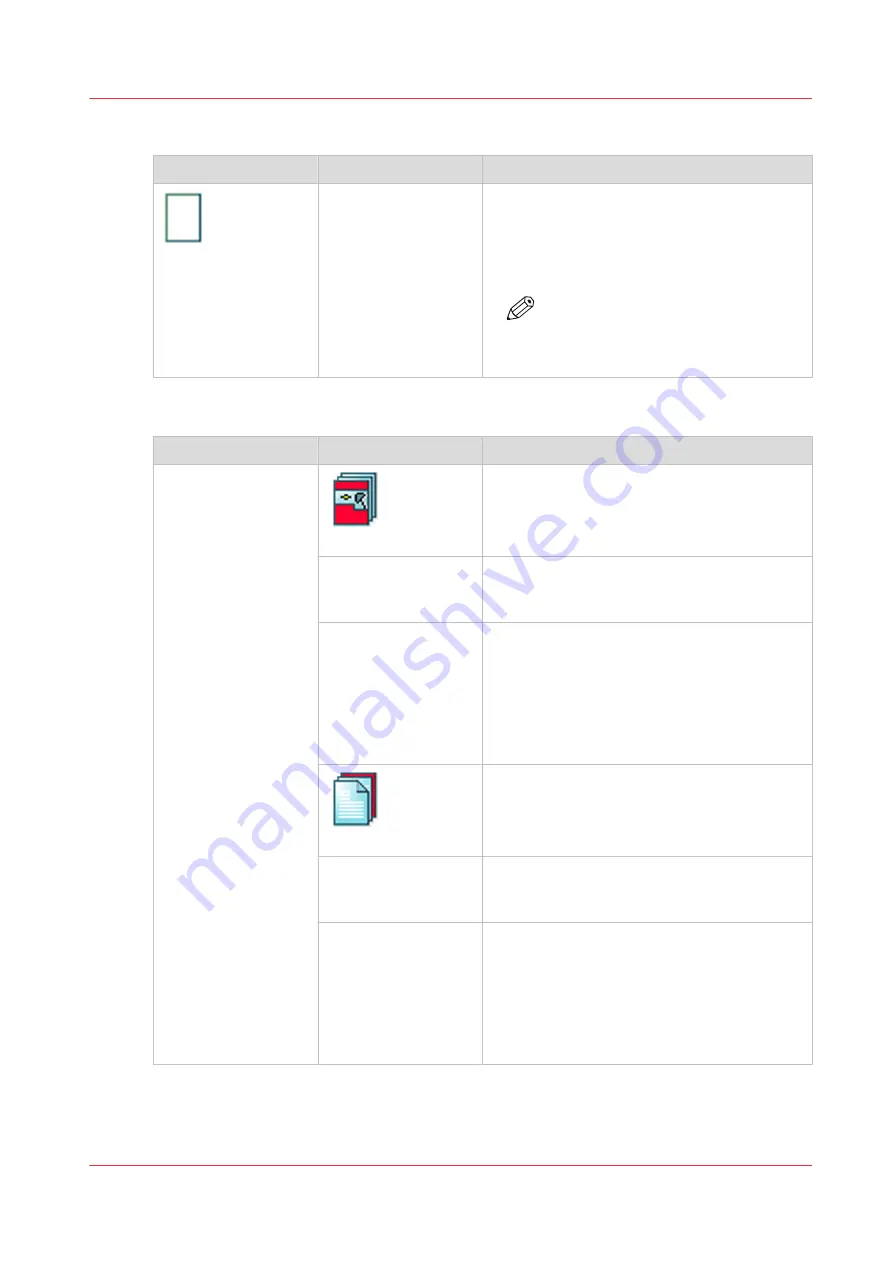
[Media]
Setting
Values
Description
[Media]
Names of the media in
the media catalogue
Here you can select the media for the job. The
list displays all the media that are available in
the media catalog including the temporary me-
dia. The media catalog is a list of media that
you can define in the Settings Editor.
NOTE
You can only change to media with
the same size, for example, from A4
blue to A4 green.
[Cover]
Setting
Values
Description
[Cover]
[Front cover]
Touch the button to toggle between [On] and
[Off]. When [Front cover] is [On] then the [Me-
dia] setting below [Front cover] becomes ena-
bled.
[Media]
When [Front cover] is [On], you can select a
media from the media catalog to use as front
cover.
[Print sides]
When [Front cover] is [On], you can indicate
which side of the front cover must be printed.
You can select.
• [Both sides]
• [Front side]
• [Back side]
• [None]
[Back cover]
Touch the button to toggle between [On] and
[Off]. When [Back cover] is [On] then the [Me-
dia] setting below [Back cover] becomes ena-
bled.
[Media]
When [Back cover] is [On], you can select a
media from the media catalogue to use as
back cover.
[Print sides]
When [Back cover] is [On], you can indicate
which side of the back cover must be printed.
You can select:
• [Both sides]
• [Front side]
• [Back side]
• [None]
Description of the print job settings that you can change on the control panel
Chapter 9 - Carry out print jobs
171
VarioPrint 6000 line
Содержание VarioPrint 6000 Series
Страница 1: ...VarioPrint 6000 line Operation guide VarioPrint 6180 6220 6270 6330 2020 Canon Production Printing ...
Страница 8: ...Contents 8 VarioPrint 6000 line ...
Страница 9: ...Chapter 1 Introduction ...
Страница 14: ...Information in this operation guide 14 Chapter 1 Introduction VarioPrint 6000 line ...
Страница 15: ...Chapter 2 Explore the print system ...
Страница 31: ...Chapter 3 Explore the ease of operation ...
Страница 46: ...Transaction printing workflow 46 Chapter 3 Explore the ease of operation VarioPrint 6000 line ...
Страница 47: ...Chapter 4 Start the print system ...
Страница 56: ...Log in to the printer 56 Chapter 4 Start the print system VarioPrint 6000 line ...
Страница 63: ...Chapter 5 Prepare the print system ...
Страница 101: ...Chapter 6 Prepare the print jobs ...
Страница 110: ...Print a page number via PRISMAsync 110 Chapter 6 Prepare the print jobs VarioPrint 6000 line ...
Страница 111: ...Chapter 7 Plan the workload remotely ...
Страница 114: ...Use the Remote Control app to monitor printing 114 Chapter 7 Plan the workload remotely VarioPrint 6000 line ...
Страница 115: ...Chapter 8 Plan the jobs ...
Страница 127: ...6 Touch OK Move jobs to another destination Chapter 8 Plan the jobs 127 VarioPrint 6000 line ...
Страница 139: ...5 Touch OK Create a note for the operator Chapter 8 Plan the jobs 139 VarioPrint 6000 line ...
Страница 165: ...Chapter 9 Carry out print jobs ...
Страница 232: ...Make an intermediate check print 232 Chapter 9 Carry out print jobs VarioPrint 6000 line ...
Страница 233: ...Chapter 10 Keep the system printing ...
Страница 246: ...Status indicators 246 Chapter 10 Keep the system printing VarioPrint 6000 line ...
Страница 247: ...Chapter 11 Media handling ...
Страница 289: ...Chapter 12 Maintain the print system ...
Страница 316: ...Close the doors and covers 316 Chapter 12 Maintain the print system VarioPrint 6000 line ...
Страница 317: ...Chapter 13 PRISMAlytics Dashboard ...
Страница 319: ...Chapter 14 Troubleshooting ...
Страница 334: ...Create and download a log file 334 Chapter 14 Troubleshooting VarioPrint 6000 line ...
Страница 335: ...Chapter 15 Specifications ...
Страница 353: ......






























