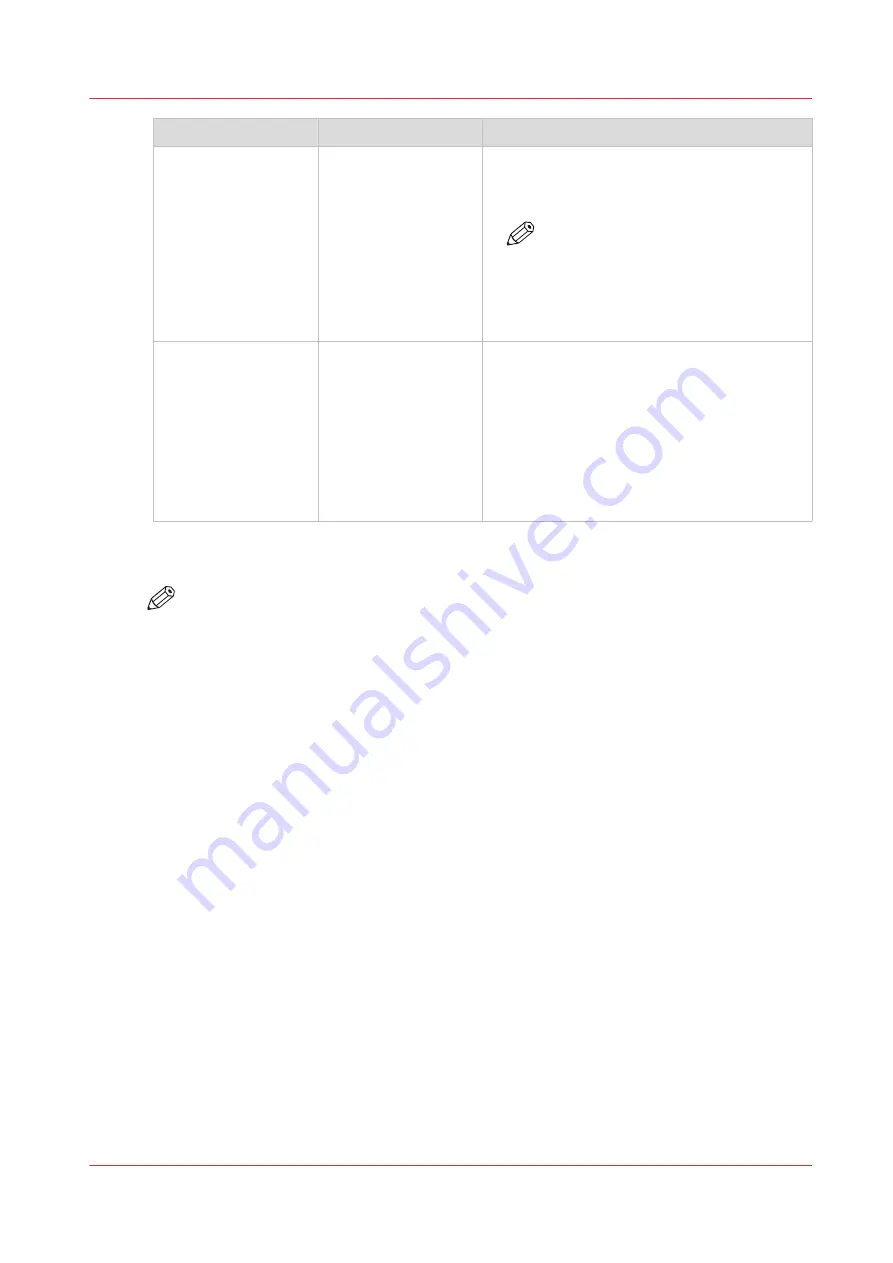
Group of settings
Available settings
Short description
[Remote connection]
(optional)
• [Remote connection
status] (read-only)
• [Remote connection
enabled]
• [ID of Service org.
(SOID)]
• [Test remote con-
nection]
The [Remote connection] section (optional)
contains the settings to enable the remote con-
nection and to configure the Remote Service.
NOTE
Only Service can adapt the remote
connection settings. After Service
adapts the remote connection set-
tings, you can test the remote con-
nection with this setting.
[System settings]
• [Date and time]
• [System of meas-
urement]
• [Media weight]
• [Time zone]
• [Show install wiz-
ard after next start-
up]
The [System settings] section contains a/o set-
tings to change the date and time of the sys-
tem, or the system of measurement used.
When you change the system of measure-
ment, all corresponding values on the system
will be changed. For example, when you
change [Metric] into [Imperial], all length val-
ues will be displayed in inches. You can also
indicate how the media weight is displayed.
Procedure
NOTE
You need to have access rights to make changes in this section.
1.
Touch [System] -> [Setup] -> [System configuration] (below the [Advanced] bar).
2.
Touch the button of the group that contains the setting you want to change or view.
3.
Touch the required setting.
4.
Look up the required information or make the required changes.
5.
If you make a change, touch [OK] to confirm.
6.
Press [Close].
Change a number of settings in the Settings Editor via the control panel
Chapter 12 - Maintain the print system
295
VarioPrint 6000 line
Содержание VarioPrint 6000 Series
Страница 1: ...VarioPrint 6000 line Operation guide VarioPrint 6180 6220 6270 6330 2020 Canon Production Printing ...
Страница 8: ...Contents 8 VarioPrint 6000 line ...
Страница 9: ...Chapter 1 Introduction ...
Страница 14: ...Information in this operation guide 14 Chapter 1 Introduction VarioPrint 6000 line ...
Страница 15: ...Chapter 2 Explore the print system ...
Страница 31: ...Chapter 3 Explore the ease of operation ...
Страница 46: ...Transaction printing workflow 46 Chapter 3 Explore the ease of operation VarioPrint 6000 line ...
Страница 47: ...Chapter 4 Start the print system ...
Страница 56: ...Log in to the printer 56 Chapter 4 Start the print system VarioPrint 6000 line ...
Страница 63: ...Chapter 5 Prepare the print system ...
Страница 101: ...Chapter 6 Prepare the print jobs ...
Страница 110: ...Print a page number via PRISMAsync 110 Chapter 6 Prepare the print jobs VarioPrint 6000 line ...
Страница 111: ...Chapter 7 Plan the workload remotely ...
Страница 114: ...Use the Remote Control app to monitor printing 114 Chapter 7 Plan the workload remotely VarioPrint 6000 line ...
Страница 115: ...Chapter 8 Plan the jobs ...
Страница 127: ...6 Touch OK Move jobs to another destination Chapter 8 Plan the jobs 127 VarioPrint 6000 line ...
Страница 139: ...5 Touch OK Create a note for the operator Chapter 8 Plan the jobs 139 VarioPrint 6000 line ...
Страница 165: ...Chapter 9 Carry out print jobs ...
Страница 232: ...Make an intermediate check print 232 Chapter 9 Carry out print jobs VarioPrint 6000 line ...
Страница 233: ...Chapter 10 Keep the system printing ...
Страница 246: ...Status indicators 246 Chapter 10 Keep the system printing VarioPrint 6000 line ...
Страница 247: ...Chapter 11 Media handling ...
Страница 289: ...Chapter 12 Maintain the print system ...
Страница 316: ...Close the doors and covers 316 Chapter 12 Maintain the print system VarioPrint 6000 line ...
Страница 317: ...Chapter 13 PRISMAlytics Dashboard ...
Страница 319: ...Chapter 14 Troubleshooting ...
Страница 334: ...Create and download a log file 334 Chapter 14 Troubleshooting VarioPrint 6000 line ...
Страница 335: ...Chapter 15 Specifications ...
Страница 353: ......






























