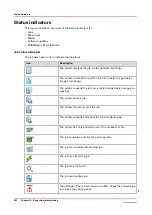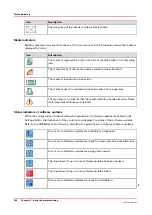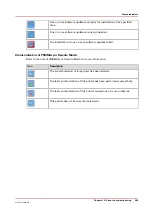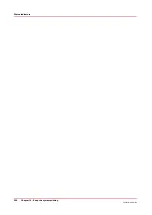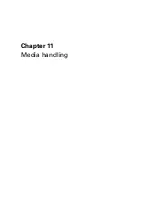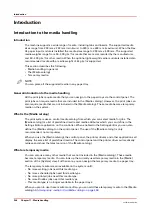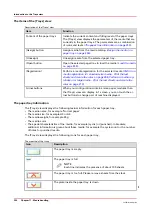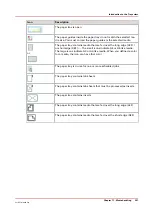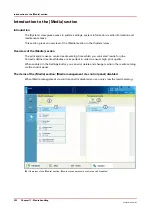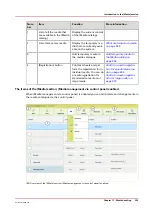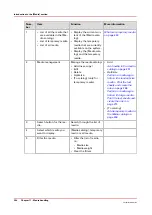Assign the media to a paper tray - Load and assign the media to a
paper tray
Introduction
The [Trays] view has several functions (see
Introduction to the Trays view on page 249
This section describes how to open the paper trays and assign the media in the [Trays] view.
NOTE
The preferred way to load the required media is via the [Schedule]. There you can select a media
and use the [Load] button, or press the required media button 2 times.
Procedure
1.
On the control panel, select the [Trays] view.
2.
Touch the paper tray where you want to put the media, for example tray 2.
3.
Touch [Open].
4.
Load the media (see
5.
Close the paper tray.
NOTE
There is a risk that a job is printed on a wrong media.
6.
Touch [Assign].
A window with media names appears. The previous media in the selected paper tray is
highlighted.
NOTE
The list displays all the media in the media catalog that match the position of the paper
guides inside the closed paper tray. When the list is empty, the media catalog does not
contain media that match the position of the paper guides.
7.
Touch the name of the loaded media, for example Premium Label.
8.
Touch [OK].
Assign the media to a paper tray - Change the currently assigned media type
Procedure
1.
On the control panel, select the [Trays] view.
2.
Select the paper tray for which you want to change the assigned media type.
3.
Touch [Assign].
A window with media names appears.
NOTE
The list displays all the media in the media catalog that match the current position of
the paper guides inside the paper tray. When the list is empty, the media catalog does
not contain media that match the position of the paper guides.
NOTE
There is a risk that a job is printed on a wrong media.
4.
Touch the name of the new media type.
5.
Touch [OK].
Assign the media to a paper tray - Load and assign the media to a paper tray
256
Chapter 11 - Media handling
VarioPrint 6000 line
Содержание VarioPrint 6000 Series
Страница 1: ...VarioPrint 6000 line Operation guide VarioPrint 6180 6220 6270 6330 2020 Canon Production Printing ...
Страница 8: ...Contents 8 VarioPrint 6000 line ...
Страница 9: ...Chapter 1 Introduction ...
Страница 14: ...Information in this operation guide 14 Chapter 1 Introduction VarioPrint 6000 line ...
Страница 15: ...Chapter 2 Explore the print system ...
Страница 31: ...Chapter 3 Explore the ease of operation ...
Страница 46: ...Transaction printing workflow 46 Chapter 3 Explore the ease of operation VarioPrint 6000 line ...
Страница 47: ...Chapter 4 Start the print system ...
Страница 56: ...Log in to the printer 56 Chapter 4 Start the print system VarioPrint 6000 line ...
Страница 63: ...Chapter 5 Prepare the print system ...
Страница 101: ...Chapter 6 Prepare the print jobs ...
Страница 110: ...Print a page number via PRISMAsync 110 Chapter 6 Prepare the print jobs VarioPrint 6000 line ...
Страница 111: ...Chapter 7 Plan the workload remotely ...
Страница 114: ...Use the Remote Control app to monitor printing 114 Chapter 7 Plan the workload remotely VarioPrint 6000 line ...
Страница 115: ...Chapter 8 Plan the jobs ...
Страница 127: ...6 Touch OK Move jobs to another destination Chapter 8 Plan the jobs 127 VarioPrint 6000 line ...
Страница 139: ...5 Touch OK Create a note for the operator Chapter 8 Plan the jobs 139 VarioPrint 6000 line ...
Страница 165: ...Chapter 9 Carry out print jobs ...
Страница 232: ...Make an intermediate check print 232 Chapter 9 Carry out print jobs VarioPrint 6000 line ...
Страница 233: ...Chapter 10 Keep the system printing ...
Страница 246: ...Status indicators 246 Chapter 10 Keep the system printing VarioPrint 6000 line ...
Страница 247: ...Chapter 11 Media handling ...
Страница 289: ...Chapter 12 Maintain the print system ...
Страница 316: ...Close the doors and covers 316 Chapter 12 Maintain the print system VarioPrint 6000 line ...
Страница 317: ...Chapter 13 PRISMAlytics Dashboard ...
Страница 319: ...Chapter 14 Troubleshooting ...
Страница 334: ...Create and download a log file 334 Chapter 14 Troubleshooting VarioPrint 6000 line ...
Страница 335: ...Chapter 15 Specifications ...
Страница 353: ......