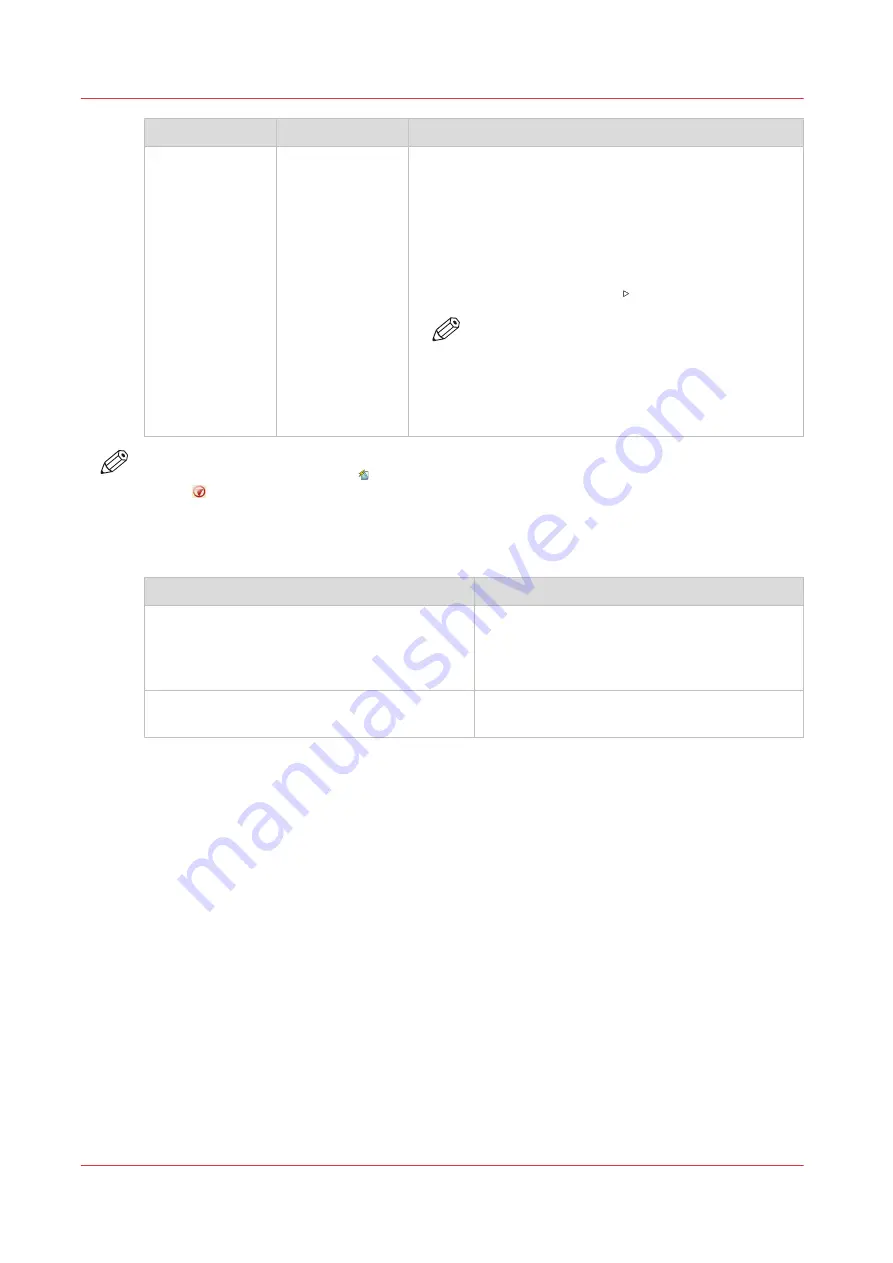
When to stop
Action
Description
After a job
Touch the [Stop
after job] button
• In [Jobs] -> [Queues] -> [Scheduled jobs] you must se-
lect the job after which the printer must stop. Then
touch the [Stop after job] button.
• A horizontal, red and white stop bar indicates that the
stop-after-job function is active.
• The printer stops when the last job before the stop bar
is completed.
• Touch the [Resume] button to continue printing.
NOTE
The [Stop after job] button is not available
when the [Confirm start of job: On] setting in
the active [Workflow profile] is set to [On].
Then the printer stops automatically after each
job.
NOTE
When you print streaming jobs or jobs that consist of 1 large set, you must press the Stop
button two times to stop the printer as soon as possible.
Procedure
Automatic stop
When
Then
• The [Check first set] setting in a [Workflow
profile] is [On], and
• The [Check first set] setting is also enabled
in the job.
The printer stops each time the first set of a
print job is completed. You can check the first
set before you continue the print job.
The [Confirm start of job: On] setting in a
[Workflow profile] is [On].
The printer stops each time at the start of a
new job. You must start each job manually.
Stop the printer
204
Chapter 9 - Carry out print jobs
VarioPrint 6000 line
Содержание VarioPrint 6000 Series
Страница 1: ...VarioPrint 6000 line Operation guide VarioPrint 6180 6220 6270 6330 2020 Canon Production Printing ...
Страница 8: ...Contents 8 VarioPrint 6000 line ...
Страница 9: ...Chapter 1 Introduction ...
Страница 14: ...Information in this operation guide 14 Chapter 1 Introduction VarioPrint 6000 line ...
Страница 15: ...Chapter 2 Explore the print system ...
Страница 31: ...Chapter 3 Explore the ease of operation ...
Страница 46: ...Transaction printing workflow 46 Chapter 3 Explore the ease of operation VarioPrint 6000 line ...
Страница 47: ...Chapter 4 Start the print system ...
Страница 56: ...Log in to the printer 56 Chapter 4 Start the print system VarioPrint 6000 line ...
Страница 63: ...Chapter 5 Prepare the print system ...
Страница 101: ...Chapter 6 Prepare the print jobs ...
Страница 110: ...Print a page number via PRISMAsync 110 Chapter 6 Prepare the print jobs VarioPrint 6000 line ...
Страница 111: ...Chapter 7 Plan the workload remotely ...
Страница 114: ...Use the Remote Control app to monitor printing 114 Chapter 7 Plan the workload remotely VarioPrint 6000 line ...
Страница 115: ...Chapter 8 Plan the jobs ...
Страница 127: ...6 Touch OK Move jobs to another destination Chapter 8 Plan the jobs 127 VarioPrint 6000 line ...
Страница 139: ...5 Touch OK Create a note for the operator Chapter 8 Plan the jobs 139 VarioPrint 6000 line ...
Страница 165: ...Chapter 9 Carry out print jobs ...
Страница 232: ...Make an intermediate check print 232 Chapter 9 Carry out print jobs VarioPrint 6000 line ...
Страница 233: ...Chapter 10 Keep the system printing ...
Страница 246: ...Status indicators 246 Chapter 10 Keep the system printing VarioPrint 6000 line ...
Страница 247: ...Chapter 11 Media handling ...
Страница 289: ...Chapter 12 Maintain the print system ...
Страница 316: ...Close the doors and covers 316 Chapter 12 Maintain the print system VarioPrint 6000 line ...
Страница 317: ...Chapter 13 PRISMAlytics Dashboard ...
Страница 319: ...Chapter 14 Troubleshooting ...
Страница 334: ...Create and download a log file 334 Chapter 14 Troubleshooting VarioPrint 6000 line ...
Страница 335: ...Chapter 15 Specifications ...
Страница 353: ......































