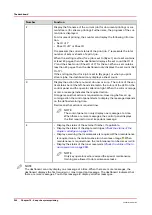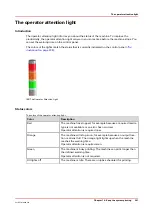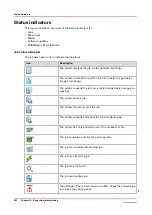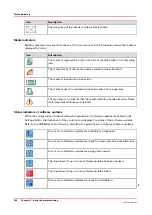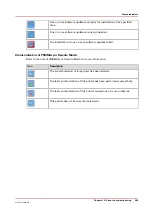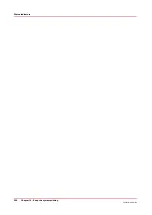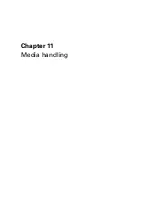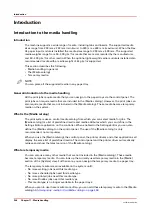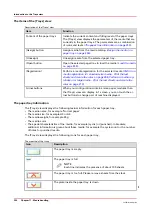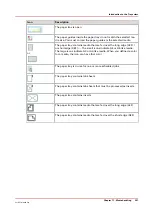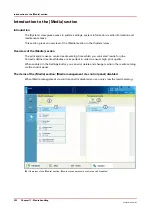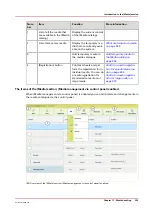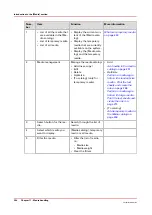Introduction
Introduction to the media handling
Introduction
The machine supports a wide range of media, including tabs and inserts. The supported media
sizes range from 203 mm x 203 mm (minimum) to 320 mm x 488 mm (maximum). When the Flex-
XL paper input module is installed the media sizes range to 350 mm x 500 mm. The supported
media weights range from 50 - 300 g/m² for media that are recommended by the manufacturer,
and 60 - 200 g/m² for other media. When the optional light-weight media module is installed also
recommended media with a media weight of 44 g/m² is supported.
This section describes the following.
• Media handling in general
• The [Media catalog]
• Temporary media.
NOTE
You can place all the supported media in any paper tray.
General introduction to the media handling
All the print jobs require media that you can assign to the paper trays via the control panel. The
print jobs can require media that are included in the [Media catalog]. However, the print jobs can
also require media that are not included in the [Media catalog]. These media become temporary
media on the system.
What is the [Media catalog]
The print system uses a central media catalog from which you can select media for jobs. The
[Media catalog] is a list of predefined media and media attributes which you can define in the
Settings Editor application on the controller. When enabled in the Settings Editor you can also
define the [Media catalog] on the control panel. The use of the [Media catalog] is only
recommended, not compulsory.
When you use the [Media catalog], the control panel, the printer drivers and other applications all
display the same list of predefined media. The control panel and the printer driver automatically
retrieve and show the latest version of the [Media catalog].
What are temporary media
You can also use many other media that are not included in the [Media catalog]. These media
become temporary media. You can look up the currently used temporary media in the [Media]
section of the [System] view. Furthermore, you can assign the temporary media to a paper tray.
The temporary media remain available on the system until:
• No more waiting jobs need this media type
• No more scheduled jobs need this media type
• No more printed jobs need this media type
• No more DocBox jobs need this media type
• This media type is no longer available in the paper trays.
When you plan to use these media more often, you can add these temporary media to the [Media
catalog]
Add temporary media to the Media catalog on page 258
.
Introduction
248
Chapter 11 - Media handling
VarioPrint 6000 line
Содержание VarioPrint 6000 Series
Страница 1: ...VarioPrint 6000 line Operation guide VarioPrint 6180 6220 6270 6330 2020 Canon Production Printing ...
Страница 8: ...Contents 8 VarioPrint 6000 line ...
Страница 9: ...Chapter 1 Introduction ...
Страница 14: ...Information in this operation guide 14 Chapter 1 Introduction VarioPrint 6000 line ...
Страница 15: ...Chapter 2 Explore the print system ...
Страница 31: ...Chapter 3 Explore the ease of operation ...
Страница 46: ...Transaction printing workflow 46 Chapter 3 Explore the ease of operation VarioPrint 6000 line ...
Страница 47: ...Chapter 4 Start the print system ...
Страница 56: ...Log in to the printer 56 Chapter 4 Start the print system VarioPrint 6000 line ...
Страница 63: ...Chapter 5 Prepare the print system ...
Страница 101: ...Chapter 6 Prepare the print jobs ...
Страница 110: ...Print a page number via PRISMAsync 110 Chapter 6 Prepare the print jobs VarioPrint 6000 line ...
Страница 111: ...Chapter 7 Plan the workload remotely ...
Страница 114: ...Use the Remote Control app to monitor printing 114 Chapter 7 Plan the workload remotely VarioPrint 6000 line ...
Страница 115: ...Chapter 8 Plan the jobs ...
Страница 127: ...6 Touch OK Move jobs to another destination Chapter 8 Plan the jobs 127 VarioPrint 6000 line ...
Страница 139: ...5 Touch OK Create a note for the operator Chapter 8 Plan the jobs 139 VarioPrint 6000 line ...
Страница 165: ...Chapter 9 Carry out print jobs ...
Страница 232: ...Make an intermediate check print 232 Chapter 9 Carry out print jobs VarioPrint 6000 line ...
Страница 233: ...Chapter 10 Keep the system printing ...
Страница 246: ...Status indicators 246 Chapter 10 Keep the system printing VarioPrint 6000 line ...
Страница 247: ...Chapter 11 Media handling ...
Страница 289: ...Chapter 12 Maintain the print system ...
Страница 316: ...Close the doors and covers 316 Chapter 12 Maintain the print system VarioPrint 6000 line ...
Страница 317: ...Chapter 13 PRISMAlytics Dashboard ...
Страница 319: ...Chapter 14 Troubleshooting ...
Страница 334: ...Create and download a log file 334 Chapter 14 Troubleshooting VarioPrint 6000 line ...
Страница 335: ...Chapter 15 Specifications ...
Страница 353: ......