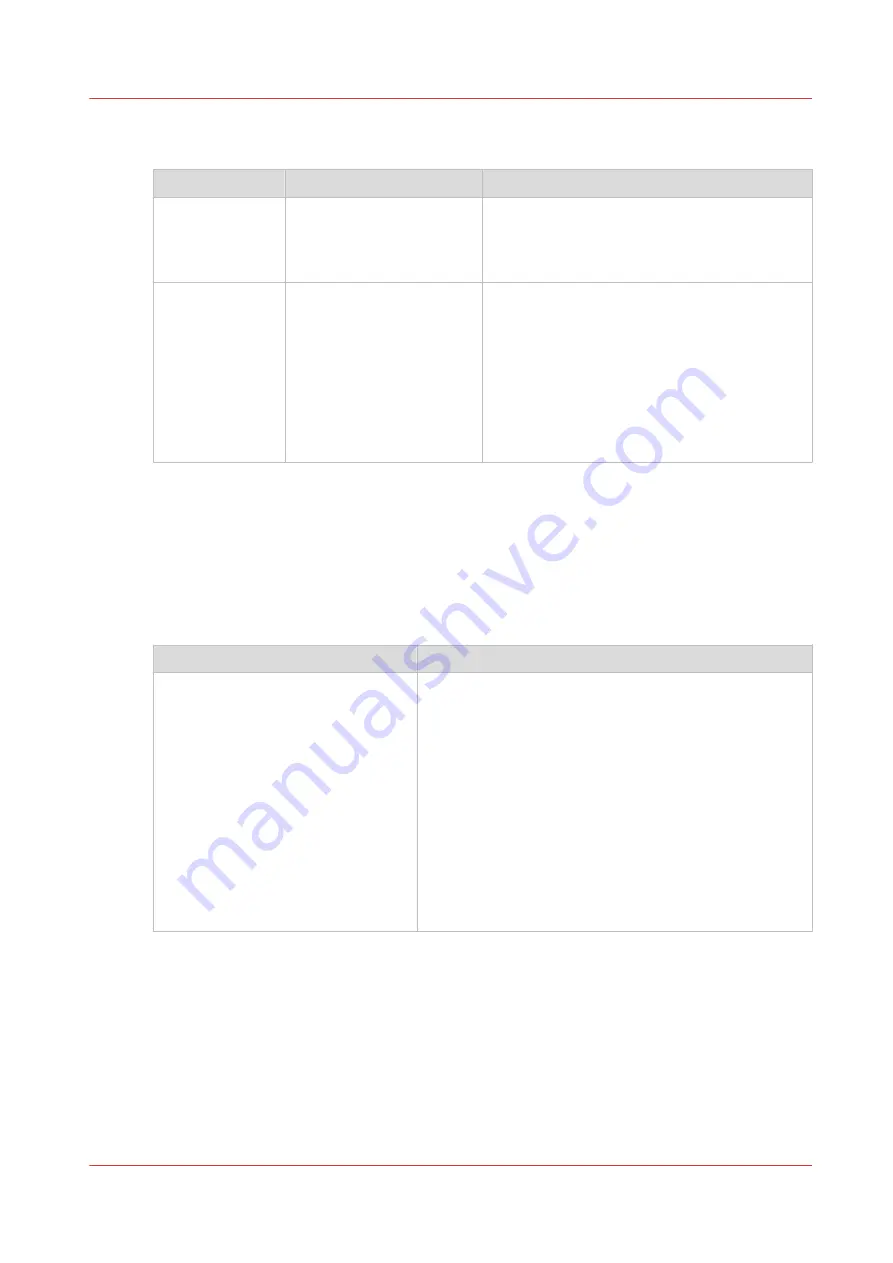
Overview of Possible Job Errors
Handle job errors
Error
Solution
Additional information
The required sup-
plies are not
available
Add the required supplies
(media, toner and staples)
before the machine stops
printing.
The dashboard helps you to determine when
the supplies are required.
The defined com-
bination of job
settings is not
possible
• The controller corrects
the settings.
• You must define a cor-
rect combination of job
settings in the [Edit] sec-
tion of the [Jobs] view
on the control panel.
The solution depends on the place where the
job settings are defined.
• When the job settings are defined in an ap-
plication or printer driver, the controller au-
tomatically corrects the settings.
• When you define the job settings on the
control panel, the control panel displays a
message that the defined combination is not
possible. The [OK] button is disabled.
Overview of the possible toner pollution problems using media with high amounts of paper
dust
When you use media with a high amount of paper dust, you can have problems with toner
pollution of the prints right after the automatic black image cleaning procedure. Therefore it is
advised to enable the [Paper quality test] (see
Change the advanced media settings - Start the
Paper quality test on page 265
) each time when a new batch of media is used. This is to be sure
that the correct [Paper quality] setting is still at the right level for this new batch.
Toner pollution problem
Solution
Toner pollution on the first sheets af-
ter the automatic black image clean-
ing procedure.
• Change the [Paper quality] setting from [Normal] to
[Low] (see
Change the advanced media settings -
Change the Paper quality on page 264
• Use the [Paper quality test] to determine if this new
setting is the right cleaning mode for this media.
• The sheets of the 5
th
set must be totally toner free, al-
so at the edges of the media size width.
• When these sheets still show toner pollution, you can
set the [Paper quality] setting to [Lower] (see
the advanced media settings - Change the Paper qual-
ity on page 264
).
• Use the [Paper quality test] to verify that this new set-
ting is the right cleaning mode for this media.
4
Troubleshooting
Chapter 14 - Troubleshooting
321
VarioPrint 6000 line
Содержание VarioPrint 6000 Series
Страница 1: ...VarioPrint 6000 line Operation guide VarioPrint 6180 6220 6270 6330 2020 Canon Production Printing ...
Страница 8: ...Contents 8 VarioPrint 6000 line ...
Страница 9: ...Chapter 1 Introduction ...
Страница 14: ...Information in this operation guide 14 Chapter 1 Introduction VarioPrint 6000 line ...
Страница 15: ...Chapter 2 Explore the print system ...
Страница 31: ...Chapter 3 Explore the ease of operation ...
Страница 46: ...Transaction printing workflow 46 Chapter 3 Explore the ease of operation VarioPrint 6000 line ...
Страница 47: ...Chapter 4 Start the print system ...
Страница 56: ...Log in to the printer 56 Chapter 4 Start the print system VarioPrint 6000 line ...
Страница 63: ...Chapter 5 Prepare the print system ...
Страница 101: ...Chapter 6 Prepare the print jobs ...
Страница 110: ...Print a page number via PRISMAsync 110 Chapter 6 Prepare the print jobs VarioPrint 6000 line ...
Страница 111: ...Chapter 7 Plan the workload remotely ...
Страница 114: ...Use the Remote Control app to monitor printing 114 Chapter 7 Plan the workload remotely VarioPrint 6000 line ...
Страница 115: ...Chapter 8 Plan the jobs ...
Страница 127: ...6 Touch OK Move jobs to another destination Chapter 8 Plan the jobs 127 VarioPrint 6000 line ...
Страница 139: ...5 Touch OK Create a note for the operator Chapter 8 Plan the jobs 139 VarioPrint 6000 line ...
Страница 165: ...Chapter 9 Carry out print jobs ...
Страница 232: ...Make an intermediate check print 232 Chapter 9 Carry out print jobs VarioPrint 6000 line ...
Страница 233: ...Chapter 10 Keep the system printing ...
Страница 246: ...Status indicators 246 Chapter 10 Keep the system printing VarioPrint 6000 line ...
Страница 247: ...Chapter 11 Media handling ...
Страница 289: ...Chapter 12 Maintain the print system ...
Страница 316: ...Close the doors and covers 316 Chapter 12 Maintain the print system VarioPrint 6000 line ...
Страница 317: ...Chapter 13 PRISMAlytics Dashboard ...
Страница 319: ...Chapter 14 Troubleshooting ...
Страница 334: ...Create and download a log file 334 Chapter 14 Troubleshooting VarioPrint 6000 line ...
Страница 335: ...Chapter 15 Specifications ...
Страница 353: ......































