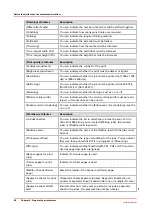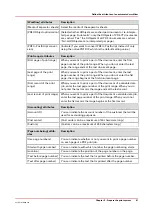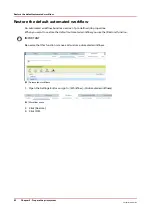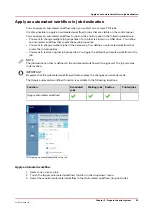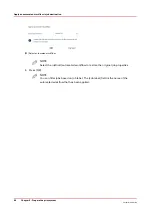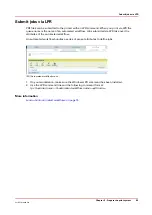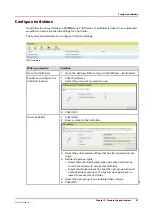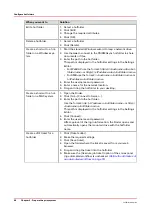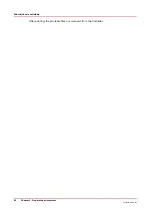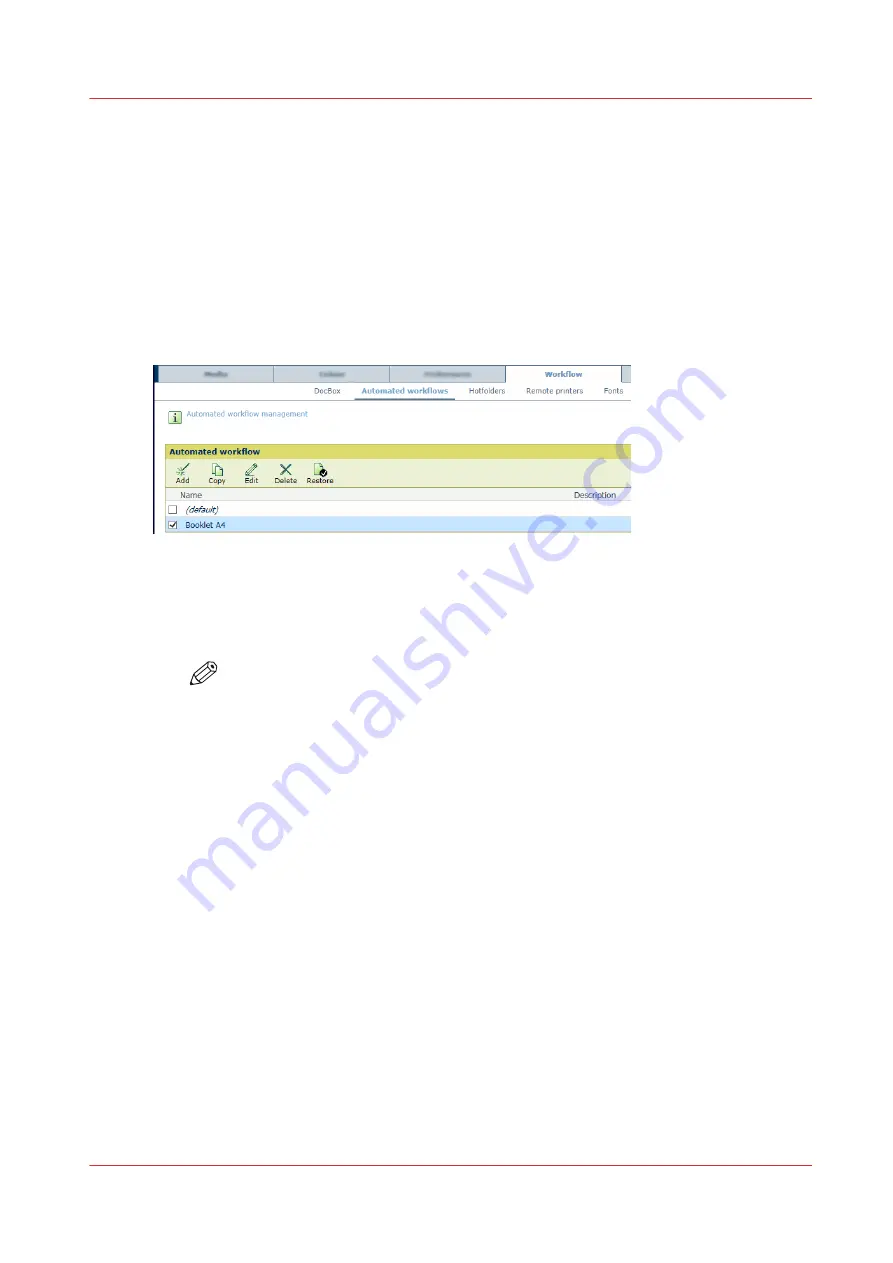
Work with automated workflows
Learn about automated workflows
Automated workflows are managed in the Settings Editor. An automated workflow bundles a
series of pre-set attributes to define job and workflow properties. You can apply an automated
workflow when you submit one or more PDF jobs. One of the automated workflow attributes
defines if the job ticket is ignored or not.
The printer has one factory defined automated workflow:
(default). You can adjust the attributes
of this automated workflow. You can also create other automated workflows.
[25] Automated workflows
You can apply an automated workflow at several locations.
•
Hotfolder
: The hotfolder definition has a link to one of the available automated workflows. PDF
files submitted via a hotfolder shortcut on the desktop retrieve the properties of an automated
workflow or the properties of a JDF ticket. The system administrator can create new hotfolders.
NOTE
You can use the ticket editor to create or modify a JDF ticket.
•
LPR printing
: PDF files can be submitted to the printer with the name of an automated
workflow in the LPR command. The queue name is the name of one of the available automated
workflows. Jobs submitted via this LPR command take the job properties of the automated
workflow.
•
Remote printer driver
: When you select the name of an automated workflow, the submitted
print job takes over the attributes of the automated workflow.
•
Remote Manager
: When you add a new job, and you select the name of an automated
workflow, the new added print job takes over the attributes of the automated workflow.
•
Control panel
: When you use the [Apply automated workflow] function, and you select the
name of an automated workflow, the job takes over the attributes of the automated workflow.
The [Job label] field in the print queue refers to the name of the automated workflow. You can
select or filter print jobs according to this job label.
Work with automated workflows
Chapter 5 - Prepare the print system
75
VarioPrint 6000 line
Содержание VarioPrint 6000 Series
Страница 1: ...VarioPrint 6000 line Operation guide VarioPrint 6180 6220 6270 6330 2020 Canon Production Printing ...
Страница 8: ...Contents 8 VarioPrint 6000 line ...
Страница 9: ...Chapter 1 Introduction ...
Страница 14: ...Information in this operation guide 14 Chapter 1 Introduction VarioPrint 6000 line ...
Страница 15: ...Chapter 2 Explore the print system ...
Страница 31: ...Chapter 3 Explore the ease of operation ...
Страница 46: ...Transaction printing workflow 46 Chapter 3 Explore the ease of operation VarioPrint 6000 line ...
Страница 47: ...Chapter 4 Start the print system ...
Страница 56: ...Log in to the printer 56 Chapter 4 Start the print system VarioPrint 6000 line ...
Страница 63: ...Chapter 5 Prepare the print system ...
Страница 101: ...Chapter 6 Prepare the print jobs ...
Страница 110: ...Print a page number via PRISMAsync 110 Chapter 6 Prepare the print jobs VarioPrint 6000 line ...
Страница 111: ...Chapter 7 Plan the workload remotely ...
Страница 114: ...Use the Remote Control app to monitor printing 114 Chapter 7 Plan the workload remotely VarioPrint 6000 line ...
Страница 115: ...Chapter 8 Plan the jobs ...
Страница 127: ...6 Touch OK Move jobs to another destination Chapter 8 Plan the jobs 127 VarioPrint 6000 line ...
Страница 139: ...5 Touch OK Create a note for the operator Chapter 8 Plan the jobs 139 VarioPrint 6000 line ...
Страница 165: ...Chapter 9 Carry out print jobs ...
Страница 232: ...Make an intermediate check print 232 Chapter 9 Carry out print jobs VarioPrint 6000 line ...
Страница 233: ...Chapter 10 Keep the system printing ...
Страница 246: ...Status indicators 246 Chapter 10 Keep the system printing VarioPrint 6000 line ...
Страница 247: ...Chapter 11 Media handling ...
Страница 289: ...Chapter 12 Maintain the print system ...
Страница 316: ...Close the doors and covers 316 Chapter 12 Maintain the print system VarioPrint 6000 line ...
Страница 317: ...Chapter 13 PRISMAlytics Dashboard ...
Страница 319: ...Chapter 14 Troubleshooting ...
Страница 334: ...Create and download a log file 334 Chapter 14 Troubleshooting VarioPrint 6000 line ...
Страница 335: ...Chapter 15 Specifications ...
Страница 353: ......