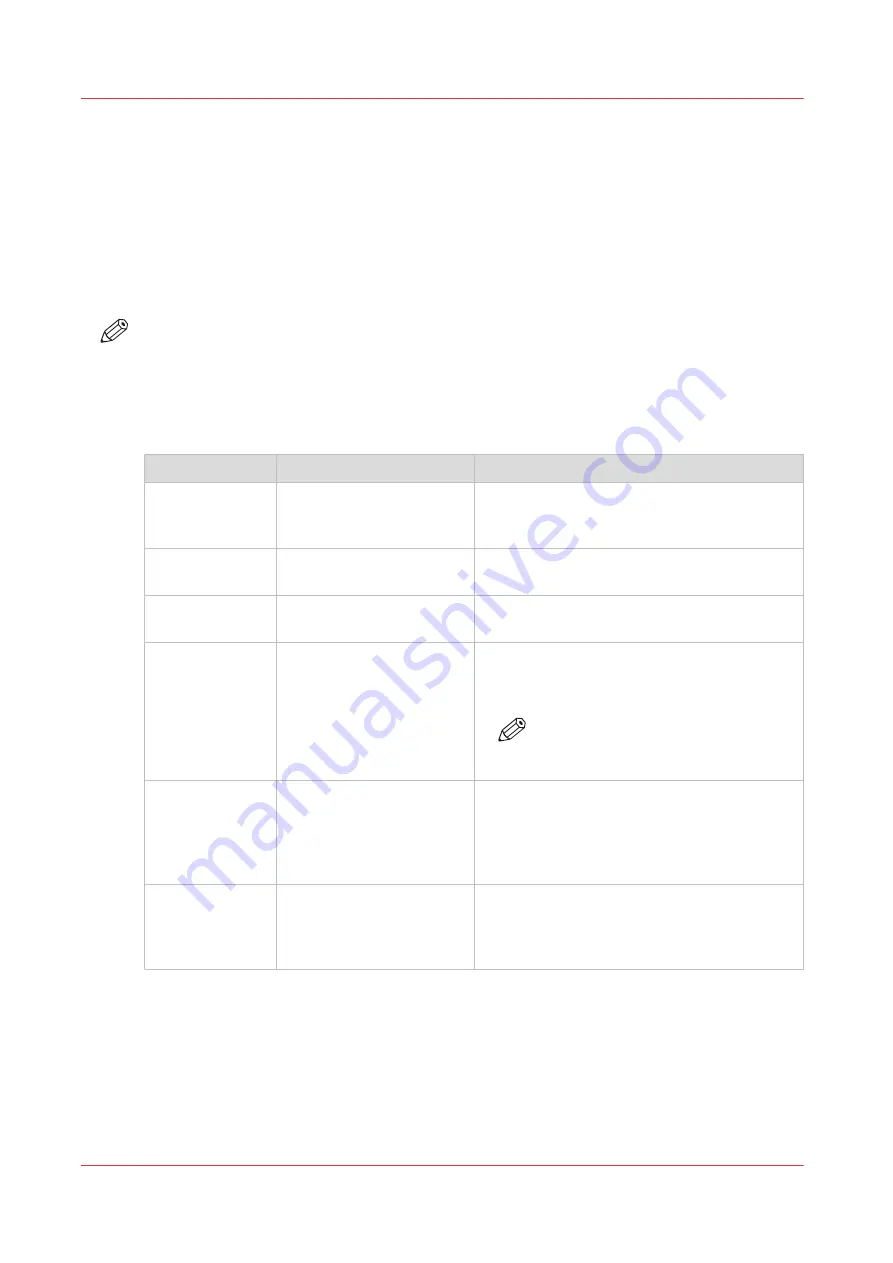
Troubleshooting
Introduction
The main types of possible errors are the following.
• Errors that relate to the machine
• Errors that relate to the jobs
• Toner problems that relate to the use of fiber-rich media.
This section gives an overview of the possible errors and the solutions to these errors.
NOTE
Only operators who received the special maintenance training are allowed to replace or clean
parts and solve paper jams in the process units.
Overview of the possible machine errors
Handle the machine errors
Error
Solution
Additional information
Paper jam
Follow the instructions on
the control panel.
After you solved the error, the machine starts
from the point where the printing stopped due
to the error. Please check for double prints.
Software error
Follow the instructions on
the control panel.
A message on the control panel will indicate
that you must restart the machine.
Service required
Follow the instructions on
the control panel.
A message on the control panel will indicate
that you must call Service.
Maintenance re-
quired
Follow the instructions on
the control panel.
The maintenance wizard appears. You need to
have access rights to perform maintenance
tasks.
NOTE
Only trained operators are allowed
to perform maintenance tasks.
Unit recondition-
ing
Follow the instructions on
the control panel.
After an error was solved, the machine checks
if the print job can continue from the point
where the printing stopped. When you use cy-
clic media, you must probably remove a cou-
ple of sheets.
The system can-
not determine if
the output is
complete
Follow the instructions on
the control panel and check
the output.
The system can sometimes not determine if
the output is complete. Then you must check
the output. Touch the [OK] button when the
output is complete.
Troubleshooting
320
Chapter 14 - Troubleshooting
VarioPrint 6000 line
Содержание VarioPrint 6000 Series
Страница 1: ...VarioPrint 6000 line Operation guide VarioPrint 6180 6220 6270 6330 2020 Canon Production Printing ...
Страница 8: ...Contents 8 VarioPrint 6000 line ...
Страница 9: ...Chapter 1 Introduction ...
Страница 14: ...Information in this operation guide 14 Chapter 1 Introduction VarioPrint 6000 line ...
Страница 15: ...Chapter 2 Explore the print system ...
Страница 31: ...Chapter 3 Explore the ease of operation ...
Страница 46: ...Transaction printing workflow 46 Chapter 3 Explore the ease of operation VarioPrint 6000 line ...
Страница 47: ...Chapter 4 Start the print system ...
Страница 56: ...Log in to the printer 56 Chapter 4 Start the print system VarioPrint 6000 line ...
Страница 63: ...Chapter 5 Prepare the print system ...
Страница 101: ...Chapter 6 Prepare the print jobs ...
Страница 110: ...Print a page number via PRISMAsync 110 Chapter 6 Prepare the print jobs VarioPrint 6000 line ...
Страница 111: ...Chapter 7 Plan the workload remotely ...
Страница 114: ...Use the Remote Control app to monitor printing 114 Chapter 7 Plan the workload remotely VarioPrint 6000 line ...
Страница 115: ...Chapter 8 Plan the jobs ...
Страница 127: ...6 Touch OK Move jobs to another destination Chapter 8 Plan the jobs 127 VarioPrint 6000 line ...
Страница 139: ...5 Touch OK Create a note for the operator Chapter 8 Plan the jobs 139 VarioPrint 6000 line ...
Страница 165: ...Chapter 9 Carry out print jobs ...
Страница 232: ...Make an intermediate check print 232 Chapter 9 Carry out print jobs VarioPrint 6000 line ...
Страница 233: ...Chapter 10 Keep the system printing ...
Страница 246: ...Status indicators 246 Chapter 10 Keep the system printing VarioPrint 6000 line ...
Страница 247: ...Chapter 11 Media handling ...
Страница 289: ...Chapter 12 Maintain the print system ...
Страница 316: ...Close the doors and covers 316 Chapter 12 Maintain the print system VarioPrint 6000 line ...
Страница 317: ...Chapter 13 PRISMAlytics Dashboard ...
Страница 319: ...Chapter 14 Troubleshooting ...
Страница 334: ...Create and download a log file 334 Chapter 14 Troubleshooting VarioPrint 6000 line ...
Страница 335: ...Chapter 15 Specifications ...
Страница 353: ......






























