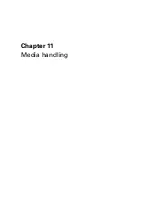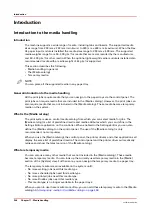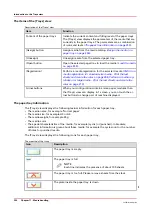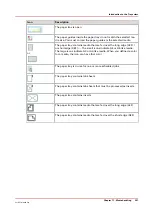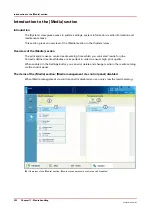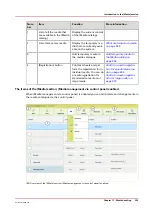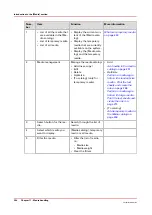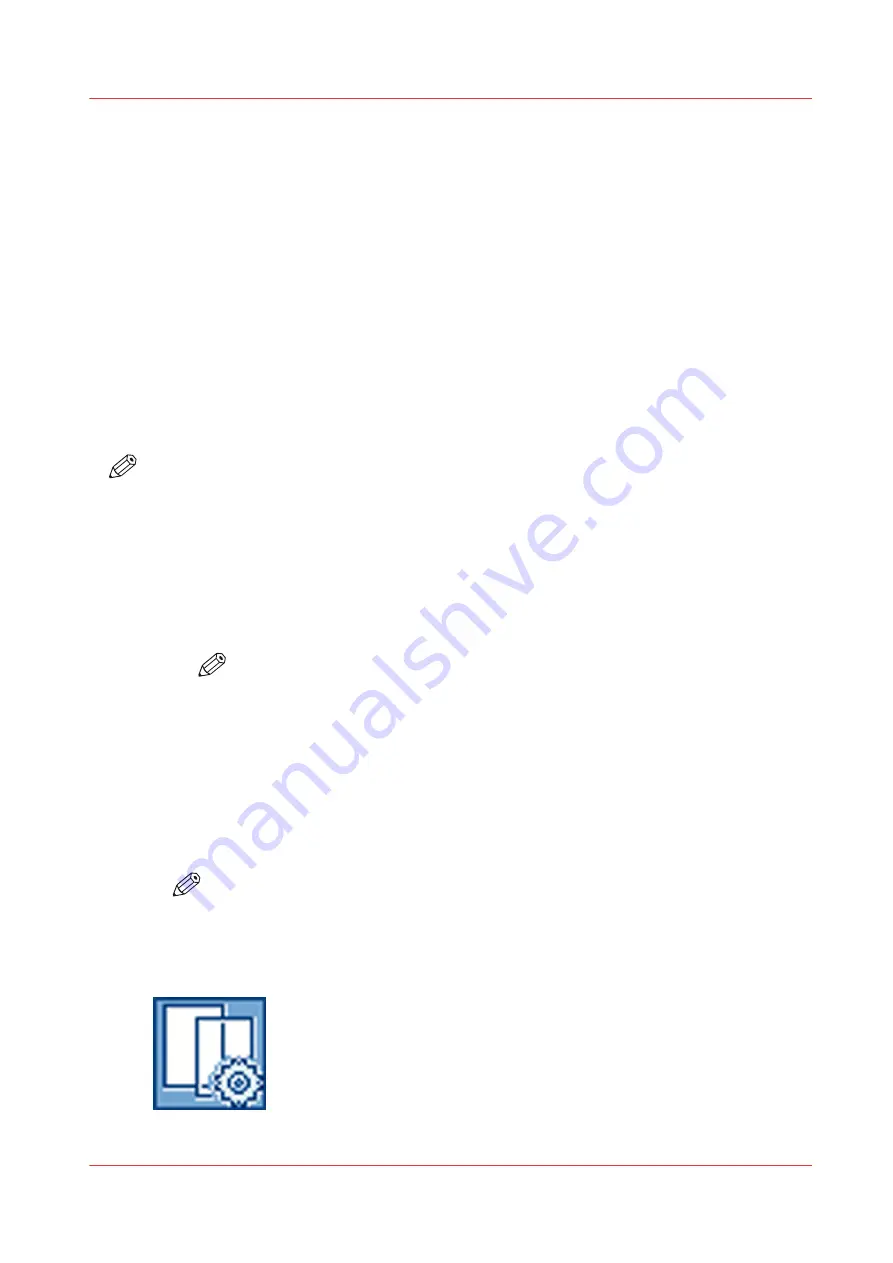
grade media, you can improve the print quality, with respect to these undesired ghost images, by
changing the value of the [Paper quality] setting to [Low] or even [Lower]. However, this affects
the productivity by almost 5 and 10% respectively.
Please refer to the Troubleshooting chapter for more information (see
).
[Paper quality test]
This test helps you to check if the correct [Paper quality] setting is set. In the Settings Editor, you
can select the media for this test. It is advised to choose the same media as used for the job. Or,
in other cases, choose media which covers the width of the media used as a minimum. When you
start the [Paper quality test], the printer sends 5 empty sheets of the selected media to the system
output. This is done after each of the next 5 black image cleaning procedures. Keep in mind that
this can last 2500, 1250 and 1000 sheets when the [Paper quality] setting is set to [Normal], [Low]
and [Lower] respectively. Then the test stops and the print job continues without interruption.
Check the last set (fifth) of the empty sheets to see if the [Paper quality] setting is cleaning the
print process properly. The sheets should show no pollution.
NOTE
When the system goes into standby mode before the [Paper quality test] has finished, the [Paper
quality test] starts again.
Before you begin
1. On the control panel, touch the [System] button.
2. Touch [Setup].
3. Touch the [Advanced media settings] button in the [Advanced] section.
4. Enter the maintenance PIN when you change a setting.
NOTE
The control panel will only ask you to enter the maintenance PIN when a
maintenance PIN is defined in the Settings Editor.
Change the advanced media settings - Enable the [Low temperature mode]
Procedure
1.
Touch the [Low temperature mode] button.
The text on the button changes from [Off] to [On].
NOTE
Each time you touch the button, the setting changes from [On] to [Off] and the other
way round.
2.
Press [OK].
When the [Low temperature mode] is [On], this is visible on the dashboard.
Change the advanced media settings - Enable the [Low temperature mode]
Chapter 11 - Media handling
261
VarioPrint 6000 line
Содержание VarioPrint 6000 Series
Страница 1: ...VarioPrint 6000 line Operation guide VarioPrint 6180 6220 6270 6330 2020 Canon Production Printing ...
Страница 8: ...Contents 8 VarioPrint 6000 line ...
Страница 9: ...Chapter 1 Introduction ...
Страница 14: ...Information in this operation guide 14 Chapter 1 Introduction VarioPrint 6000 line ...
Страница 15: ...Chapter 2 Explore the print system ...
Страница 31: ...Chapter 3 Explore the ease of operation ...
Страница 46: ...Transaction printing workflow 46 Chapter 3 Explore the ease of operation VarioPrint 6000 line ...
Страница 47: ...Chapter 4 Start the print system ...
Страница 56: ...Log in to the printer 56 Chapter 4 Start the print system VarioPrint 6000 line ...
Страница 63: ...Chapter 5 Prepare the print system ...
Страница 101: ...Chapter 6 Prepare the print jobs ...
Страница 110: ...Print a page number via PRISMAsync 110 Chapter 6 Prepare the print jobs VarioPrint 6000 line ...
Страница 111: ...Chapter 7 Plan the workload remotely ...
Страница 114: ...Use the Remote Control app to monitor printing 114 Chapter 7 Plan the workload remotely VarioPrint 6000 line ...
Страница 115: ...Chapter 8 Plan the jobs ...
Страница 127: ...6 Touch OK Move jobs to another destination Chapter 8 Plan the jobs 127 VarioPrint 6000 line ...
Страница 139: ...5 Touch OK Create a note for the operator Chapter 8 Plan the jobs 139 VarioPrint 6000 line ...
Страница 165: ...Chapter 9 Carry out print jobs ...
Страница 232: ...Make an intermediate check print 232 Chapter 9 Carry out print jobs VarioPrint 6000 line ...
Страница 233: ...Chapter 10 Keep the system printing ...
Страница 246: ...Status indicators 246 Chapter 10 Keep the system printing VarioPrint 6000 line ...
Страница 247: ...Chapter 11 Media handling ...
Страница 289: ...Chapter 12 Maintain the print system ...
Страница 316: ...Close the doors and covers 316 Chapter 12 Maintain the print system VarioPrint 6000 line ...
Страница 317: ...Chapter 13 PRISMAlytics Dashboard ...
Страница 319: ...Chapter 14 Troubleshooting ...
Страница 334: ...Create and download a log file 334 Chapter 14 Troubleshooting VarioPrint 6000 line ...
Страница 335: ...Chapter 15 Specifications ...
Страница 353: ......