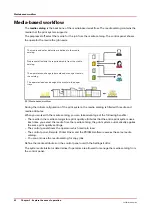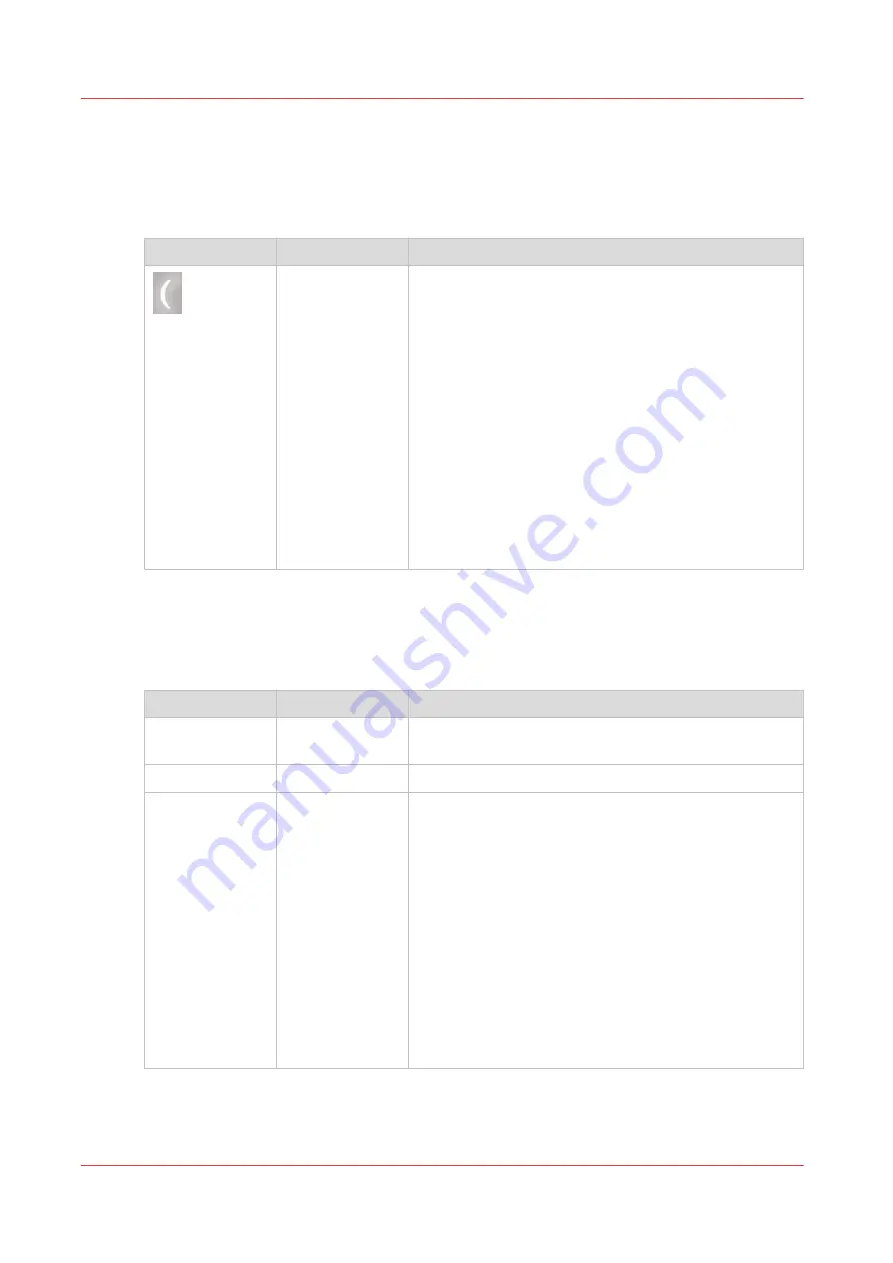
The power buttons and power modes
The power buttons
The printer has the following button to control the power supply.
Button
Name
Description
Sleep button
The Sleep button is located at the right-hand side of the
control panel. Using the Sleep button puts the printer in-
to sleep mode, wakes the printer up from the sleep
mode or starts up the whole system, including the PRIS-
MAsync controller.
When you press the Sleep button
• when the system is off, the whole system starts up, in-
cluding the PRISMAsync controller.
• when the system is ready, the printer is put into sleep
mode. The control panel will be turned off, The PRIS-
MAsync controller remains on.
• when the system is in sleep mode, the printer wakes
up from the sleep mode.
The Sleep button allows you to switch between the
Ready mode and the Sleep mode.
The Power Modes
You can find the energy saving settings in the Settings Editor under [Preferences] -> [System
settings] -> [Energy save modes].
The Power Modes
Power mode
Control panel
Description
Off
Off
The printer and the controller are completely off. The
printer cannot receive or print any job.
Ready
On
The printer is ready to print jobs.
Low power mode Off
The low power mode is an energy save mode.
To use the low power mode, the [Low power mode tim-
er] setting in the Settings Editor must be set to [Ena-
bled]. When this setting is disabled, the printer skips the
low power mode and goes into the sleep mode after the
time set for this mode.
When the printer has been idle for the time defined in
the [Low power mode timer] setting, the printer goes in-
to low power mode automatically.
Possible values: 5-30minutes.
Factory default: 20 minutes.
The printer wakes up when a job arrives in the list of
[Scheduled jobs] or when you touch the control panel
(either the screen or any button).
4
The power buttons and power modes
48
Chapter 4 - Start the print system
VarioPrint 6000 line
Содержание VarioPrint 6000 Series
Страница 1: ...VarioPrint 6000 line Operation guide VarioPrint 6180 6220 6270 6330 2020 Canon Production Printing ...
Страница 8: ...Contents 8 VarioPrint 6000 line ...
Страница 9: ...Chapter 1 Introduction ...
Страница 14: ...Information in this operation guide 14 Chapter 1 Introduction VarioPrint 6000 line ...
Страница 15: ...Chapter 2 Explore the print system ...
Страница 31: ...Chapter 3 Explore the ease of operation ...
Страница 46: ...Transaction printing workflow 46 Chapter 3 Explore the ease of operation VarioPrint 6000 line ...
Страница 47: ...Chapter 4 Start the print system ...
Страница 56: ...Log in to the printer 56 Chapter 4 Start the print system VarioPrint 6000 line ...
Страница 63: ...Chapter 5 Prepare the print system ...
Страница 101: ...Chapter 6 Prepare the print jobs ...
Страница 110: ...Print a page number via PRISMAsync 110 Chapter 6 Prepare the print jobs VarioPrint 6000 line ...
Страница 111: ...Chapter 7 Plan the workload remotely ...
Страница 114: ...Use the Remote Control app to monitor printing 114 Chapter 7 Plan the workload remotely VarioPrint 6000 line ...
Страница 115: ...Chapter 8 Plan the jobs ...
Страница 127: ...6 Touch OK Move jobs to another destination Chapter 8 Plan the jobs 127 VarioPrint 6000 line ...
Страница 139: ...5 Touch OK Create a note for the operator Chapter 8 Plan the jobs 139 VarioPrint 6000 line ...
Страница 165: ...Chapter 9 Carry out print jobs ...
Страница 232: ...Make an intermediate check print 232 Chapter 9 Carry out print jobs VarioPrint 6000 line ...
Страница 233: ...Chapter 10 Keep the system printing ...
Страница 246: ...Status indicators 246 Chapter 10 Keep the system printing VarioPrint 6000 line ...
Страница 247: ...Chapter 11 Media handling ...
Страница 289: ...Chapter 12 Maintain the print system ...
Страница 316: ...Close the doors and covers 316 Chapter 12 Maintain the print system VarioPrint 6000 line ...
Страница 317: ...Chapter 13 PRISMAlytics Dashboard ...
Страница 319: ...Chapter 14 Troubleshooting ...
Страница 334: ...Create and download a log file 334 Chapter 14 Troubleshooting VarioPrint 6000 line ...
Страница 335: ...Chapter 15 Specifications ...
Страница 353: ......