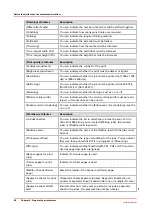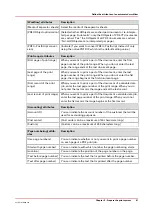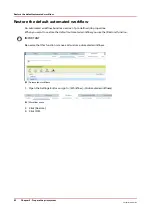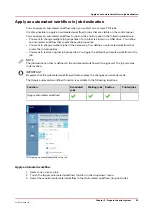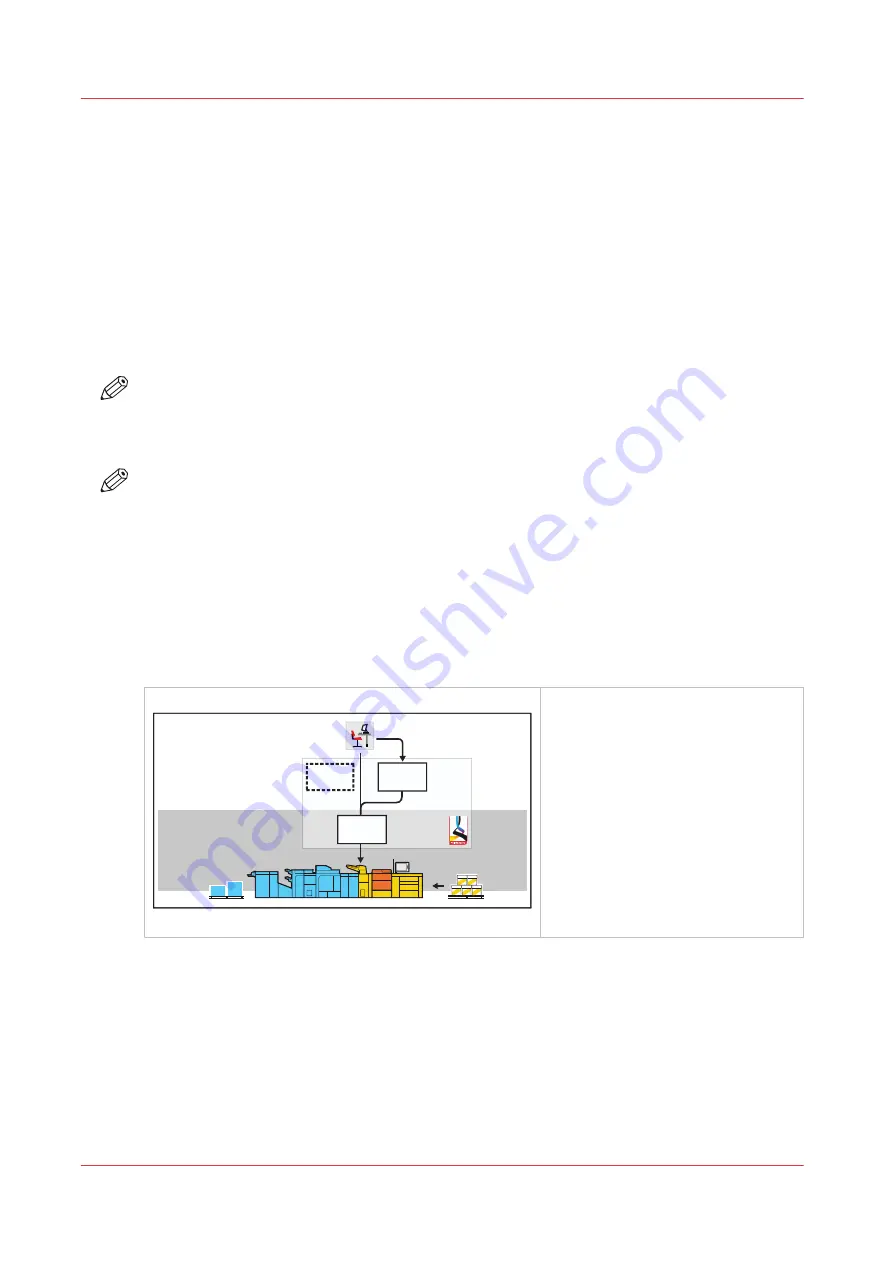
Work with workflow profiles
Introduction
The machine is used in different printing environments. Each environment requires specific
settings to optimize the workflow or to match personal workflow preferences. The machine
contains a number of default workflow profiles to help you optimize your workflow. The default
workflow profiles are combinations of frequently used settings for print jobs ([Receive], [Print]
and [Output]). However, the workflow profiles cannot cover all the possible workflows you may
need. Therefore, you can also define the settings individually (custom workflow).
This section makes recommendations about when to use which workflow profile. Furthermore,
this section describes the settings and the effects of the settings.
NOTE
The [Workflow profile] button in the [Setup] section of the [System] view displays the name of
the selected workflow profile. When you customized the settings of a workflow profile, the
button displays the text [Custom].
NOTE
The [Workflow profile] button in the [Setup] section of the [System] view displays the name of
the selected workflow profile. When you customized the settings of a workflow profile, the
button displays the text [Custom].
The use of the default workflow profiles
The following sections make recommendations about when to use which default workflow
profile.
Standard workflow profile
[Standard]
Print production
Job planning
Waiting
jobs
DocBox
Scheduled
jobs
[20] Standard workflow profile
• The standard workflow profile fits
a productive workflow with suffi-
cient control over jobs.
• Jobs go to the list of scheduled
jobs and the print system prints
the jobs.
• The print system selects another
output tray for each next job.
Work with workflow profiles
68
Chapter 5 - Prepare the print system
VarioPrint 6000 line
Содержание VarioPrint 6000 Series
Страница 1: ...VarioPrint 6000 line Operation guide VarioPrint 6180 6220 6270 6330 2020 Canon Production Printing ...
Страница 8: ...Contents 8 VarioPrint 6000 line ...
Страница 9: ...Chapter 1 Introduction ...
Страница 14: ...Information in this operation guide 14 Chapter 1 Introduction VarioPrint 6000 line ...
Страница 15: ...Chapter 2 Explore the print system ...
Страница 31: ...Chapter 3 Explore the ease of operation ...
Страница 46: ...Transaction printing workflow 46 Chapter 3 Explore the ease of operation VarioPrint 6000 line ...
Страница 47: ...Chapter 4 Start the print system ...
Страница 56: ...Log in to the printer 56 Chapter 4 Start the print system VarioPrint 6000 line ...
Страница 63: ...Chapter 5 Prepare the print system ...
Страница 101: ...Chapter 6 Prepare the print jobs ...
Страница 110: ...Print a page number via PRISMAsync 110 Chapter 6 Prepare the print jobs VarioPrint 6000 line ...
Страница 111: ...Chapter 7 Plan the workload remotely ...
Страница 114: ...Use the Remote Control app to monitor printing 114 Chapter 7 Plan the workload remotely VarioPrint 6000 line ...
Страница 115: ...Chapter 8 Plan the jobs ...
Страница 127: ...6 Touch OK Move jobs to another destination Chapter 8 Plan the jobs 127 VarioPrint 6000 line ...
Страница 139: ...5 Touch OK Create a note for the operator Chapter 8 Plan the jobs 139 VarioPrint 6000 line ...
Страница 165: ...Chapter 9 Carry out print jobs ...
Страница 232: ...Make an intermediate check print 232 Chapter 9 Carry out print jobs VarioPrint 6000 line ...
Страница 233: ...Chapter 10 Keep the system printing ...
Страница 246: ...Status indicators 246 Chapter 10 Keep the system printing VarioPrint 6000 line ...
Страница 247: ...Chapter 11 Media handling ...
Страница 289: ...Chapter 12 Maintain the print system ...
Страница 316: ...Close the doors and covers 316 Chapter 12 Maintain the print system VarioPrint 6000 line ...
Страница 317: ...Chapter 13 PRISMAlytics Dashboard ...
Страница 319: ...Chapter 14 Troubleshooting ...
Страница 334: ...Create and download a log file 334 Chapter 14 Troubleshooting VarioPrint 6000 line ...
Страница 335: ...Chapter 15 Specifications ...
Страница 353: ......