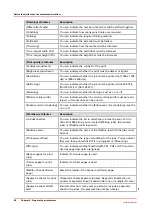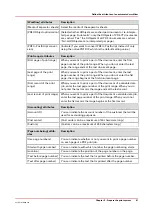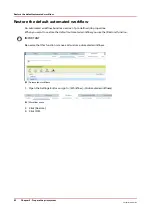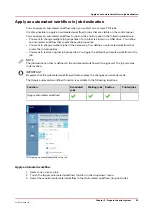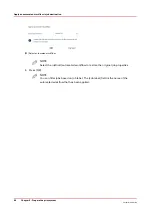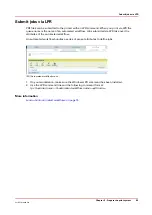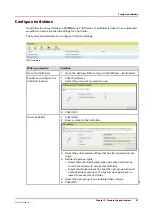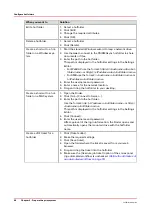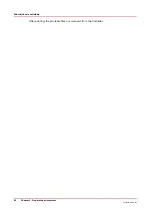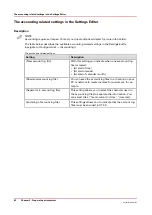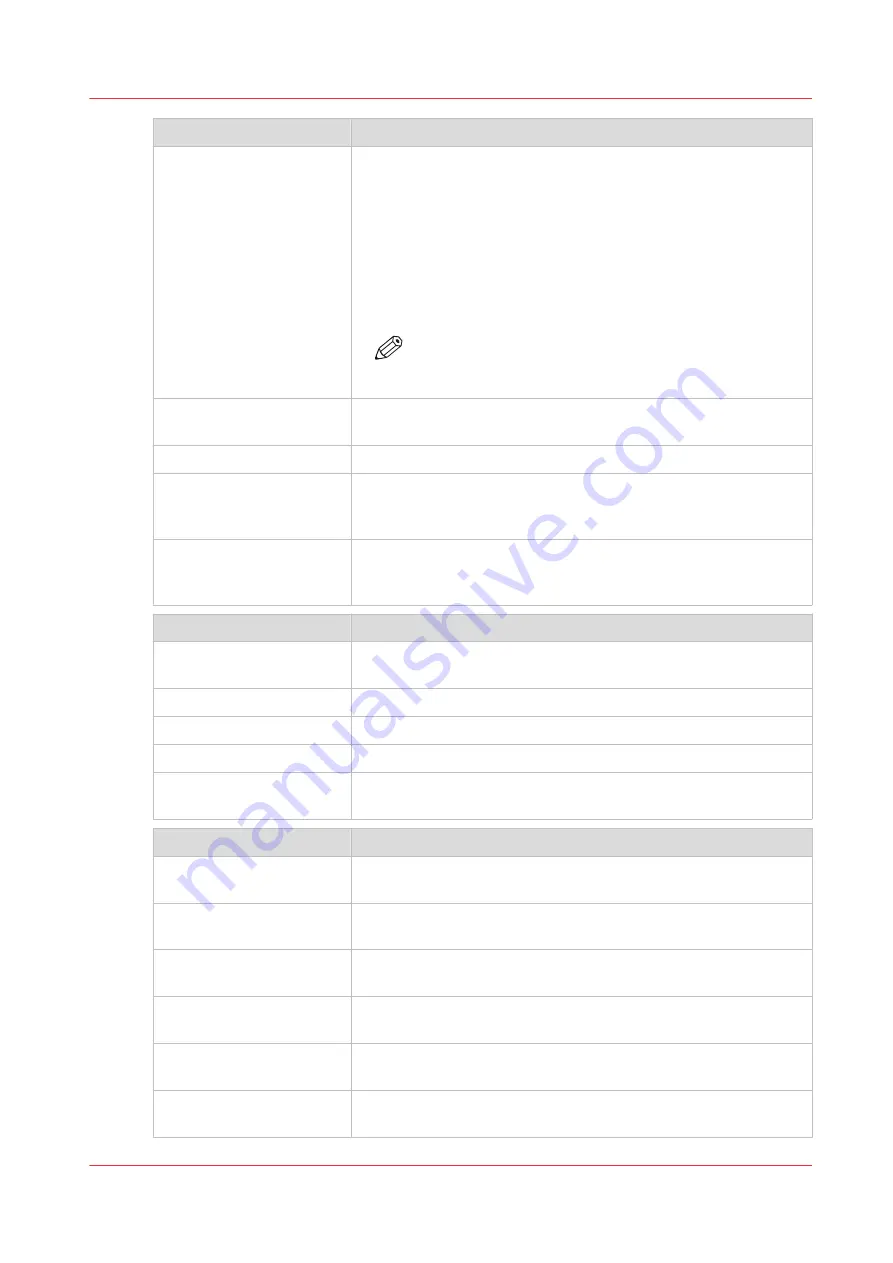
[Layout] attributes
Description
[Tumble]
You can indicate the orientation of page images on opposite sides
of a sheet.
When [Tumble] is set to [Yes], the two pages are oriented in such
a way that the binding is at the top or bottom. The image is rota-
ted 180 degrees on alternate pages. Both sides of the page are
printed. However, the position of the image is reversed (from top
to bottom) on every other page.
When [Tumble] is set to [No], the binding is at the left or right. The
images are not rotated on alternate pages.
NOTE
[Tumble] is only possible when the setting [Print sides]
is set to [2-sided].
[Impositioning]
You can indicate how the prints must look, for example [2-up] or
[Same 2-up].
[Impositioning size]
You can indicate the size of booklet jobs.
[Margin Shift]
You can indicate the margin shift of the front side and the back
side in two directions. Enter '0' to indicate that there is not shift re-
quired.
[Image shift]
You can indicate the image shift of the front side and the back side
in two directions. Enter '0' to indicate that there is not shift re-
quired.
[Special pages] attributes
Description
[Front or booklet cover]
You can indicate which media must be used for the front covers or
booklet covers.
[Printing on front cover]
You can indicate which sides of the front cover must be printed.
[Back cover]
You can indicate which media must be used for the back covers.
[Printing on back cover]
You can indicate which sides of the back cover must be printed.
[Perfect binding]
You can indicate where the binding must be done, for example
[Left binding] or [Right binding]
[Finishing] attributes
Description
[Stapling]
You can indicate where the prints must be stapled, for example
[Top left] or [Top right].
[Output tray]
You can indicate where the jobs are sent, for example to the stack-
er.
[Sheet order]
You can indicate the order in which the sheets will be delivered,
for example [Face down - Normal order].
[Feed edge]
You can indicate whether the sheets will be fed [Long edge] or
[Short edge].
[Header orientation]
You can indicate whether the header of the sheets must be [Head-
er-up] or [Header-down].
[Offset stacking]
You can indicate whether each next job or set must be stacked
with an offset compared to the previous job or set.
4
Define the attributes of an automated workflow
Chapter 5 - Prepare the print system
79
VarioPrint 6000 line
Содержание VarioPrint 6000 Series
Страница 1: ...VarioPrint 6000 line Operation guide VarioPrint 6180 6220 6270 6330 2020 Canon Production Printing ...
Страница 8: ...Contents 8 VarioPrint 6000 line ...
Страница 9: ...Chapter 1 Introduction ...
Страница 14: ...Information in this operation guide 14 Chapter 1 Introduction VarioPrint 6000 line ...
Страница 15: ...Chapter 2 Explore the print system ...
Страница 31: ...Chapter 3 Explore the ease of operation ...
Страница 46: ...Transaction printing workflow 46 Chapter 3 Explore the ease of operation VarioPrint 6000 line ...
Страница 47: ...Chapter 4 Start the print system ...
Страница 56: ...Log in to the printer 56 Chapter 4 Start the print system VarioPrint 6000 line ...
Страница 63: ...Chapter 5 Prepare the print system ...
Страница 101: ...Chapter 6 Prepare the print jobs ...
Страница 110: ...Print a page number via PRISMAsync 110 Chapter 6 Prepare the print jobs VarioPrint 6000 line ...
Страница 111: ...Chapter 7 Plan the workload remotely ...
Страница 114: ...Use the Remote Control app to monitor printing 114 Chapter 7 Plan the workload remotely VarioPrint 6000 line ...
Страница 115: ...Chapter 8 Plan the jobs ...
Страница 127: ...6 Touch OK Move jobs to another destination Chapter 8 Plan the jobs 127 VarioPrint 6000 line ...
Страница 139: ...5 Touch OK Create a note for the operator Chapter 8 Plan the jobs 139 VarioPrint 6000 line ...
Страница 165: ...Chapter 9 Carry out print jobs ...
Страница 232: ...Make an intermediate check print 232 Chapter 9 Carry out print jobs VarioPrint 6000 line ...
Страница 233: ...Chapter 10 Keep the system printing ...
Страница 246: ...Status indicators 246 Chapter 10 Keep the system printing VarioPrint 6000 line ...
Страница 247: ...Chapter 11 Media handling ...
Страница 289: ...Chapter 12 Maintain the print system ...
Страница 316: ...Close the doors and covers 316 Chapter 12 Maintain the print system VarioPrint 6000 line ...
Страница 317: ...Chapter 13 PRISMAlytics Dashboard ...
Страница 319: ...Chapter 14 Troubleshooting ...
Страница 334: ...Create and download a log file 334 Chapter 14 Troubleshooting VarioPrint 6000 line ...
Страница 335: ...Chapter 15 Specifications ...
Страница 353: ......