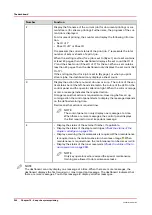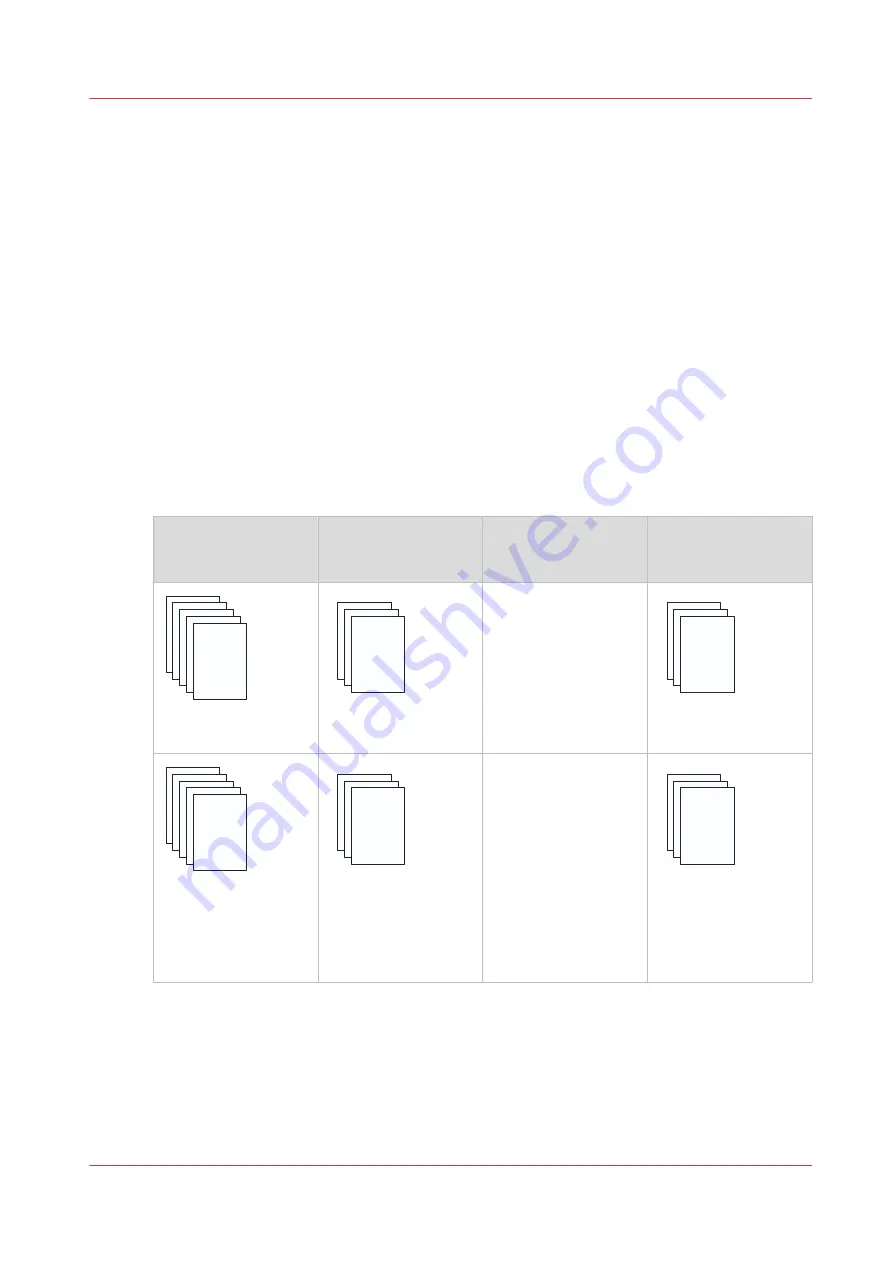
Output recovery in case of an error (IPDS)
Introduction
The printer is equipped with an efficient, reliable output recovery in case of an error. By factory
default, the output recovery is set to [Normal]. After the error is solved, the job continues at the
page where the error occurred automatically.
However, some printing environments require that multiple copies must be avoided. For
example, in transactions involving the printing of valuable documents such as cheques. In such
an environment, the [Output recovery] setting of your IPDS setup must be set to [Suppressed].
When the output recovery is suppressed, the printer will not automatically make sure that the
output is corrected after a recovery. All pending pages in the printer will be deleted and the stack
will be ejected. The host system and the operator are responsible for the recovery. The operator
must restart the job manually on the correct page.
The tables below describe what happens when either the normal output recovery or the
suppressed output recovery is selected.
Normal output recovery in IPDS
Job
Job progress states
Normal output recov‐
ery
End up in the output
location after error re‐
covery
Sheets printed suc-
cessfully.
Are stacked at one of
the output locations.
Sheets are in output
location
Sheets copied to con-
troller memory (in-
cluding error pages).
Remain in controller
memory.
Once the error is re-
solved, the printer re-
starts by printing the
first page in the con-
troller memory.
4
Output recovery in case of an error (IPDS)
Chapter 9 - Carry out print jobs
225
VarioPrint 6000 line
Содержание VarioPrint 6000 Series
Страница 1: ...VarioPrint 6000 line Operation guide VarioPrint 6180 6220 6270 6330 2020 Canon Production Printing ...
Страница 8: ...Contents 8 VarioPrint 6000 line ...
Страница 9: ...Chapter 1 Introduction ...
Страница 14: ...Information in this operation guide 14 Chapter 1 Introduction VarioPrint 6000 line ...
Страница 15: ...Chapter 2 Explore the print system ...
Страница 31: ...Chapter 3 Explore the ease of operation ...
Страница 46: ...Transaction printing workflow 46 Chapter 3 Explore the ease of operation VarioPrint 6000 line ...
Страница 47: ...Chapter 4 Start the print system ...
Страница 56: ...Log in to the printer 56 Chapter 4 Start the print system VarioPrint 6000 line ...
Страница 63: ...Chapter 5 Prepare the print system ...
Страница 101: ...Chapter 6 Prepare the print jobs ...
Страница 110: ...Print a page number via PRISMAsync 110 Chapter 6 Prepare the print jobs VarioPrint 6000 line ...
Страница 111: ...Chapter 7 Plan the workload remotely ...
Страница 114: ...Use the Remote Control app to monitor printing 114 Chapter 7 Plan the workload remotely VarioPrint 6000 line ...
Страница 115: ...Chapter 8 Plan the jobs ...
Страница 127: ...6 Touch OK Move jobs to another destination Chapter 8 Plan the jobs 127 VarioPrint 6000 line ...
Страница 139: ...5 Touch OK Create a note for the operator Chapter 8 Plan the jobs 139 VarioPrint 6000 line ...
Страница 165: ...Chapter 9 Carry out print jobs ...
Страница 232: ...Make an intermediate check print 232 Chapter 9 Carry out print jobs VarioPrint 6000 line ...
Страница 233: ...Chapter 10 Keep the system printing ...
Страница 246: ...Status indicators 246 Chapter 10 Keep the system printing VarioPrint 6000 line ...
Страница 247: ...Chapter 11 Media handling ...
Страница 289: ...Chapter 12 Maintain the print system ...
Страница 316: ...Close the doors and covers 316 Chapter 12 Maintain the print system VarioPrint 6000 line ...
Страница 317: ...Chapter 13 PRISMAlytics Dashboard ...
Страница 319: ...Chapter 14 Troubleshooting ...
Страница 334: ...Create and download a log file 334 Chapter 14 Troubleshooting VarioPrint 6000 line ...
Страница 335: ...Chapter 15 Specifications ...
Страница 353: ......