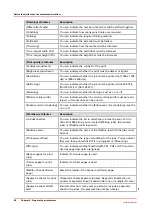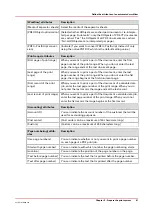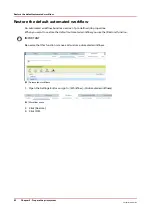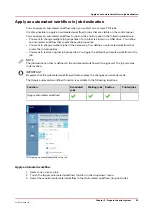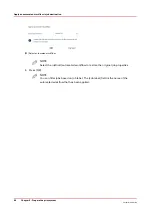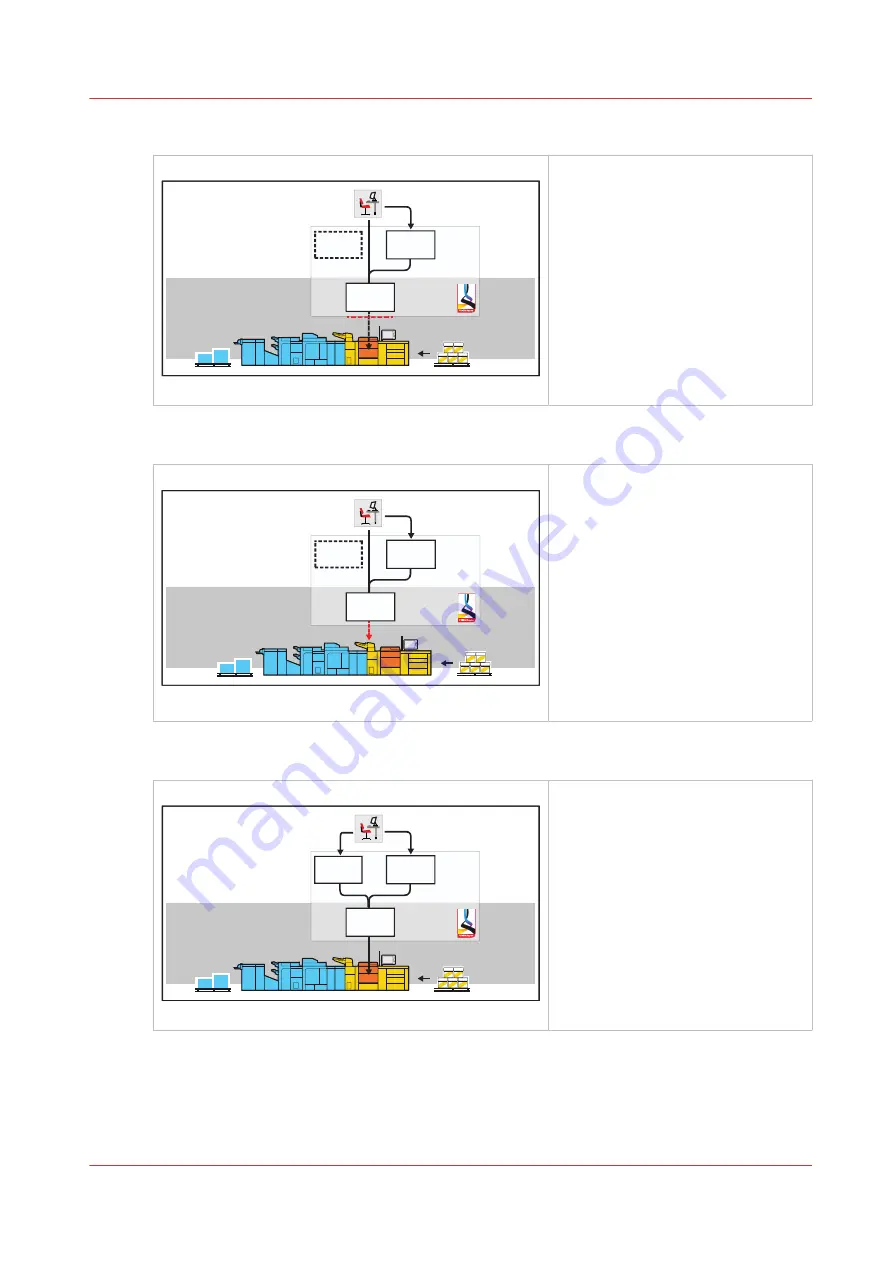
Job by job workflow profile
[Job by job]
Print production
Job planning
Waiting
jobs
DocBox
Scheduled
jobs
[21] Job by job workflow profile
• The job-by-job workflow profile
fits a workflow in which every job
needs attention.
• All jobs come in the list of sched-
uled jobs and you start the jobs
one by one from the list of sched-
uled jobs. Always touch [Resume]
in the dashboard to start the next
job.
• The print system selects another
output tray for each next job.
Check and print workflow profile
[Check and print]
Utskriftsproduktion
Jobbplanering
Väntande
jobb
DocBox
Planerade
jobb
[22] Check and print workflow profile
• The check-and-print workflow pro-
file is suitable for a workflow in
which every job requires attention.
You check the print quality and
layout setting of the first set.
• All jobs are received in the list of
scheduled jobs and only the first
set of the job is printed. After ap-
proval of the first set, you give the
print command to print the other
sets in one run.
• The print system selects another
output tray for each next job.
Manual planning workflow profile
[Manual planning]
Qsjou!qspevdujpo
Kpc!qmboojoh
DocBox
Tdifevmfe!
kpct
Xbjujoh!
kpct
[23] Manual planning workflow profile
• The manual planning workflow fits
a workflow in which you want to
determine the print priority of the
jobs.
• All jobs are received in the list of
waiting jobs.
• The print system selects another
output tray for each next job.
Work with workflow profiles
Chapter 5 - Prepare the print system
69
VarioPrint 6000 line
Содержание VarioPrint 6000 Series
Страница 1: ...VarioPrint 6000 line Operation guide VarioPrint 6180 6220 6270 6330 2020 Canon Production Printing ...
Страница 8: ...Contents 8 VarioPrint 6000 line ...
Страница 9: ...Chapter 1 Introduction ...
Страница 14: ...Information in this operation guide 14 Chapter 1 Introduction VarioPrint 6000 line ...
Страница 15: ...Chapter 2 Explore the print system ...
Страница 31: ...Chapter 3 Explore the ease of operation ...
Страница 46: ...Transaction printing workflow 46 Chapter 3 Explore the ease of operation VarioPrint 6000 line ...
Страница 47: ...Chapter 4 Start the print system ...
Страница 56: ...Log in to the printer 56 Chapter 4 Start the print system VarioPrint 6000 line ...
Страница 63: ...Chapter 5 Prepare the print system ...
Страница 101: ...Chapter 6 Prepare the print jobs ...
Страница 110: ...Print a page number via PRISMAsync 110 Chapter 6 Prepare the print jobs VarioPrint 6000 line ...
Страница 111: ...Chapter 7 Plan the workload remotely ...
Страница 114: ...Use the Remote Control app to monitor printing 114 Chapter 7 Plan the workload remotely VarioPrint 6000 line ...
Страница 115: ...Chapter 8 Plan the jobs ...
Страница 127: ...6 Touch OK Move jobs to another destination Chapter 8 Plan the jobs 127 VarioPrint 6000 line ...
Страница 139: ...5 Touch OK Create a note for the operator Chapter 8 Plan the jobs 139 VarioPrint 6000 line ...
Страница 165: ...Chapter 9 Carry out print jobs ...
Страница 232: ...Make an intermediate check print 232 Chapter 9 Carry out print jobs VarioPrint 6000 line ...
Страница 233: ...Chapter 10 Keep the system printing ...
Страница 246: ...Status indicators 246 Chapter 10 Keep the system printing VarioPrint 6000 line ...
Страница 247: ...Chapter 11 Media handling ...
Страница 289: ...Chapter 12 Maintain the print system ...
Страница 316: ...Close the doors and covers 316 Chapter 12 Maintain the print system VarioPrint 6000 line ...
Страница 317: ...Chapter 13 PRISMAlytics Dashboard ...
Страница 319: ...Chapter 14 Troubleshooting ...
Страница 334: ...Create and download a log file 334 Chapter 14 Troubleshooting VarioPrint 6000 line ...
Страница 335: ...Chapter 15 Specifications ...
Страница 353: ......