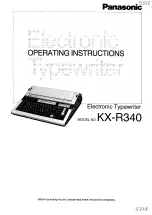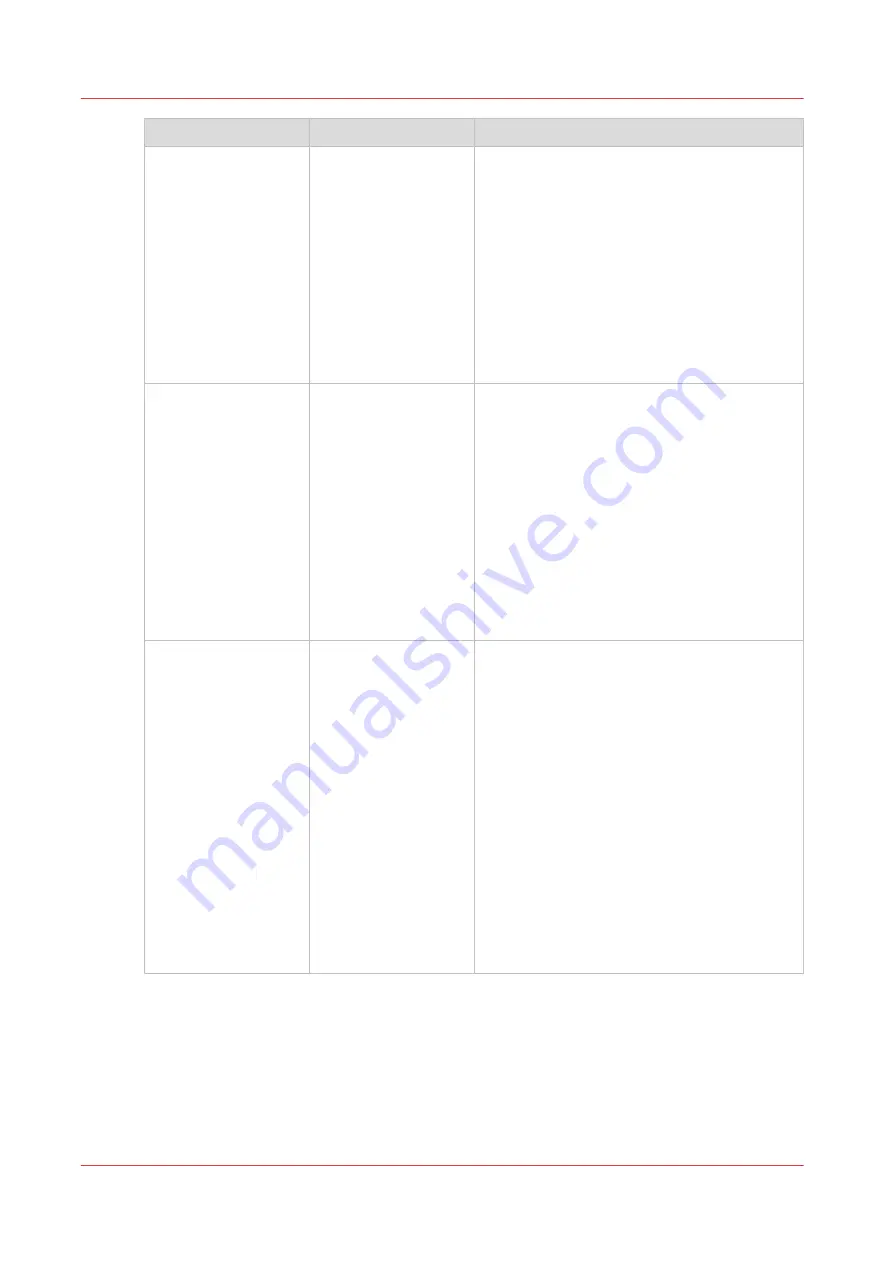
Group of settings
Available settings
Short description
[Logging and reports] • [Create and export
log file with report /
trace files]
• [Create and export
log file with report
files]
• [Export log file to
USB device]
• [Print configuration
report]
When an error occurs, the help desk of your
printer supplier can ask you to create and send
a log file with trace files and/or report files.
You can save the log file to a USB device.
The configuration report contains information
about the configuration of your printing sys-
tem, for example information about the sys-
tem configuration, controller configuration and
network settings. You can print the configura-
tion report for backup purposes, for example.
Follow the instructions on the control panel
when you save a file or print a report.
[Connectivity]
• [MAC address]
(read-only)
• [Hostname]
• [Link speed and du-
plex settings]
• IPv4 settings
• IPv6 settings
• DNS settings
• WINS settings
• [Test TCP/IP con-
nection]
• [HTTP port]
• [HTTPS port]
The [Connectivity] section contains the main
settings to integrate the printer into a network.
After you have adapted the network settings,
you can test the connection from here.
Follow the instructions on the control panel
when you adapt the network settings.
[Proxy server]
• [Proxy server us-
age]
• [Proxy server
name]
• [Proxy server port]
• [Proxy server au-
thentication]
• [Proxy server au-
thentication type]
• [Username for
proxy authentica-
tion]
• [Password for
proxy authentica-
tion]
• [Proxy server do-
main]
The [Proxy server] section contains the set-
tings to configure the proxy server.
Follow the instructions on the control panel
when you adapt the proxy server settings.
4
Change a number of settings in the Settings Editor via the control panel
294
Chapter 12 - Maintain the print system
VarioPrint 6000 line
Содержание VarioPrint 6000 Series
Страница 1: ...VarioPrint 6000 line Operation guide VarioPrint 6180 6220 6270 6330 2020 Canon Production Printing ...
Страница 8: ...Contents 8 VarioPrint 6000 line ...
Страница 9: ...Chapter 1 Introduction ...
Страница 14: ...Information in this operation guide 14 Chapter 1 Introduction VarioPrint 6000 line ...
Страница 15: ...Chapter 2 Explore the print system ...
Страница 31: ...Chapter 3 Explore the ease of operation ...
Страница 46: ...Transaction printing workflow 46 Chapter 3 Explore the ease of operation VarioPrint 6000 line ...
Страница 47: ...Chapter 4 Start the print system ...
Страница 56: ...Log in to the printer 56 Chapter 4 Start the print system VarioPrint 6000 line ...
Страница 63: ...Chapter 5 Prepare the print system ...
Страница 101: ...Chapter 6 Prepare the print jobs ...
Страница 110: ...Print a page number via PRISMAsync 110 Chapter 6 Prepare the print jobs VarioPrint 6000 line ...
Страница 111: ...Chapter 7 Plan the workload remotely ...
Страница 114: ...Use the Remote Control app to monitor printing 114 Chapter 7 Plan the workload remotely VarioPrint 6000 line ...
Страница 115: ...Chapter 8 Plan the jobs ...
Страница 127: ...6 Touch OK Move jobs to another destination Chapter 8 Plan the jobs 127 VarioPrint 6000 line ...
Страница 139: ...5 Touch OK Create a note for the operator Chapter 8 Plan the jobs 139 VarioPrint 6000 line ...
Страница 165: ...Chapter 9 Carry out print jobs ...
Страница 232: ...Make an intermediate check print 232 Chapter 9 Carry out print jobs VarioPrint 6000 line ...
Страница 233: ...Chapter 10 Keep the system printing ...
Страница 246: ...Status indicators 246 Chapter 10 Keep the system printing VarioPrint 6000 line ...
Страница 247: ...Chapter 11 Media handling ...
Страница 289: ...Chapter 12 Maintain the print system ...
Страница 316: ...Close the doors and covers 316 Chapter 12 Maintain the print system VarioPrint 6000 line ...
Страница 317: ...Chapter 13 PRISMAlytics Dashboard ...
Страница 319: ...Chapter 14 Troubleshooting ...
Страница 334: ...Create and download a log file 334 Chapter 14 Troubleshooting VarioPrint 6000 line ...
Страница 335: ...Chapter 15 Specifications ...
Страница 353: ......