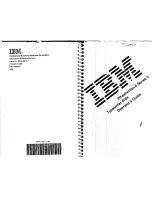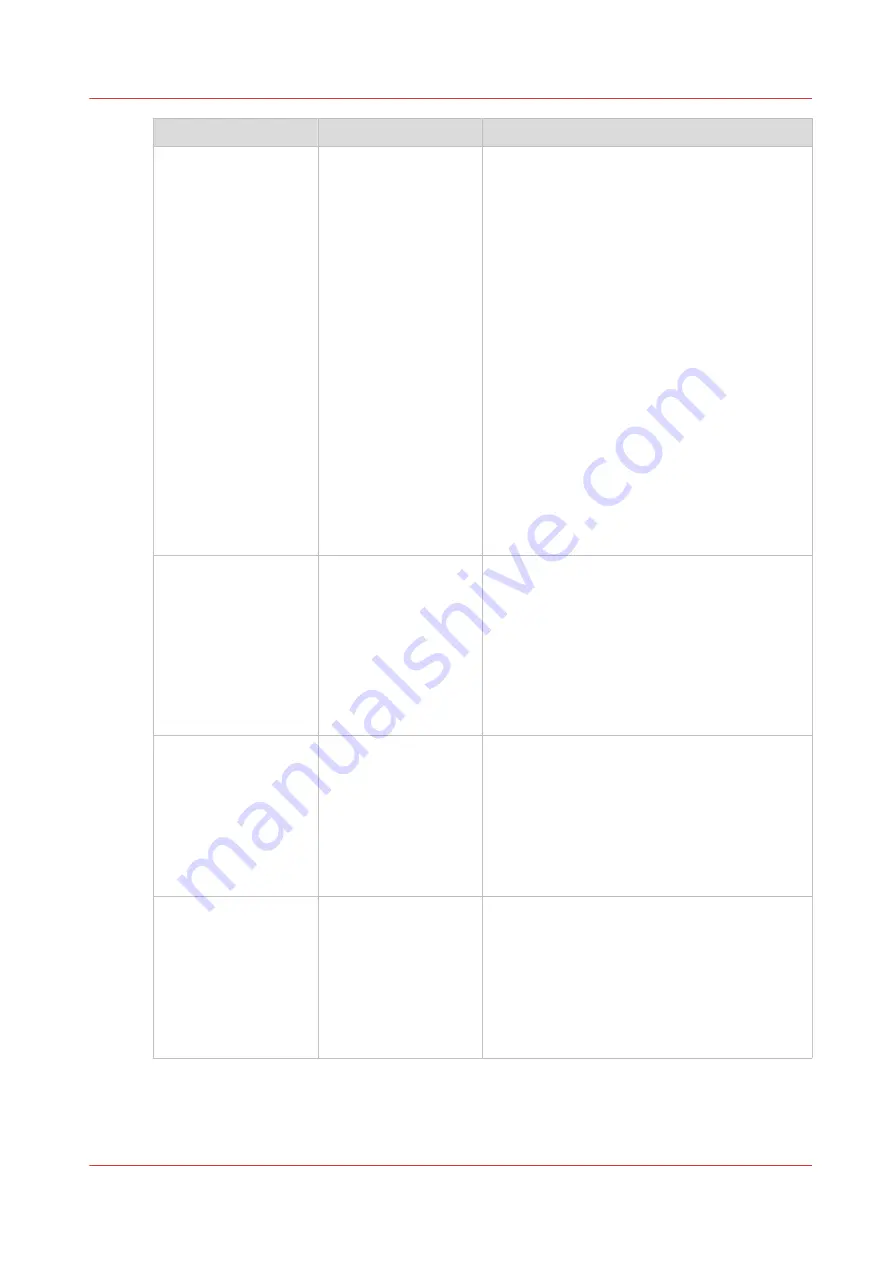
Group of settings
Available settings
Short description
[Software updates]
• [No updates availa-
ble]
• [New PRISMAsync
version {0}Availa-
ble{1}]
• [New operating sys-
tem version
{0}Available{1}]
• [Install PRISMAsync
updates from USB]
• [Install PRISMAsync
updates from serv-
er]
• [Uninstall PRISMA-
sync update]
• [Install operating
system update]
• [Uninstall operating
system update]
• [Downgrade system
software from USB]
You can download and install PRISMAsync
software and operating system software
through this section when the service organi-
zation has made an update available via On
Remote Service (ORS).
You can install PRISMAsync software and op-
erating system software through this section
by a USB device.
You can uninstall software updates through
this section. Follow the instructions on the
control panel when you install or uninstall soft-
ware updates.
See the administration guide PRISMAsync
Print Server how to configure, download and
install software updates.
[Licenses]
• [Install license from
remote server]
• [Install license from
USB device]
When you have a new license to activate a
new feature on the printer, you can upload the
license through this section. After uploading
the license, the feature becomes active.
You can only use this section after you inser-
ted an USB drive in an USB port of the PRIS-
MAsync controller or on the control panel.
Follow the instructions on the control panel
when you upload the license.
[Backups]
• [Configure confi-
dential data]
• [Creation date last
backup] (read-only)
• [Create backup]
• [Export backup to
USB device]
• [Delete backup]
The system administrator can make a backup
of the configuration of the print system. The
system administrator can use this backup a/o
to restore the configuration or for fleet man-
agement.
[Restore]
• [Import backup
from USB device]
• [Restore complete
configuration]
• [Restore engine
configuration]
• [Restore user con-
figuration]
A user can restore the user configuration. The
user configuration consists of workflow set-
tings like AWF and DocBox and other settings
that are not related to the hardware of the sys-
tem. For example you can use the user config-
uration for fleet management.
Only service can restore the complete configu-
ration or the service configuration.
4
Change a number of settings in the Settings Editor via the control panel
Chapter 12 - Maintain the print system
293
VarioPrint 6000 line
Содержание VarioPrint 6000 Series
Страница 1: ...VarioPrint 6000 line Operation guide VarioPrint 6180 6220 6270 6330 2020 Canon Production Printing ...
Страница 8: ...Contents 8 VarioPrint 6000 line ...
Страница 9: ...Chapter 1 Introduction ...
Страница 14: ...Information in this operation guide 14 Chapter 1 Introduction VarioPrint 6000 line ...
Страница 15: ...Chapter 2 Explore the print system ...
Страница 31: ...Chapter 3 Explore the ease of operation ...
Страница 46: ...Transaction printing workflow 46 Chapter 3 Explore the ease of operation VarioPrint 6000 line ...
Страница 47: ...Chapter 4 Start the print system ...
Страница 56: ...Log in to the printer 56 Chapter 4 Start the print system VarioPrint 6000 line ...
Страница 63: ...Chapter 5 Prepare the print system ...
Страница 101: ...Chapter 6 Prepare the print jobs ...
Страница 110: ...Print a page number via PRISMAsync 110 Chapter 6 Prepare the print jobs VarioPrint 6000 line ...
Страница 111: ...Chapter 7 Plan the workload remotely ...
Страница 114: ...Use the Remote Control app to monitor printing 114 Chapter 7 Plan the workload remotely VarioPrint 6000 line ...
Страница 115: ...Chapter 8 Plan the jobs ...
Страница 127: ...6 Touch OK Move jobs to another destination Chapter 8 Plan the jobs 127 VarioPrint 6000 line ...
Страница 139: ...5 Touch OK Create a note for the operator Chapter 8 Plan the jobs 139 VarioPrint 6000 line ...
Страница 165: ...Chapter 9 Carry out print jobs ...
Страница 232: ...Make an intermediate check print 232 Chapter 9 Carry out print jobs VarioPrint 6000 line ...
Страница 233: ...Chapter 10 Keep the system printing ...
Страница 246: ...Status indicators 246 Chapter 10 Keep the system printing VarioPrint 6000 line ...
Страница 247: ...Chapter 11 Media handling ...
Страница 289: ...Chapter 12 Maintain the print system ...
Страница 316: ...Close the doors and covers 316 Chapter 12 Maintain the print system VarioPrint 6000 line ...
Страница 317: ...Chapter 13 PRISMAlytics Dashboard ...
Страница 319: ...Chapter 14 Troubleshooting ...
Страница 334: ...Create and download a log file 334 Chapter 14 Troubleshooting VarioPrint 6000 line ...
Страница 335: ...Chapter 15 Specifications ...
Страница 353: ......