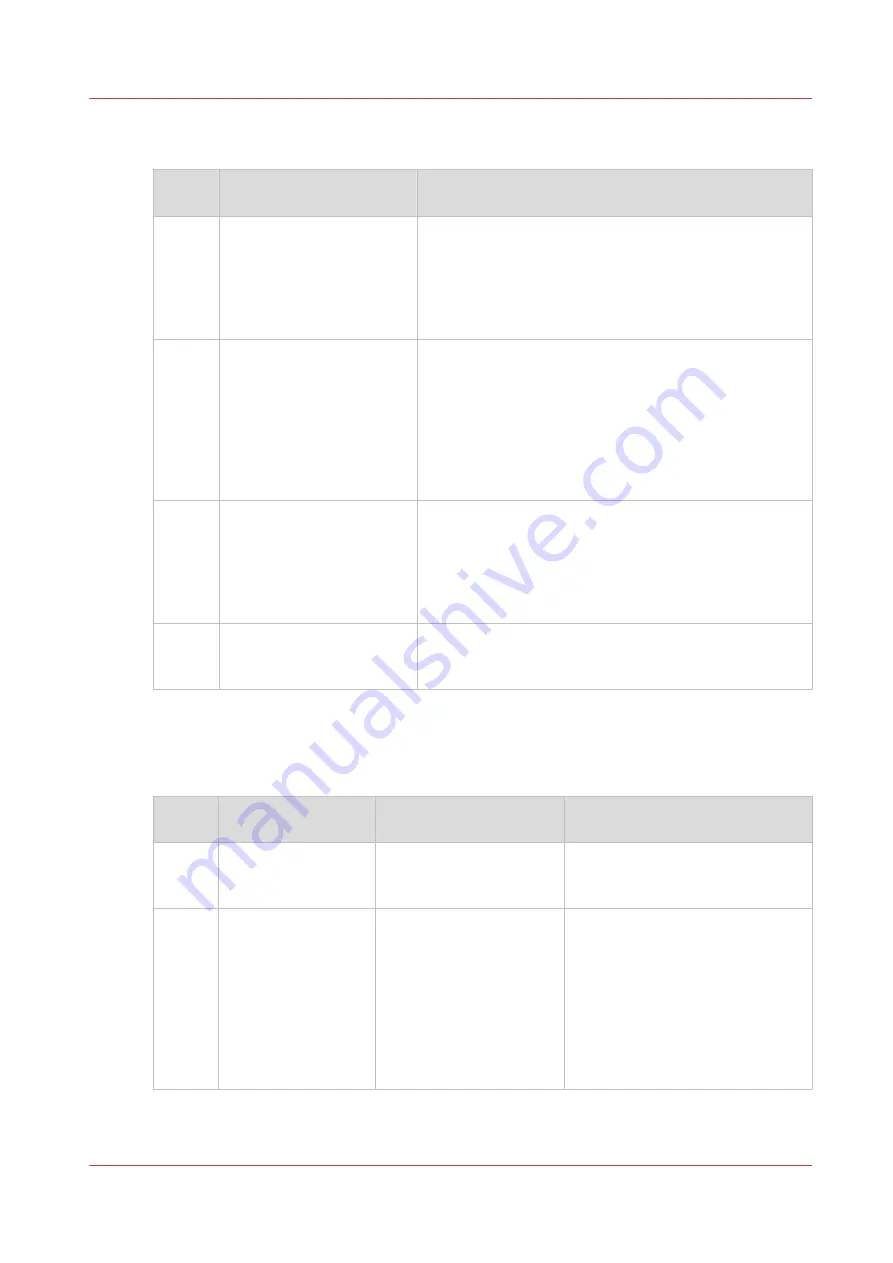
The items of the [Transaction] section
Description of the [Transaction] section
Num‐
ber
Item
Function
1
Dashboard
The dashboard displays the following information for
transaction printing.
• The connection status
• The IP address of the host that sends the jobs
• The name of the active transaction job
• The progress of the active transaction job
2
[Status transaction print-
ing]
The [Status transaction printing] section gives access to
the following functions.
• Turn the transaction printing mode on or off
• Select the setup for the transaction jobs
You can define setups in the Settings Editor ([Transac-
tion printing] -> [Transaction setups]).
• Put the printer online or offline. The printer must be
online for the host to be able to connect to the printer.
3
[Active PDL]
Display the active printer description language (read-on-
ly).
You can change the active PDL in the Settings Editor
([Transaction printing] -> [Settings] -> [Requested PDL]).
When the requested active PDL is changed, the new PDL
becomes effective when you put the printer online.
4
[Image shift]
Display and change the active image shift settings, for
example when the images on the front and back of a
sheet are not aligned correctly.
Sequence of steps to print transaction jobs
The following table describes the sequence of steps for transaction printing. Make sure that the
list of [Scheduled jobs] is empty before you begin.
Step
Actions on the print‐
er
Actions on the host
Remarks
1
Switch the printer in-
to the transaction
printing mode.
Via the control panel: [System] ->
[Transaction] -> [Transaction print-
ing mode] -> [On].
2
Select the active set-
up that you need.
• Via the control panel: [System] -
> [Transaction] -> [Active trans-
action setup], or
• Via the Settings Editor: [Trans-
action printing] -> [Transaction
setups], or
• By the host via the data stream
(when the printer is online and
connected).
4
Introduction to the transaction section
Chapter 9 - Carry out print jobs
211
VarioPrint 6000 line
Содержание VarioPrint 6000 Series
Страница 1: ...VarioPrint 6000 line Operation guide VarioPrint 6180 6220 6270 6330 2020 Canon Production Printing ...
Страница 8: ...Contents 8 VarioPrint 6000 line ...
Страница 9: ...Chapter 1 Introduction ...
Страница 14: ...Information in this operation guide 14 Chapter 1 Introduction VarioPrint 6000 line ...
Страница 15: ...Chapter 2 Explore the print system ...
Страница 31: ...Chapter 3 Explore the ease of operation ...
Страница 46: ...Transaction printing workflow 46 Chapter 3 Explore the ease of operation VarioPrint 6000 line ...
Страница 47: ...Chapter 4 Start the print system ...
Страница 56: ...Log in to the printer 56 Chapter 4 Start the print system VarioPrint 6000 line ...
Страница 63: ...Chapter 5 Prepare the print system ...
Страница 101: ...Chapter 6 Prepare the print jobs ...
Страница 110: ...Print a page number via PRISMAsync 110 Chapter 6 Prepare the print jobs VarioPrint 6000 line ...
Страница 111: ...Chapter 7 Plan the workload remotely ...
Страница 114: ...Use the Remote Control app to monitor printing 114 Chapter 7 Plan the workload remotely VarioPrint 6000 line ...
Страница 115: ...Chapter 8 Plan the jobs ...
Страница 127: ...6 Touch OK Move jobs to another destination Chapter 8 Plan the jobs 127 VarioPrint 6000 line ...
Страница 139: ...5 Touch OK Create a note for the operator Chapter 8 Plan the jobs 139 VarioPrint 6000 line ...
Страница 165: ...Chapter 9 Carry out print jobs ...
Страница 232: ...Make an intermediate check print 232 Chapter 9 Carry out print jobs VarioPrint 6000 line ...
Страница 233: ...Chapter 10 Keep the system printing ...
Страница 246: ...Status indicators 246 Chapter 10 Keep the system printing VarioPrint 6000 line ...
Страница 247: ...Chapter 11 Media handling ...
Страница 289: ...Chapter 12 Maintain the print system ...
Страница 316: ...Close the doors and covers 316 Chapter 12 Maintain the print system VarioPrint 6000 line ...
Страница 317: ...Chapter 13 PRISMAlytics Dashboard ...
Страница 319: ...Chapter 14 Troubleshooting ...
Страница 334: ...Create and download a log file 334 Chapter 14 Troubleshooting VarioPrint 6000 line ...
Страница 335: ...Chapter 15 Specifications ...
Страница 353: ......






























