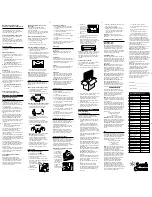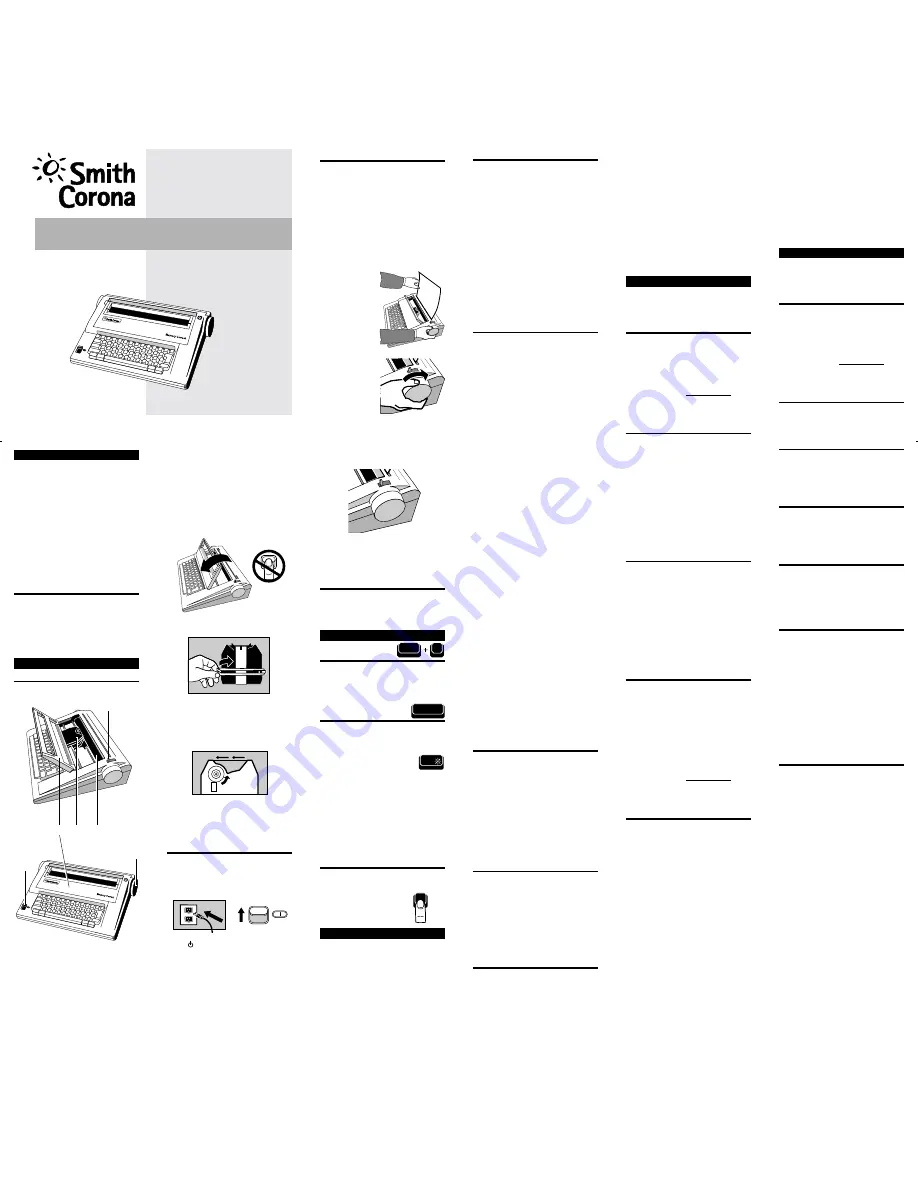
Margins
Margins are preset depending on your pitch
setting. They are:
10 Pitch
12 Pitch 15 Pitch
(Pica)
(Elite)
(Micro)
Left Margin
12
14
18
Right Margin
72
86
108
Changing Margins
When you need to change the margins,
follow the instructions below:
1. Press
Back Space
or
Spacebar
to
desired left margin.
2. Press
Margin
. Unit beeps.
3. Press
Spacebar
to desired right margin.
4. Press
Code + Margin
. Unit beeps.
Note:
To signal that you are near the right
margin, your typewriter will beep once 5
spaces before the right margin.
Tabs
You can set up to six tabs, either regular or
decimal. Tabs may be set outside of
margins.
Regular Tab
Decimal Tab
This is
123.56
a Regular
12.47
Tab
2.09
Regular Tabs
Regular tabs justify text at the tab stop. To
set a regular tab:
1. Position print hammer at desired location.
2. Press
Tab S
. Unit beeps.
Decimal Tabs
Decimal tabs are used to align numbers with
the decimal point. To set a decimal tab:
1. Position the print hammer at desired
location.
2. Press
Code + D. Tab (O)
. Unit beeps.
3. Repeat steps 1 and 2 to set more decimal
tabs if desired.
4. Press
Return
when all tabs are set.
Using Tabs
Once tabs are set, they can be used as you
are typing your text.
1. Press
Tab
to move to tab location.
2. Type text. If using a decimal tab, type the
numbers preceding the decimal point. The
carrier moves to the left for each number
you type. If you make a mistake, press
Tab to start again.
3. Type the decimal point. The numbers
print to this point.
4. Type the numbers following the decimal
point.
Clearing a Tab
Both types of tabs are cleared the same way.
1. Position print hammer to tab setting.
2. Press
Code + Tab (Tab C)
. Release
immediately. Unit beeps.
Clearing All Tabs Quickly
Press and hold
Code + Tab (Tab C)
until 2
beeps are heard. If you are positioned at a
tab stop, you will hear 3 beeps.
Pitch
Your typewriter has been designed with triple
pitch capabilities. To set the Pitch:
Press
Code + Tab S
for 10 Pitch.
Press
Code + 1
for 12 Pitch.
Press
Code + 2
for 15 Pitch.
Unit beeps when selecting pitch.
Note:
Your typewriter is set at 10 pitch.
Change the printwheel if you select another
pitch. Changing pitch in the middle of a line
erases Correction Memory. However, after
the new pitch is selected, Correction Memory
begins again.
Line Spacing
Each time you turn the typewriter on, it is set
for single line spacing. You can change line
spacing to 1
1
⁄
2
line spacing or double line
spacing. To change line spacing:
Press
Code + 3
for single line spacing.
Press
Code + 4
for 1
1
⁄
2
line spacing.
Press
Code + 5
for double line
spacing.
Unit beeps when selecting line spacing.
Impression Control
Impression control is the force used by the
print mechanism to strike the paper. When
you turn the typewriter on, it is set at
medium. You can change to light or heavy
impression. It is recommended that you
select heavy impression when typing on
carbons. For normal typing, use medium
impression. To set impression control:
Press
Code + L
for light impression.
Press
Code + M
for medium
impression.
Press
Code + H
for heavy impression.
The unit beeps when Impression control is
changed.
Note:
Standard bond paper stock is
recommended for best quality. Copier paper,
erasable bonds and very heavily textured
bond papers do not print well with
Correctable Film ribbon. For these paper
types, we recommend High Density
Correctable Film or Multi-Strike ribbons. If
typing stencils, use those specifically
designed for daisywheel printers.
Correcting Text
There are two ways to correct typing errors:
off-line and on-line. The half-space feature
can be used for both.
On-Line Correction
The typewriter can automatically correct all
characters in a one-line memory buffer called
the Correction Memory. You can easily
correct characters no longer in Correction
Memory using Off-Line correction. After
correcting an error you can quickly return to
your previous typing position.
Important:
Bold and auto underscore must
be activated before correcting characters
having these enhancements.
Correct Key
Use Correct for erasing character(s) in
Correction Memory.
1. Position the print hammer on the incorrect
character and then press Correct. Hold
down
Correct
to continue correcting, or
press
Back Space
and then
Correct
again until all characters are removed.
2. Type correct text.
3. Press
Code + Reloc (Return)
if
necessary to relocate. The unit beeps.
Note:
You erase Correction Memory when
you turn off the typewriter, press
Return
,
change pitch, or use the Half Space feature.
WordEraser
Key
Use
WordEraser
for erasing word(s) in
Correction Memory.
1. Position the print hammer on any
character in the right most word to be
corrected, and then press
WordEraser
once for each word to be erased. If you
press
WordEraser
while between words,
the word to the left of the space will be
deleted.
2. Type correct text.
3. Press
Code + Reloc (Return)
if
necessary to relocate. The unit beeps.
Off-Line Correction
To correct an error not in the current line
Correction Memory:
1. Press
Code + Up (6)
,
Down (7)
, or
Return
to position the print hammer on
the line containing the incorrect character.
2. Press
Back Space
or
Spacebar
to move
to incorrect character.
3. Press
Code + Correct
. The unit beeps.
4. With correction cassette installed, retype
the incorrect character to remove it.
5. Type the correct character.
Important:
Bold and auto underscore must
be activated before correcting characters
having these enhancements.
Half Space
The Half Space feature is used when making
corrections when you omit a character or
type one too many. When the Half Space
feature is activated, the typing position
moves a half space to the right. Regular
spacing returns when the Half Space feature
is deactivated.
Note:
When you activate the Half Space
feature, the Correction Memory is erased.
The typewriter remembers the half spaced
characters until the Half Space feature is
deactivated. Then, the typewriter begins to
remember normal spaced characters again.
Adding a Character
1. Press
Correct
or
WordEraser
to
erase error.
2. Press
Back Space
to position the carrier
one space before the first character of the
erased word.
3. Press
Code + Half Space (Spacebar)
.
Print hammer advances a half space.
4. Type correct word.
5. Press
Code + Half Space (Spacebar)
.
1
2
5
Important:
Save all packing materials. If you
ship or move the typewriter, it should be
repacked in the original carton. See
“Shipping Instructions.”
This diagram depicts only basic features. For
information on coded features, see specific
chapters or the Quick Reference Guide at the
end of these instructions. Product
appearance and/or specifications are subject
to change without notice.
My Most Popular Features
Correcting Cassette
Easy to change and snap into place.
Automatic Memory Correction
Instant correction.
WordEraser
Erases an entire word.
Auto Center
Quickly and accurately centers text.
Bold
Highlights text.
Decimal Tab
Automatically aligns numbers by decimal
points.
Self Demonstration...
Activate this Self Demonstration Program
and discover my most popular features.
This built-in Demo is easy to use. Follow the
instructions below.
1. Insert Paper.
2. Press and hold
Code
while pressing
Z
.
3. Release both.
Hardware Basics
Typewriter Diagram
Inserting Paper
Note:
Your typewriter handles 12” wide
paper and a 9” typing line. Standard bond
paper stock is recommended for best quality.
Copier paper, erasable bonds and very
heavily textured bond papers do not print
well with Correctable Film ribbon. For these
paper types, we recommend High Density
Correctable Film or Multi-Strike ribbons. If
typing stencils, use those specifically
designed for daisywheel printers.
1. Insert paper securely in the slot behind
the platen (3) against the paper alignment
mark. (For 12” wide paper, center on the
platen area.)
2. Advance
paper by using
the platen
knob (6), Index
Up/Down
feature, or
Return
key.
3. Push the
paper release
lever (4) back,
and straighten
the paper if
necessary.
Return lever to
original
position.
4. Make sure the
protective
cover is in its
original
position.
Platen Knob / Variable Line Spacer
Rotate the platen knob to position the paper
up or down at variable line positions.
Removing Paper
To remove paper, push the paper release
lever back and gently pull the paper out of
the machine.
Turning the Typewriter Off
When typing is completed, move the power
switch to Standby. We suggest you unplug
the typewriter if it will not be used for an
extended period of time.
Keyboard
Code Key
The
Code
key is used in combination with
other keys to activate features.
Code
key
combinations are activated by pressing and
holding the
Code
key while pressing the
second key.
Shift Key
Press
Shift
while typing an alpha key to type
upper case letters or to type the characters
located on the top of certain keys, such as $, %.
Lock Key and
Indicator Light
Press
Lock
to type continuously in upper
case characters and access the characters
located on top of certain keys. The shift lock
light will light when
Lock
is pressed. To
deactivate shift lock, press
Lock
or a
Shift
key. The light goes out.
Important:
When the shift lock light flashes,
the typewriter has received an incorrect
command. Press
Code
to stop the flashing
light.
Repeat Action
All keys will automatically repeat when held
down except the following
Keyboard II characters: ^ ‘ ~ .
Format
Each time you turn on your typewriter, a
preset format is activated. It is set for general
typing purposes. These settings remain
active until you change them.
Setting Up
Before you can use your typewriter, you must
remove the packing materials from the print
mechanism. This is essential to the proper
functioning of your typewriter.
Do not turn
the unit on until you have prepared the
typewriter for use.
Follow the steps listed
below using the typewriter diagram for
reference. The numbers on the diagram
correspond to those in the instructions.
1. Tilt the protective cover (1) toward you.
2. Release the rubber band (left side first)
from the tabs.
3. Remove the print hammer restraint card.
4. Remove the ribbon cassette. If the
typewriter ribbon is slack, advance it by
turning the gear wheel on the bottom of
the cassette in the direction indicated (see
illustration).
5. Place the cassette back on the carrier,
and return the protective cover to its
original position. You will hear it snap into
place.
Turning the Typewriter On
The electrical cord is stored on the back of the
unit. Remove the plug from the protection slot
and unwind the cord for use.
1. Plug the typewriter into a proper electrical
outlet. (Use the correct electrical current.)
2. The
symbol indicates the unit is in
Standby mode. This means your keyboard
is inactive until you select ON (
|
). Move
the power switch (5) to ON (
|
). The carrier
(2) moves to the preset left margin.
Removing a Character
1. Press
Correct
or
WordEraser
to
erase error.
2. Press
Code + Half Space (Spacebar)
.
Print hammer advances a half space.
3. Type the correct word.
4. Press
Code + Half Space (Spacebar)
.
Note:
Before activating the Half Space
feature on another line, you have to remove
the error using off-line correction procedures.
(See “Off-Line Correction.”)
Enhanced Text
You can enhance your text by using Bold,
Auto Center, Underscore, Superscript and
Subscript.
Bold Print
This feature is used for highlighting text. To
use Bold:
1. Press
Code + Bold (B)
. Unit beeps.
2. Type text.
3. Press
Code + Bold (B)
to deactivate
bold.
Important:
Bold and auto underscore must
be activated before correcting characters
having these enhancements.
Auto Underscore
You can automatically underscore just the
words or the words and spaces using the
Auto Underscore feature.
Activating Word Underscore
1. Press
Code + Word (_/-)
. Unit beeps.
2. Type text.
3. Press
Code + Word (_/-)
to deactivate
Underscore.
Activating Underscore All
1. Press
Code + All (+/=)
. Unit beeps.
2. Type text.
3. Press
Code + All (+/=)
to deactivate
Underscore.
Manual Underscore
You can manually go back and underscore
text.
1. Position print hammer under the first
character of the text to be underscored.
2. Press
Shift + —
.
Auto Center
This feature automatically centers text
between current margins. To use Auto Center:
1. Press
Code + Center (0)
. Unit beeps.
The carrier moves to the center of the
margins.
2. Type the text. The carrier will backspace
in half space increments for each
character typed.
3. Press
Return
. Text prints and centers
automatically.
Note:
If you make a mistake, press
Code + Center
to restart centering. If you
decide not to center text, press
Return
prior
to entering text.
Superscript / Subscript
Your typewriter can easily create superscript
and subscript characters.
Typing Superscripts
1. Press
Code + Super (9)
. Typing position
moves up
1
⁄
2
line.
2. Type the superscript. Carrier returns to
the original line.
Typing Subscripts
1. Press
Code + Sub (8)
. Typing position
moves down
1
⁄
2
line.
2. Type the subscript. The carrier returns to
the original line.
Note:
If you superscript or subscript more
than one character, you must repeat steps 1
and 2 above. If you decide not to type a
superscript or subscript after activating the
feature, press Correct to return to the
original line.
Correcting Superscript and
Subscript Errors
To correct errors made while using
Superscript or Subscript:
1. Press
Back Space
to error.
2. Activate superscript or subscript.
3. Press
Code + Correct
.
4. Type the incorrect character. It is erased
and carrier returns to original line.
This User’s Manual should be used with the following model: Memory Correct.
Copyright Smith Corona Corporation, 1997.
799558 Rev. A
NAES
Printed in USA
Code
Lock
Shift
R
`
RRRRRR
4
3
6
MEMORY CORRECT
Electronic Typewriter