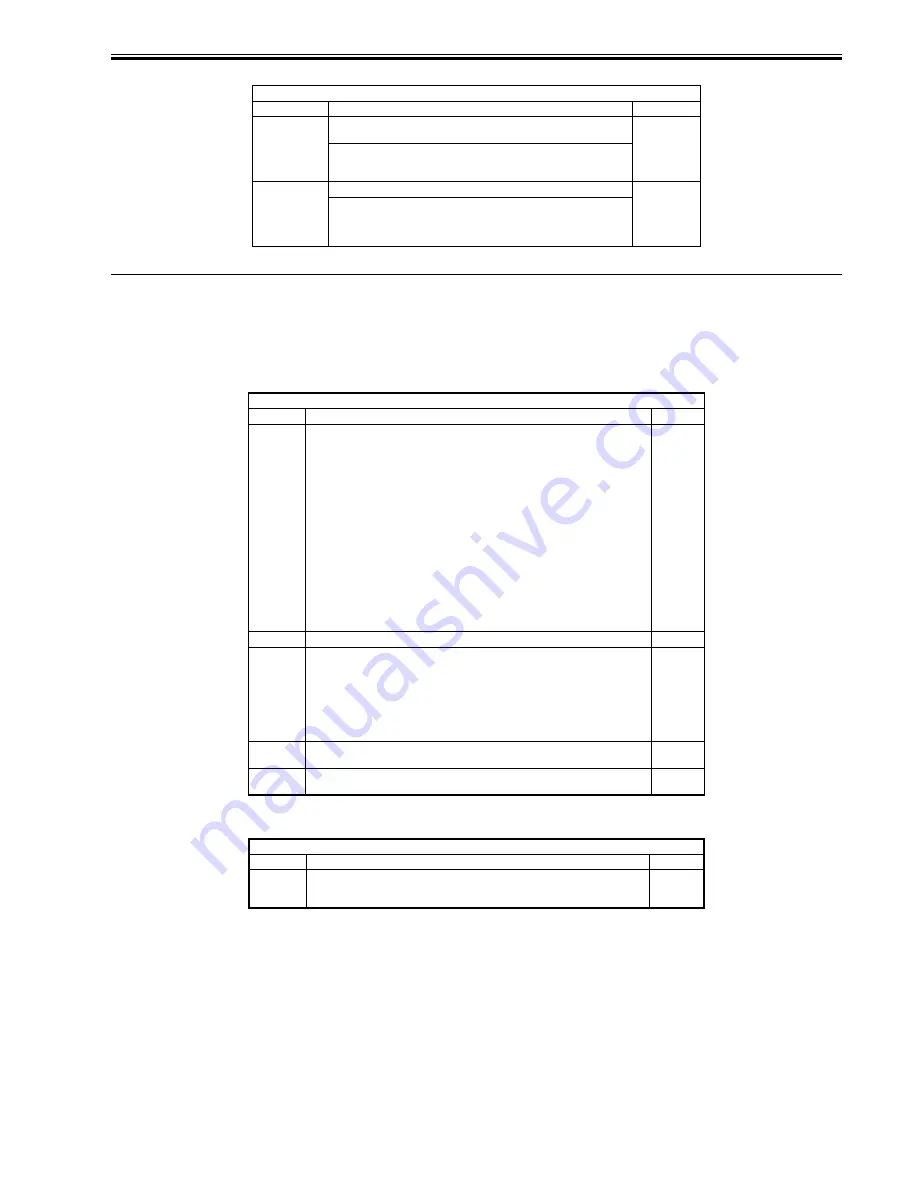
Chapter 16
16-49
T-16-61
16.7 TEST (Test Print Mode)
16.7.1 COPIER
16.7.1.1 Copier List
0008-0571
iR2270 / iR2870 / iR3570 / iR4570 / / / / / iR2230 / / / iR3530 /
<PG>
T-16-62
<NETWORK>
T-16-63
1) Press the switch at the operating section long for the shutdown sequence and turn the main power switch OFF.
2) Connect the network cable to this machine and turn the main power switch ON.
3) Notify the system administrator that the machine has been installed to request network setup.
4) Notify the system administrator of the network connection check plan and check the PING remote host address (IP address of a PC terminal in the user network).
5) Select the service mode (COPIER>TEST>NETWORK>PING), enter the IP address checked at Step 4 from the ten-key pad of the operating section, and press
the OK key and the Start key.
- Once the network has been connected normally, OK is displayed. (End)
- If NG is displayed, check the connection of the network cable first. If the network cable is connected normally, do Step 6 and later. If the network cable is not
connected normally, repeat Step 5.
6) Select the service mode (COPIER>TEST>NETWORK>PING), enter the loopback address *(127.0.0.1), and press the OK key and the Start key.
- If NG is displayed, the TCP/IP setting of the local machine may be wrong. Return to Step 3 and check the setting again.
- If OK is displayed, the TCP/IP setting of the local machine seems correct but the network controller (main controller circuit board) may be faulty. Check the
controller at Step 7.
*: Since the loopback address signal is returned before the network controller, the TCP/IP setting of the local machine can be checked.
7) Select the service mode (COPIER>TEST>NETWORK>PING), enter the local host address (IP address of the local machine), and press the OK key.
- If NG is displayed, the IP address of the local machine may be wrong or the network controller may be faulty. Check the IP address with the system
administrator or replace the main controller circuit board.
BOARD > OPTION
Sub-item
Description
Level
FONTDL
Setting whether or not to display the font service setting screen for list
display by the PS kanji font downloader
1
<Setting value>
0: Do not display [Default]
1: Display
MENU-1 to
MENU-4
Setting whether or not to display Levels 1 to 4 of the printer setting menu
2
<Setting value>
0: Do not display
1: Display
[Value at shipping/Value after RAM clearance: 0]
COPIER>TEST>PG
Sub-item
Description
Level
TYPE
Enter a test print type number and press the Start key for test printing. (After test
printing, be sure to return the number to 0.)
0: Image from CCD (Ordinary print)
1: Checker
2: 17 tones (Error diffusion method [T0BIC])
3: 17 tones (Dither screen method)
4: Totally white 00H
5: Halftone 80H (Error diffusion method [T0BIC])
6: Halftone 80H (Dither screen method)
7: Totally black FFH
8: Horizontal line (space: 27 dots, line width: 40 dots)
9: Horizontal line (space: 50 dots, line width: 60 dots)
10: Horizontal line (space: 3 dots, line width: 2 dots)
11: Halftone 60H (Error diffusion method [T0BIC])
12: Halftone 60H (Dither screen method)
13: Halftone 30H (Error diffusion method [T0BIC])
14: Halftone 30H (Dither screen method)
15 - 20: For development
1
TXPH
Reserved
1
PG-PICK
Selecting an output stage for test printing
1: Cassette 1
2: Cassette 2
3: Cassette 3
4: Cassette 4
5: Side deck
6: Manual feed
7 - 8: Not used
1
2-SIDE
Setting the output mode for test printing
0: Simplex [Default] 1: Duplex
1
PG-QTY
Setting the number of pages for test printing
1 to 999 [Default: 1]
1
COPIER>TEST>NETWORK
Sub-item
Description
Level
PING
Checking the connection from this machine to the network (TCP/IP only)
The network connection is checked when the machine has been installed and when the
connection has become faulty.
1
Содержание iR3570 Series
Страница 1: ...Jan 17 2007 Service Manual iR4570 3570 2870 2270 Series...
Страница 2: ......
Страница 6: ......
Страница 27: ...Chapter 1 Introduction...
Страница 28: ......
Страница 70: ......
Страница 71: ...Chapter 2 Installation...
Страница 72: ......
Страница 146: ......
Страница 147: ...Chapter 3 Basic Operation...
Страница 148: ......
Страница 150: ......
Страница 154: ......
Страница 155: ...Chapter 4 Main Controller...
Страница 156: ......
Страница 187: ...Chapter 5 Original Exposure System...
Страница 188: ......
Страница 217: ...Chapter 5 5 27 F 5 91...
Страница 218: ......
Страница 219: ...Chapter 6 Laser Exposure...
Страница 220: ......
Страница 222: ......
Страница 230: ......
Страница 231: ...Chapter 7 Image Formation...
Страница 232: ......
Страница 236: ......
Страница 279: ...Chapter 7 7 43 F 7 241 2 Remove the screw 1 F 7 242 3 Detach the static eliminator 1 to the front F 7 243...
Страница 280: ......
Страница 281: ...Chapter 8 Pickup Feeding System...
Страница 282: ......
Страница 388: ......
Страница 389: ...Chapter 9 Fixing System...
Страница 390: ......
Страница 419: ...Chapter 9 9 27 F 9 148...
Страница 420: ......
Страница 421: ...Chapter 10 External and Controls...
Страница 422: ......
Страница 426: ......
Страница 437: ...Chapter 10 10 11 F 10 12 2 Remove the check mark from SNMP Status Enabled...
Страница 438: ...Chapter 10 10 12 F 10 13...
Страница 440: ...Chapter 10 10 14 F 10 15...
Страница 475: ...Chapter 11 MEAP...
Страница 476: ......
Страница 478: ......
Страница 481: ...Chapter 12 Maintenance and Inspection...
Страница 482: ......
Страница 484: ......
Страница 509: ...Chapter 13 Standards and Adjustments...
Страница 510: ......
Страница 512: ......
Страница 521: ...Chapter 14 Correcting Faulty Images...
Страница 522: ......
Страница 528: ......
Страница 537: ...Chapter 14 14 9 43mm s b Z x i j B iR4570_395 s u A B FM2 0287...
Страница 538: ...Chapter 14 14 10...
Страница 539: ...Chapter 14 14 11...
Страница 585: ...Chapter 15 Self Diagnosis...
Страница 586: ......
Страница 588: ......
Страница 623: ...Chapter 16 Service Mode...
Страница 624: ......
Страница 626: ......
Страница 679: ...Chapter 17 Upgrading...
Страница 680: ......
Страница 682: ......
Страница 693: ...Chapter 17 17 11 F 17 18 2 Click Start F 17 19 3 When the session has ended click OK...
Страница 698: ...Chapter 17 17 16 F 17 28 2 Click Start F 17 29 3 When the session has ended click OK...
Страница 710: ...Chapter 17 17 28 F 17 51 3 Click Start F 17 52 4 Click Save...
Страница 712: ...Chapter 17 17 30 F 17 55 2 Select the data to download F 17 56 3 Click Start...
Страница 714: ......
Страница 715: ...Chapter 18 Service Tools...
Страница 716: ......
Страница 717: ...Contents Contents 18 1 Service Tools 18 1 18 1 1 Special Tools 18 1 18 1 2 Oils and Solvents 18 1...
Страница 718: ......
Страница 720: ......
Страница 721: ...Jan 17 2007...
Страница 722: ......






























