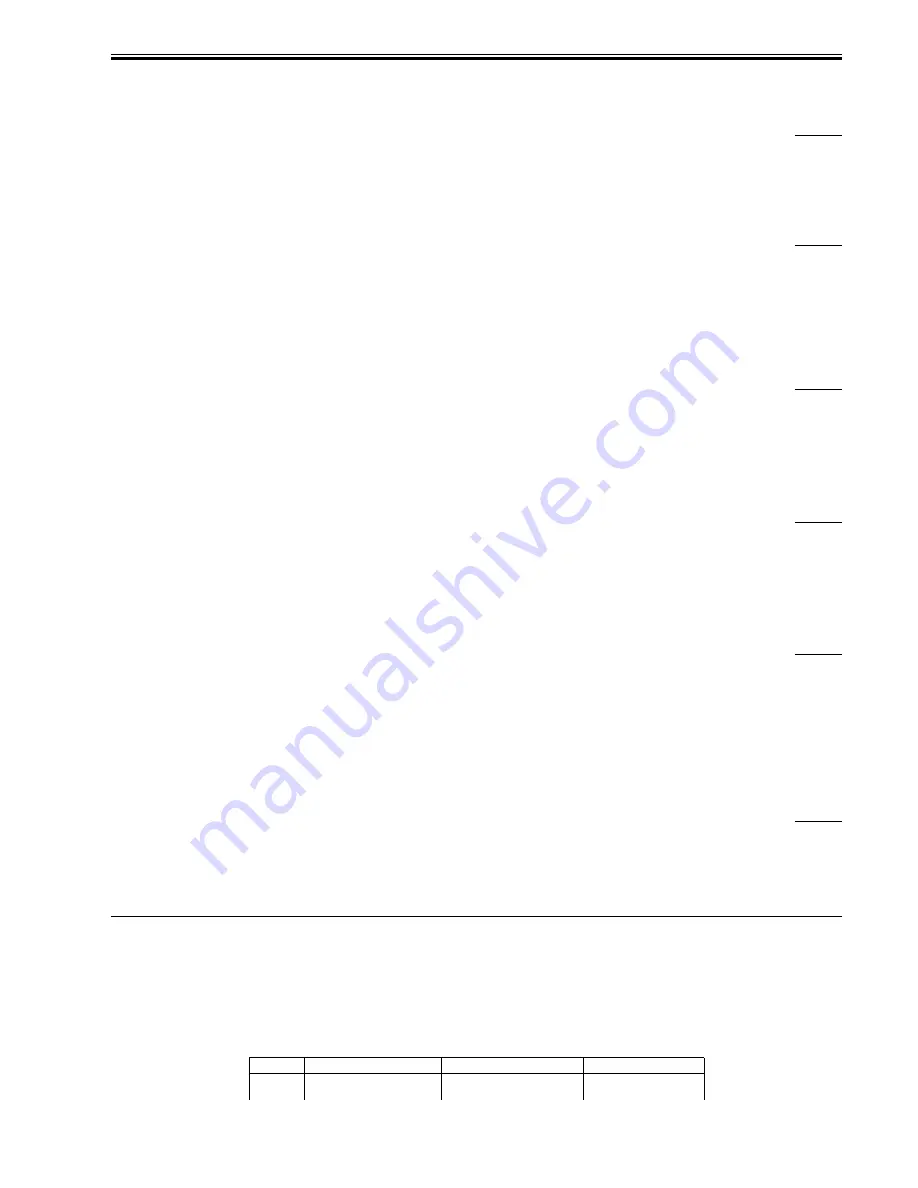
Chapter 14
14-41
14.2.10.5 FAQ on Remote UI Specifications
14.2.10.5.1 "Page numbering" and "copy set numbering" functions are unavailable when printing document stored in User Inbox from
Remote UI
0009-9830
iR2270 / iR2870 / iR3570 / iR4570 / / / / / iR2230 / / / iR3530 / / / /
[ Manual-related ]
Description
Because of a specification constraint, the page numbering and copy set numbering functions are available only for documents that were scanned at 600 x 600
dpi. When selecting a document scanned at another resolution setting, the "Page/Copy Set Numbering" button is not displayed on the Remote UI screen.
14.2.10.5.2 How to superimpose image form over data stored in User Inbox: When using Remote UI
0009-9831
iR2270 / iR2870 / iR3570 / iR4570 / / / / / iR2230 / / / iR3530 / / / /
[ Manual-related ]
Description
This is a new function and is adopted first with this machine. Following the procedure below enables you to superimpose an image form stored in the memory
of this machine over data stored in Inbox.
Field Remedy
[Remote UI > User Inbox > select the data over which an image form is superimposed > Print > Change Print Settings > Form Composition > Settings >
select [ON] for "Form Composition" > select image forms that are superimposed over the user inbox data > OK > OK > Start Print].
14.2.10.5.3 How to print document stored in User Inbox from Remote UI with page numbers, copy set numbers, watermark or date
0009-9832
iR2270 / iR2870 / iR3570 / iR4570 / / / / / iR2230 / / / iR3530 / / / /
[ Manual-related ]
Description
This is a new function adopted first with this machine. To use this function, follow the procedure below.
[Remote UI screen > Mail Box > User Inbox screen > select the desired box > select the desired document > Print > Change Print Settings > select "Page/
Copy Set Numbering" or "Watermark/Print Date"].
Note: The page numbering and copy set numbering functions are available only for documents scanned at 600 x 600 dip.
14.2.10.5.4 How to install key pair file and server certificate file from PC to machine
0009-9837
iR2270 / iR2870 / iR3570 / iR4570 / / / / / iR2230 / / / iR3530 / / / /
[ Manual-related ]
Description
When installing those files, start the Remote UI and follow the procedure below.
Field Remedy
Remote UI > Add. Func. > Custom Setting > Key and Certificate Settings under Network Settings > Register Key and Certicate > Install > click [Browse] to
select the file to register > Start Installation.
14.2.10.5.5 Use of encrypted SSL communication for Remote UI
0010-0036
iR2270 / iR2870 / iR3570 / iR4570 / / / / / iR2230 / / / iR3530 / / / /
[ Inspected by Canon Inc. ]
Description
This is a new function and is adopted first with this machine. This function protects important data such as address book data and user mode settings from
being eavesdropped when they are imported or exported via Remote UI.
When using this function, follow the procedure below.
1. User mode > System Settings > Remote UI > ON > Use SSL > ON
2. Turn OFF the control panel switch and the main power switch. 10 seconds or more later, turn the main power switch ON.
Note: The user mode item [Use SSL] mentioned in step1 is in synchronization with the following user mode item: [System Settings > MEAP Settings > Use
HTTP > Use SSL].
14.2.10.5.6 Is change in "Use SSL" setting of Remote UI reflected to "Use HTTP" setting of MEAP?
0010-0054
iR2270 / iR2870 / iR3570 / iR4570 / / / / / iR2230 / / / iR3530 / / / /
[ Manual-related ]
Description
The change in the "Use SSL" setting of the Remote UI is reflected to the "Use HTTP" setting of the MEAP. The converse is also true.
14.3 Outline of Electrical Components
14.3.1 Clutch/Solenoid
14.3.1.1 Clutches and Solenoids
0007-6833
iR2270 / iR2870 / iR3570 / iR4570 / / iR2270N / / iR2870N / / iR3570N / / iR4570N / iR2230 / / / iR3530 /
<Reader Unit>
The reader unit does not have a clutch or solenoid.
<Printer Unit>
T-14-1
Notation
Name
Description
Remarks
CL1
manual feed pickup clutch
drives the manual feed pickup
roller
Содержание iR3570 Series
Страница 1: ...Jan 17 2007 Service Manual iR4570 3570 2870 2270 Series...
Страница 2: ......
Страница 6: ......
Страница 27: ...Chapter 1 Introduction...
Страница 28: ......
Страница 70: ......
Страница 71: ...Chapter 2 Installation...
Страница 72: ......
Страница 146: ......
Страница 147: ...Chapter 3 Basic Operation...
Страница 148: ......
Страница 150: ......
Страница 154: ......
Страница 155: ...Chapter 4 Main Controller...
Страница 156: ......
Страница 187: ...Chapter 5 Original Exposure System...
Страница 188: ......
Страница 217: ...Chapter 5 5 27 F 5 91...
Страница 218: ......
Страница 219: ...Chapter 6 Laser Exposure...
Страница 220: ......
Страница 222: ......
Страница 230: ......
Страница 231: ...Chapter 7 Image Formation...
Страница 232: ......
Страница 236: ......
Страница 279: ...Chapter 7 7 43 F 7 241 2 Remove the screw 1 F 7 242 3 Detach the static eliminator 1 to the front F 7 243...
Страница 280: ......
Страница 281: ...Chapter 8 Pickup Feeding System...
Страница 282: ......
Страница 388: ......
Страница 389: ...Chapter 9 Fixing System...
Страница 390: ......
Страница 419: ...Chapter 9 9 27 F 9 148...
Страница 420: ......
Страница 421: ...Chapter 10 External and Controls...
Страница 422: ......
Страница 426: ......
Страница 437: ...Chapter 10 10 11 F 10 12 2 Remove the check mark from SNMP Status Enabled...
Страница 438: ...Chapter 10 10 12 F 10 13...
Страница 440: ...Chapter 10 10 14 F 10 15...
Страница 475: ...Chapter 11 MEAP...
Страница 476: ......
Страница 478: ......
Страница 481: ...Chapter 12 Maintenance and Inspection...
Страница 482: ......
Страница 484: ......
Страница 509: ...Chapter 13 Standards and Adjustments...
Страница 510: ......
Страница 512: ......
Страница 521: ...Chapter 14 Correcting Faulty Images...
Страница 522: ......
Страница 528: ......
Страница 537: ...Chapter 14 14 9 43mm s b Z x i j B iR4570_395 s u A B FM2 0287...
Страница 538: ...Chapter 14 14 10...
Страница 539: ...Chapter 14 14 11...
Страница 585: ...Chapter 15 Self Diagnosis...
Страница 586: ......
Страница 588: ......
Страница 623: ...Chapter 16 Service Mode...
Страница 624: ......
Страница 626: ......
Страница 679: ...Chapter 17 Upgrading...
Страница 680: ......
Страница 682: ......
Страница 693: ...Chapter 17 17 11 F 17 18 2 Click Start F 17 19 3 When the session has ended click OK...
Страница 698: ...Chapter 17 17 16 F 17 28 2 Click Start F 17 29 3 When the session has ended click OK...
Страница 710: ...Chapter 17 17 28 F 17 51 3 Click Start F 17 52 4 Click Save...
Страница 712: ...Chapter 17 17 30 F 17 55 2 Select the data to download F 17 56 3 Click Start...
Страница 714: ......
Страница 715: ...Chapter 18 Service Tools...
Страница 716: ......
Страница 717: ...Contents Contents 18 1 Service Tools 18 1 18 1 1 Special Tools 18 1 18 1 2 Oils and Solvents 18 1...
Страница 718: ......
Страница 720: ......
Страница 721: ...Jan 17 2007...
Страница 722: ......
















































