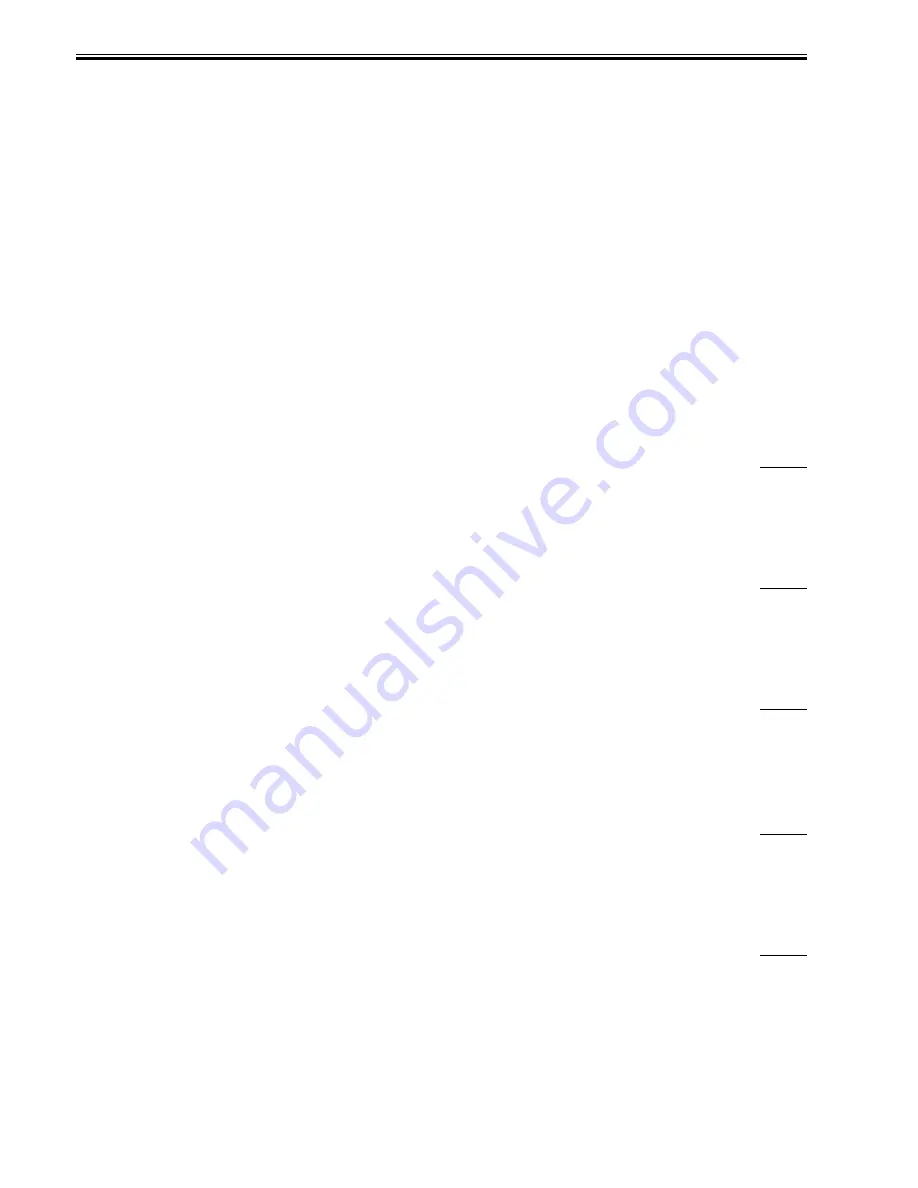
Chapter 14
14-30
Description
In the field, E733-0001 was displayed at FAX communication; however, this symptom was solved by upgrading system software to Ver. 20.05.
Cause
Since the machine repeated FAX communication, the memory management program caused a process error, causing the controller software to hang up.
Field Remedy
When the symptom has occurred, upgrade system software to Ver. 20.05 or later.
Note: Be sure to maintain compatibility with other firmware products when upgrading system software.
14.2.9 FAX # Code
14.2.9.1 #037/##795/###796 User Error Code: Occurs when FAX Activity Report is set to be printed automatically at time of
FAX reception
0010-4103
iR2270 / iR2870 / iR3570 / iR4570 / / iR2270N / / iR2870N / / iR3570N / / iR4570N / iR2230 / / / iR3530 / / / /
[ Verified by Canon Inc. ]
Description
When the Auto Print function was set to OFF in user mode [Report Settings > Fax under Settings > Fax Activity Report], the symptom occurred because fax
activity report data were remained unprocessed.
- #037 can be displayed when documents could not be received because there was insufficient memory available.
- ##795 can be displayed when a decoding error occurs during communication.
- ###796 can be displayed when a coding error occurs after ECM reception.
Field Remedy
When the symptom occurs, set the Auto Print function to ON and then output the unprocessed FAX Activity Reports data manually. To do this, never fail to
obtain the user's agreement before setting the Auto Print function to ON. If the user does not desire to set the function to ON, upgrade system software version
8.02 or later.
14.2.10 Specifications-related FAQ
14.2.10.1 FAQ on Main Unit Specifications
14.2.10.1.1 Equation to calculate estimated remaining days before next replacement of consumable parts
0009-2407
iR2270 / iR2870 / iR3570 / iR4570 / / iR2270N / / iR2870N / / iR3570N / / iR4570N / iR2230 / / / iR3530
[ Manual-related ]
Description
The remaining days before next replacement of consumable parts are calculated from the following equation: (L x D / C) - D
D: Days between installation of the host machine (or part replacement) and to date, C: Counter, L: Limit (life of the parts)
Note that the remaining days are just reference because they are predicated on that the host machine will be continuously used at the same pace as before.
14.2.10.1.2 Settings for not displaying "Mail Box" tab on LCD
0009-2408
iR2270 / iR2870 / iR3570 / iR4570 / / iR2270N / / iR2870N / / iR3570N / / iR4570N / iR2230 / / / iR3530
[ Manual-related ]
Field Remedy
You can select in service mode whether or not the operation panel for the mail box functions is displayed. In order not to display it, change the setting in
service mode (Level 2) [COPIER> Option> BODY> UI-BOX], set it to "0" (not display). Then, turn the control panel switch OFF and turn the main power
switch OFF/ON.
14.2.10.1.3 How to check estimated remaining days before next replacement of consumable parts
0009-2409
iR2270 / iR2870 / iR3570 / iR4570 / / iR2270N / / iR2870N / / iR3570N / / iR4570N / iR2230 / / / iR3530
[ Manual-related ]
Description
In service mode [COPIER> Counter> MISC] and [COPIER> Counter> DRBL-1/DRBL-2], the rightmost reading for each consumable parts indicates how
many days are left before the next replacement.
14.2.10.1.4 Output image size is different between when using "Zoom by Percentage" function and "Preset Zoom" function although
same copy ratio is set
0009-2412
iR2270 / iR2870 / iR3570 / iR4570 / / iR2270N / / iR2870N / / iR3570N / / iR4570N / iR2230 / / / iR3530
[ Manual-related ]
Description
In the "Zoom by Percentage" function, originals can be reduced or enlarged in an integer magnification which is set on the LCD. In the "Preset Zoom"
function, on the other hand, all the preset buttons on the LCD show an integer: however, rescale of the original is done at the decimal level. This is the reason
why the size of the output image differs between those functions. This is true for other models.
14.2.10.1.5 Applicable paper sizes
0009-2414
iR2270 / iR2870 / iR3570 / iR4570 / / iR2270N / / iR2870N / / iR3570N / / iR4570N / iR2230 / / / iR3530
[ Manual-related ]
Description
The following lists paper sizes that can be loaded in each paper input:
a. Cassette: A3, LDR, B4, LGL, A4, LTR, A4R, LTRR, B5, A5R, B5R, STMTR, EXE, Com10, Monarch, DL, ISO-C5ISO-B5, YOKEI No. 4
b. Manual Feed Tray: A3, LDR, B4, LGL, A4, LTR, A4R, LTRR, B5, A5R, B5R, STMTR, EXE, Postcard A6R Modified, Double Postcard A5R Modified,
A4 Modified, Com10, Monarch, DL, ISO-C5ISO-B5, YOKEI No. 4
c. Side Paper Deck-Q1: A4, LTR
For more details, refer to the Service Manual [Introduction > Product Specifications > Function List > Types of Paper].
Содержание iR3570 Series
Страница 1: ...Jan 17 2007 Service Manual iR4570 3570 2870 2270 Series...
Страница 2: ......
Страница 6: ......
Страница 27: ...Chapter 1 Introduction...
Страница 28: ......
Страница 70: ......
Страница 71: ...Chapter 2 Installation...
Страница 72: ......
Страница 146: ......
Страница 147: ...Chapter 3 Basic Operation...
Страница 148: ......
Страница 150: ......
Страница 154: ......
Страница 155: ...Chapter 4 Main Controller...
Страница 156: ......
Страница 187: ...Chapter 5 Original Exposure System...
Страница 188: ......
Страница 217: ...Chapter 5 5 27 F 5 91...
Страница 218: ......
Страница 219: ...Chapter 6 Laser Exposure...
Страница 220: ......
Страница 222: ......
Страница 230: ......
Страница 231: ...Chapter 7 Image Formation...
Страница 232: ......
Страница 236: ......
Страница 279: ...Chapter 7 7 43 F 7 241 2 Remove the screw 1 F 7 242 3 Detach the static eliminator 1 to the front F 7 243...
Страница 280: ......
Страница 281: ...Chapter 8 Pickup Feeding System...
Страница 282: ......
Страница 388: ......
Страница 389: ...Chapter 9 Fixing System...
Страница 390: ......
Страница 419: ...Chapter 9 9 27 F 9 148...
Страница 420: ......
Страница 421: ...Chapter 10 External and Controls...
Страница 422: ......
Страница 426: ......
Страница 437: ...Chapter 10 10 11 F 10 12 2 Remove the check mark from SNMP Status Enabled...
Страница 438: ...Chapter 10 10 12 F 10 13...
Страница 440: ...Chapter 10 10 14 F 10 15...
Страница 475: ...Chapter 11 MEAP...
Страница 476: ......
Страница 478: ......
Страница 481: ...Chapter 12 Maintenance and Inspection...
Страница 482: ......
Страница 484: ......
Страница 509: ...Chapter 13 Standards and Adjustments...
Страница 510: ......
Страница 512: ......
Страница 521: ...Chapter 14 Correcting Faulty Images...
Страница 522: ......
Страница 528: ......
Страница 537: ...Chapter 14 14 9 43mm s b Z x i j B iR4570_395 s u A B FM2 0287...
Страница 538: ...Chapter 14 14 10...
Страница 539: ...Chapter 14 14 11...
Страница 585: ...Chapter 15 Self Diagnosis...
Страница 586: ......
Страница 588: ......
Страница 623: ...Chapter 16 Service Mode...
Страница 624: ......
Страница 626: ......
Страница 679: ...Chapter 17 Upgrading...
Страница 680: ......
Страница 682: ......
Страница 693: ...Chapter 17 17 11 F 17 18 2 Click Start F 17 19 3 When the session has ended click OK...
Страница 698: ...Chapter 17 17 16 F 17 28 2 Click Start F 17 29 3 When the session has ended click OK...
Страница 710: ...Chapter 17 17 28 F 17 51 3 Click Start F 17 52 4 Click Save...
Страница 712: ...Chapter 17 17 30 F 17 55 2 Select the data to download F 17 56 3 Click Start...
Страница 714: ......
Страница 715: ...Chapter 18 Service Tools...
Страница 716: ......
Страница 717: ...Contents Contents 18 1 Service Tools 18 1 18 1 1 Special Tools 18 1 18 1 2 Oils and Solvents 18 1...
Страница 718: ......
Страница 720: ......
Страница 721: ...Jan 17 2007...
Страница 722: ......
















































