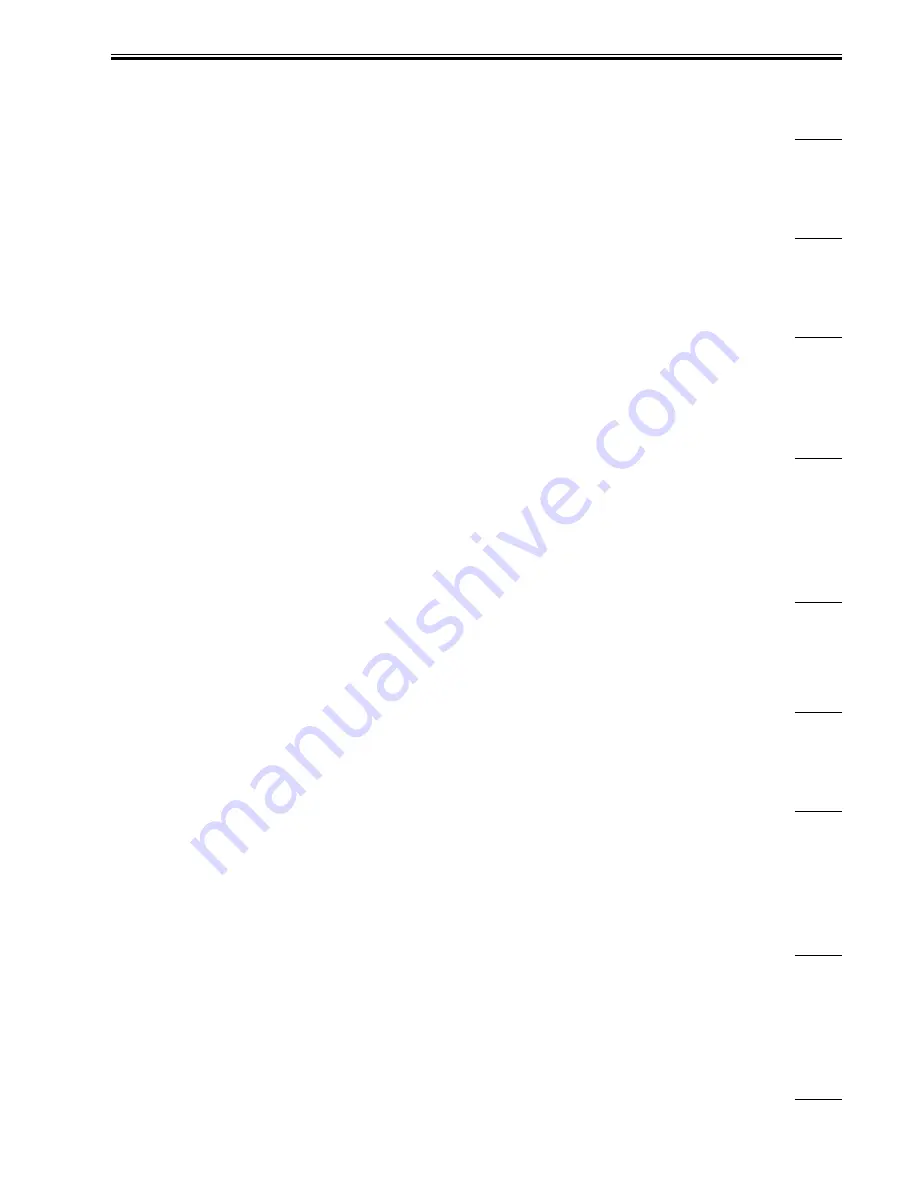
Chapter 14
14-35
The following options are necessary when connecting a UBS device for the MEAP application to the machine.
- USB Application Interface Board D-1
- Expansion Bus-B1
14.2.10.1.37 Are tandem copy and remote copy supported?
0010-0062
iR2270 / iR2870 / iR3570 / iR4570 / / / / / iR2230 / / / iR3530 / / / /
[ Manual-related ]
Description
Tandem copy and remote copy are not supported with this product.
14.2.10.1.38 Is image separation mode supported?
0010-0063
iR2270 / iR2870 / iR3570 / iR4570 / / / / / iR2230 / / / iR3530 / / / /
[ Manual-related ]
Description
The image separation mode is not supported with this machine.
14.2.10.1.39 How to register CA certificate file that is installed using Remote UI
0010-0064
iR2270 / iR2870 / iR3570 / iR4570 / / / / / iR2230 / / / iR3530 / / / /
[ Manual-related ]
Description
To register a CA certificate file that has been installed using Remote UI, follow the field remedy below.
Field Remedy
User mode > System Settings > Network Settings > TCP/IP Settings > Certificate Settings > Register CA Certificate > select the desired file name > Register.
14.2.10.1.40 Message "Load paper " appears when using machine together with Finisher-S1 in staple mode
0010-0065
iR2270 / iR2870 / iR3570 / iR4570 / / / / / iR2230 / / / iR3530 / / / /
[ Case in the field ]
Description
In the field, the message was displayed when setting "Orientation" to "Portrait" and "Staple Position" to "Upper Right" in the printer driver and then trying
to print on A4 size paper. This was because the A4R size paper was not set in the machine.
Field Remedy
Because of a specification constraint of the finisher-S1, the A4R size paper has to be set in the machine in order to enable the combination of the following
settings; "Portrait" for "Orientation", and "Upper Right" or "Lower Left" for "Staple Position."
14.2.10.1.41 Stamp function in FAX direct sending
0010-0086
iR2270 / iR2870 / iR3570 / iR4570 / / / / / iR2230 / / / iR3530 / / / /
[ Manual-related ]
Description
With this machine, the stamp function cannot be used in combination with the direct sending function. However, it is available to separate scanned originals
when scanning originals from the feeder for E-mail sending or FAX memory sending.
14.2.10.1.42 Version of SST that is required for upgrading software
0010-0087
iR2270 / iR2870 / iR3570 / iR4570 / / / / / iR2230 / / / iR3530 / / / /
[ Manual-related ]
Description
SST of version 3 or later will be required when upgrading software of this machine.
14.2.10.1.43 Does toner bottle for iR2270, iR2870, iR3570, and iR4570 have interchangeability?
0010-0089
iR2270 / iR2870 / iR3570 / iR4570 / / / / / iR2230 / / / iR3530 / / / /
[ Manual-related ]
Description
The models of which toner bottle has interchangeability are as follows.
a. iR2270 and iR2870
b. iR3570 and iR4750
Note: With the toner bottle, there is no interchangeability between the combination of models [a] and [b] above. Please be careful when performing service
work.
14.2.10.1.44 Explanation on MAC address filter
0010-0092
iR2270 / iR2870 / iR3570 / iR4570 / / / / / iR2230 / / / iR3530 / / / /
[ Manual-related ]
Description
This is a new function and is adopted first with this machine. The procedure below enables you to specify the MAC addresses to allow access to for the
purpose of avoiding unnecessary communications.
1. User mode > System Settings > Network Settings > TCP/IP Settings > Receiving MAC address Settings > Apply Settings > ON > Register > register a
MAC address to allow access to > OK > Done
2. Turn OFF the control panel switch and the main power switch. 10 seconds or more later, turn ON the main power switch.
14.2.10.1.45 How many department IDs can this machine manage?
0010-0093
iR2270 / iR2870 / iR3570 / iR4570 / / / / / iR2230 / / / iR3530 / / / /
Содержание iR3570 Series
Страница 1: ...Jan 17 2007 Service Manual iR4570 3570 2870 2270 Series...
Страница 2: ......
Страница 6: ......
Страница 27: ...Chapter 1 Introduction...
Страница 28: ......
Страница 70: ......
Страница 71: ...Chapter 2 Installation...
Страница 72: ......
Страница 146: ......
Страница 147: ...Chapter 3 Basic Operation...
Страница 148: ......
Страница 150: ......
Страница 154: ......
Страница 155: ...Chapter 4 Main Controller...
Страница 156: ......
Страница 187: ...Chapter 5 Original Exposure System...
Страница 188: ......
Страница 217: ...Chapter 5 5 27 F 5 91...
Страница 218: ......
Страница 219: ...Chapter 6 Laser Exposure...
Страница 220: ......
Страница 222: ......
Страница 230: ......
Страница 231: ...Chapter 7 Image Formation...
Страница 232: ......
Страница 236: ......
Страница 279: ...Chapter 7 7 43 F 7 241 2 Remove the screw 1 F 7 242 3 Detach the static eliminator 1 to the front F 7 243...
Страница 280: ......
Страница 281: ...Chapter 8 Pickup Feeding System...
Страница 282: ......
Страница 388: ......
Страница 389: ...Chapter 9 Fixing System...
Страница 390: ......
Страница 419: ...Chapter 9 9 27 F 9 148...
Страница 420: ......
Страница 421: ...Chapter 10 External and Controls...
Страница 422: ......
Страница 426: ......
Страница 437: ...Chapter 10 10 11 F 10 12 2 Remove the check mark from SNMP Status Enabled...
Страница 438: ...Chapter 10 10 12 F 10 13...
Страница 440: ...Chapter 10 10 14 F 10 15...
Страница 475: ...Chapter 11 MEAP...
Страница 476: ......
Страница 478: ......
Страница 481: ...Chapter 12 Maintenance and Inspection...
Страница 482: ......
Страница 484: ......
Страница 509: ...Chapter 13 Standards and Adjustments...
Страница 510: ......
Страница 512: ......
Страница 521: ...Chapter 14 Correcting Faulty Images...
Страница 522: ......
Страница 528: ......
Страница 537: ...Chapter 14 14 9 43mm s b Z x i j B iR4570_395 s u A B FM2 0287...
Страница 538: ...Chapter 14 14 10...
Страница 539: ...Chapter 14 14 11...
Страница 585: ...Chapter 15 Self Diagnosis...
Страница 586: ......
Страница 588: ......
Страница 623: ...Chapter 16 Service Mode...
Страница 624: ......
Страница 626: ......
Страница 679: ...Chapter 17 Upgrading...
Страница 680: ......
Страница 682: ......
Страница 693: ...Chapter 17 17 11 F 17 18 2 Click Start F 17 19 3 When the session has ended click OK...
Страница 698: ...Chapter 17 17 16 F 17 28 2 Click Start F 17 29 3 When the session has ended click OK...
Страница 710: ...Chapter 17 17 28 F 17 51 3 Click Start F 17 52 4 Click Save...
Страница 712: ...Chapter 17 17 30 F 17 55 2 Select the data to download F 17 56 3 Click Start...
Страница 714: ......
Страница 715: ...Chapter 18 Service Tools...
Страница 716: ......
Страница 717: ...Contents Contents 18 1 Service Tools 18 1 18 1 1 Special Tools 18 1 18 1 2 Oils and Solvents 18 1...
Страница 718: ......
Страница 720: ......
Страница 721: ...Jan 17 2007...
Страница 722: ......
















































