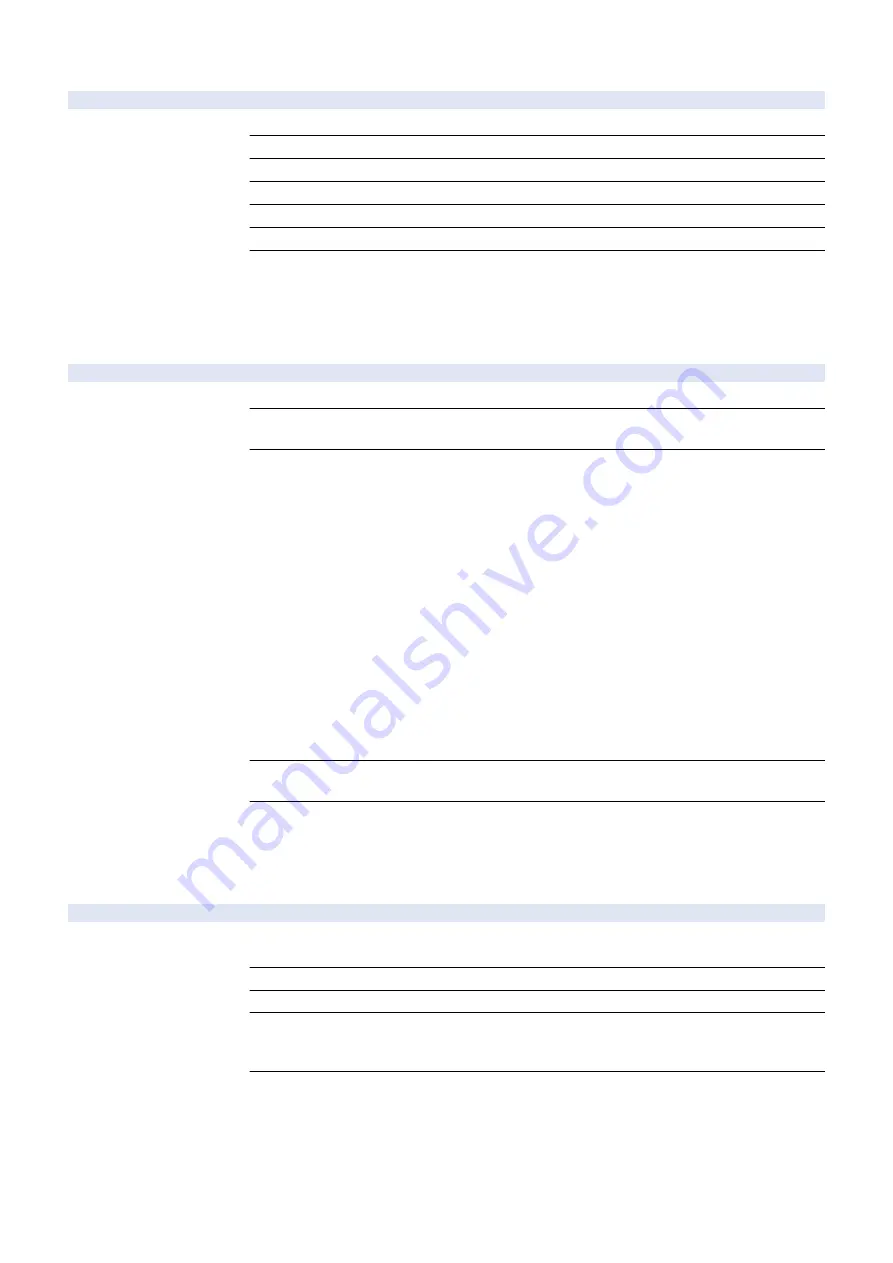
COPIER (Service mode for copier) > TEST (Print test mode) > PG
PG-QTY
1
Setting of PG output quantity
Detail
To set the number of sheets for PG output.
Use Case
At problem analysis
Adj/Set/Operate Method
Enter the setting value, and then press OK key.
Display/Adj/Set Range
1 to 999
Unit
sheet
Default Value
1
Amount of Change per
Unit
1
■ NETWORK
COPIER (Service mode for copier) > TEST (Print test mode) > NETWORK
PING
1
Checking of network connection
Detail
To check connection between the machine and TCP/IP network.
Use Case
- When checking network connection at the time of installation
- At network connection failure
Adj/Set/Operate Method
1) Turn OFF the main power switch.
2) Connect the network cable to the machine, and then turn ON the main power switch.
3) Inform the system administrator at user's site that installation of the machine is complete, and
ask for network setting.
4) Ask the system administrator to check the network connection, and check the remote host
address of PING destination.
5) Select the item and enter the remote host address, and then press OK key and Start key.
OK: Connection is normal. Checking procedure is complete.
NG: Connection failed. Go to step 6) if the cable connection is OK. In case of cable connection
failure, connect again and then go to step 5).
6) Select the item and enter loopback address, and then press OK key and Start key.
OK: TCP/IP setting of this machine is normal. Go to step 7) to check NIC.
NG: TCP/IP setting of this machine has failure. Go to step 3) to check the setting again.
7) Select the item and enter the local host address, and then press OK key.
OK: Network setting of this machine and NIC are normal. Inform the system administrator that the
trouble is due to network environment and ask for countermeasure.
NG: Connection failure/fault with NIC. Check connection of NIC/ replace NIC.
Display/Adj/Set Range
0.0.0.0 to 255.255.255.255
At normal state: OK, At failure occurrence: NG
Supplement/Memo
- Remote host address: IP address of PC terminal in network.
- Loopback address: 127.0.0.1. Checking TCP/IP of this machine is available because the signal
is returned before NIC.
- NIC: Network interface board
- Local host address: IP address of the machine
IPV6-ADR
1
Setting of PING destination IPv6 address
Detail
To set the IPv6 address to send PING.
When PING-IP6 is executed, PING is sent to the address.
Use Case
At network connection via IPv6
Adj/Set/Operate Method
Enter the setting value, and then press OK key.
Caution
- Enter a consistent character string as an IPv6 address.
- Enter an address within 39 characters including hexadecimal numbers (0 to 9, a to f) and a
separator (:).
Related Service Mode
COPIER> TEST> NETWORK> PING-IP6
8. Service Mode
950
Содержание imageRUNNER ADVANCE C3330 Series
Страница 1: ...Revision 7 0 imageRUNNER ADVANCE C3330 C3325 C3320 Series Service Manual ...
Страница 18: ...Product Overview 1 Product Lineup 7 Features 11 Specifications 17 Parts Name 26 ...
Страница 278: ...J1335 J1066 J1022 J1146 J1050 J1051 J130 J1052 J1053 J1333 J120 J128 J130 4 Parts Replacement and Cleaning 266 ...
Страница 326: ...CAUTION Check that the color of the seal at the center is black 4 Parts Replacement and Cleaning 314 ...
Страница 359: ...6 Remove the Bottle Drive Unit 1 2 Bosses 2 5 Hooks 3 2 2 3 3 3 2 2 1 3 3 3 3 4 Parts Replacement and Cleaning 347 ...
Страница 399: ...Adjustment 5 Pickup Feed System 388 Document Exposure System 391 Actions after Replacement 393 ...
Страница 518: ...Error Jam Alarm 7 Overview 507 Error Code 511 Jam Code 617 Alarm Code 624 ...
Страница 1020: ...9 Installation 1008 ...
Страница 1022: ...2 Perform steps 3 to 5 in each cassette 9 Installation 1010 ...
Страница 1024: ...5 6 Checking the Contents Cassette Feeding Unit 1x 3x 2x 1x 9 Installation 1012 ...
Страница 1027: ...3 4 NOTE The removed cover will be used in step 6 5 2x 2x 9 Installation 1015 ...
Страница 1046: ...When the Kit Is Not Used 1 2 Close the Cassette 2 When the Kit Is Used 1 9 Installation 1034 ...
Страница 1058: ...3 4 CAUTION Be sure that the Inner 2 way Tray Support Member is installed properly 9 Installation 1046 ...
Страница 1062: ...Installation procedure 1 NOTE The work is the same when the Utility Tray is installed 9 Installation 1050 ...
Страница 1068: ... Removing the Covers 1 2x 2 1x 9 Installation 1056 ...
Страница 1070: ...3 1x 1x 9 Installation 1058 ...
Страница 1080: ...Installation Outline Drawing Installation Procedure 1 Remove the all tapes from this equipment 2 2x 9 Installation 1068 ...
Страница 1081: ...3 CAUTION To avoid damage do not pull the A part of the Utility Tray too much A 4 9 Installation 1069 ...
Страница 1083: ...6 7 TP M4x8 2x 2x 9 Installation 1071 ...
Страница 1084: ...When Installing the USB Keyboard 1 Cap Cover Wire Saddle 9 Installation 1072 ...
Страница 1095: ...9 2x 10 2x 11 Remove the Face Seals from the Reader Right Cover The removed Face Seals will not be used 9 Installation 1083 ...
Страница 1101: ... When Stopping to Use 1 Press Reset key or the Voice Recognition button for more than 3 seconds 9 Installation 1089 ...
Страница 1129: ...9 2x 10 2x 11 9 Installation 1117 ...
Страница 1135: ...Remove the covers 1 ws 2x 2 1x 9 Installation 1123 ...
Страница 1140: ...2 2x 3 Connect the power plug to the outlet 4 Turn ON the power switch 9 Installation 1128 ...
Страница 1155: ...Installation Outline Drawing Installation Procedure Removing the Covers 1 2x 2 1x 9 Installation 1143 ...
Страница 1157: ...3 Connect Power Cable and Signal Cable disconnected in the step 2 to the Encryption Board 2 Connectors 2x 9 Installation 1145 ...
Страница 1167: ...Installation Procedure Removing the Covers 1 2x 2 1x 3 2x Installing the Removable HDD Kit 9 Installation 1155 ...
Страница 1176: ... A 2x Installing the Covers 1 1x 2 2x 9 Installation 1164 ...
Страница 1177: ...3 4 2x Installing the Removable HDD 1 Install the HDD Unit to the HDD Slot 9 Installation 1165 ...
Страница 1182: ...Installation Outline Drawing Installation Procedure Removing the Covers 1 2x 2 1x 9 Installation 1170 ...
Страница 1190: ...14 Install the Cable Guide to the HDD Frame 4 Hooks 1 Boss 9 Installation 1178 ...
Страница 1195: ...23 Secure the Power Cable in place using the Wire Saddle 1x Installing the Covers 1 1x 2 2x 9 Installation 1183 ...
Страница 1196: ...3 4 2x Installing the Removable HDD 1 Install the HDD Unit to the HDD Slot 9 Installation 1184 ...






























