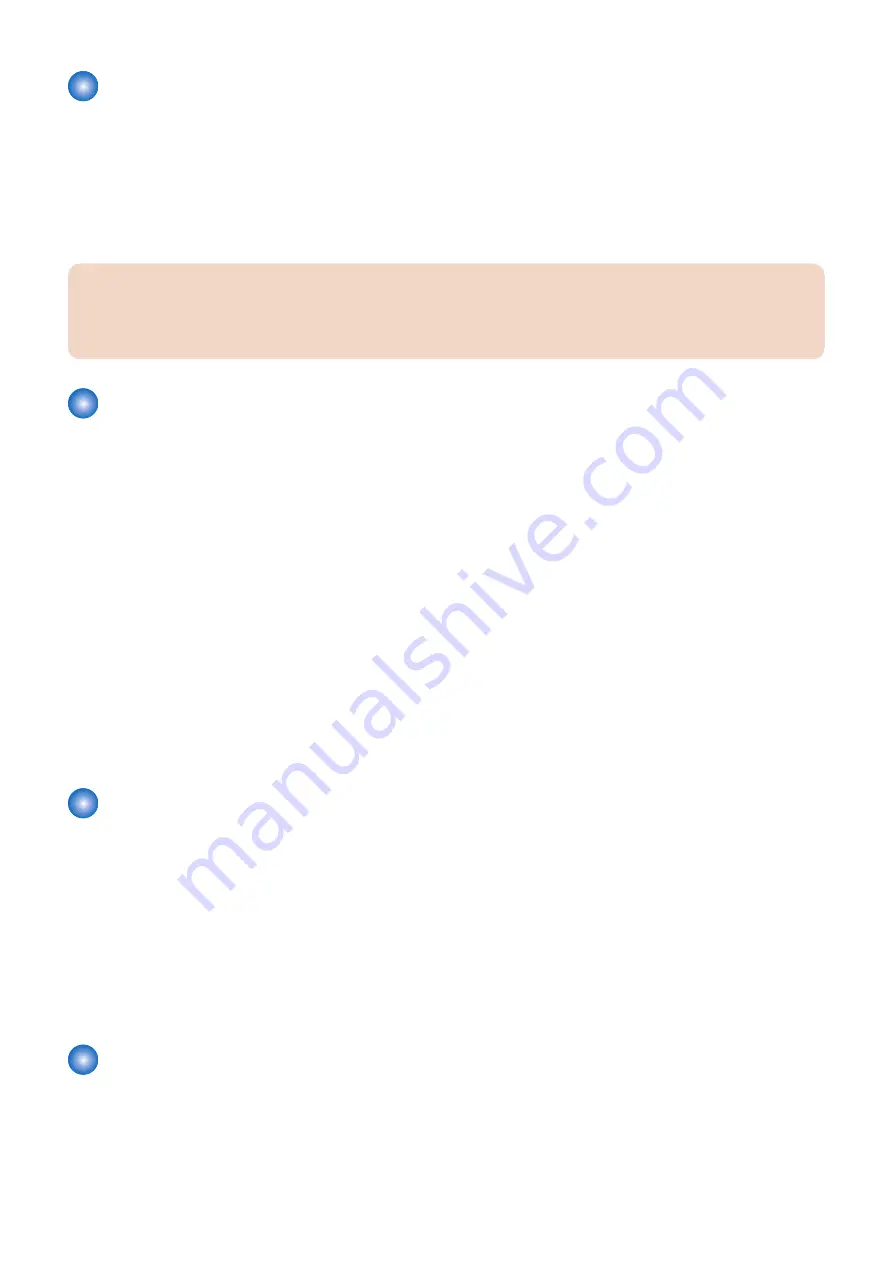
Control Panel CPU PCB/LCD Panel/Touch Sheet
Parts replacement
Replace the parts by referring to the
“Removing the Touch Panel/LCD Unit and the Control Panel Key Switch PCB” on page
After Replacement
Execute the following service mode to adjust the Touch Panel only when replacing a single part.
COPIER > FUNCTION > PANEL > TOUCHCHK
CAUTION:
If the coordinate on the Touch Panel is not correct, adjustment of the Touch Panel may not be performed. In that case, the
Touch Panel can be adjusted by performing the following menu operation using hardware keys.
Press the [Settings/Registration] button on the service mode top screen, and then press [5] key 3 times.
Developing Unit
Replacing Method
Proceed the following the procedure according to the replaced colour of the developing unit.
1. Execute the following service setting values according the replaced colour of the developing unit.
• COPIER > FUNCTION > INSTALL > INISET-Y
• COPIER > FUNCTION > INSTALL > INISET-M
• COPIER > FUNCTION > INSTALL > INISET-C
• COPIER > FUNCTION > INSTALL > INISET-K
2. Write the following service setting values on the service label in the front cover according the replaced colour of the developing
unit.
• COPIER > ADJUST > DENS > D-Y-LVL
• COPIER > ADJUST > DENS > D-M-LVL
• COPIER > ADJUST > DENS > D-C-LVL
• COPIER > ADJUST > DENS > D-K-LVL
• COPIER > ADJUST > DENS > CONT-Y
• COPIER > ADJUST > DENS > CONT-M
• COPIER > ADJUST > DENS > CONT-C
• COPIER > ADJUST > DENS > CONT-K
3. Execute auto gradation adjustment.
Patch Sensor Unit
Parts replacement
Replace the unit by referring to the
“Removing the Patch Sensor Unit” on page 334
Adjustment procedure
1. Enter the service mode values written on the label included in the package.
COPIER > ADJUST > DENS > PALPHA-F
COPIER > ADJUST > DENS > PALPHA-R
2. Execute auto gradation adjustment.
3. After executing auto gradation adjustment, see the alarm log to check that 10-0006/10-0007 has not occurred.
When an alarm occurs, perform a remedy according to the instruction of the alarm.
Pre-Exposure LED Unit
Replacing Method
1. Light up the Cleaning Pre-exposure LED and check that the LED lights up on the following service mode.
• COPIER > FUNCTION > MISC-P > PRE-EXP
5. Adjustment
396
Содержание imageRUNNER ADVANCE C3330 Series
Страница 1: ...Revision 7 0 imageRUNNER ADVANCE C3330 C3325 C3320 Series Service Manual ...
Страница 18: ...Product Overview 1 Product Lineup 7 Features 11 Specifications 17 Parts Name 26 ...
Страница 278: ...J1335 J1066 J1022 J1146 J1050 J1051 J130 J1052 J1053 J1333 J120 J128 J130 4 Parts Replacement and Cleaning 266 ...
Страница 326: ...CAUTION Check that the color of the seal at the center is black 4 Parts Replacement and Cleaning 314 ...
Страница 359: ...6 Remove the Bottle Drive Unit 1 2 Bosses 2 5 Hooks 3 2 2 3 3 3 2 2 1 3 3 3 3 4 Parts Replacement and Cleaning 347 ...
Страница 399: ...Adjustment 5 Pickup Feed System 388 Document Exposure System 391 Actions after Replacement 393 ...
Страница 518: ...Error Jam Alarm 7 Overview 507 Error Code 511 Jam Code 617 Alarm Code 624 ...
Страница 1020: ...9 Installation 1008 ...
Страница 1022: ...2 Perform steps 3 to 5 in each cassette 9 Installation 1010 ...
Страница 1024: ...5 6 Checking the Contents Cassette Feeding Unit 1x 3x 2x 1x 9 Installation 1012 ...
Страница 1027: ...3 4 NOTE The removed cover will be used in step 6 5 2x 2x 9 Installation 1015 ...
Страница 1046: ...When the Kit Is Not Used 1 2 Close the Cassette 2 When the Kit Is Used 1 9 Installation 1034 ...
Страница 1058: ...3 4 CAUTION Be sure that the Inner 2 way Tray Support Member is installed properly 9 Installation 1046 ...
Страница 1062: ...Installation procedure 1 NOTE The work is the same when the Utility Tray is installed 9 Installation 1050 ...
Страница 1068: ... Removing the Covers 1 2x 2 1x 9 Installation 1056 ...
Страница 1070: ...3 1x 1x 9 Installation 1058 ...
Страница 1080: ...Installation Outline Drawing Installation Procedure 1 Remove the all tapes from this equipment 2 2x 9 Installation 1068 ...
Страница 1081: ...3 CAUTION To avoid damage do not pull the A part of the Utility Tray too much A 4 9 Installation 1069 ...
Страница 1083: ...6 7 TP M4x8 2x 2x 9 Installation 1071 ...
Страница 1084: ...When Installing the USB Keyboard 1 Cap Cover Wire Saddle 9 Installation 1072 ...
Страница 1095: ...9 2x 10 2x 11 Remove the Face Seals from the Reader Right Cover The removed Face Seals will not be used 9 Installation 1083 ...
Страница 1101: ... When Stopping to Use 1 Press Reset key or the Voice Recognition button for more than 3 seconds 9 Installation 1089 ...
Страница 1129: ...9 2x 10 2x 11 9 Installation 1117 ...
Страница 1135: ...Remove the covers 1 ws 2x 2 1x 9 Installation 1123 ...
Страница 1140: ...2 2x 3 Connect the power plug to the outlet 4 Turn ON the power switch 9 Installation 1128 ...
Страница 1155: ...Installation Outline Drawing Installation Procedure Removing the Covers 1 2x 2 1x 9 Installation 1143 ...
Страница 1157: ...3 Connect Power Cable and Signal Cable disconnected in the step 2 to the Encryption Board 2 Connectors 2x 9 Installation 1145 ...
Страница 1167: ...Installation Procedure Removing the Covers 1 2x 2 1x 3 2x Installing the Removable HDD Kit 9 Installation 1155 ...
Страница 1176: ... A 2x Installing the Covers 1 1x 2 2x 9 Installation 1164 ...
Страница 1177: ...3 4 2x Installing the Removable HDD 1 Install the HDD Unit to the HDD Slot 9 Installation 1165 ...
Страница 1182: ...Installation Outline Drawing Installation Procedure Removing the Covers 1 2x 2 1x 9 Installation 1170 ...
Страница 1190: ...14 Install the Cable Guide to the HDD Frame 4 Hooks 1 Boss 9 Installation 1178 ...
Страница 1195: ...23 Secure the Power Cable in place using the Wire Saddle 1x Installing the Covers 1 1x 2 2x 9 Installation 1183 ...
Страница 1196: ...3 4 2x Installing the Removable HDD 1 Install the HDD Unit to the HDD Slot 9 Installation 1184 ...






























