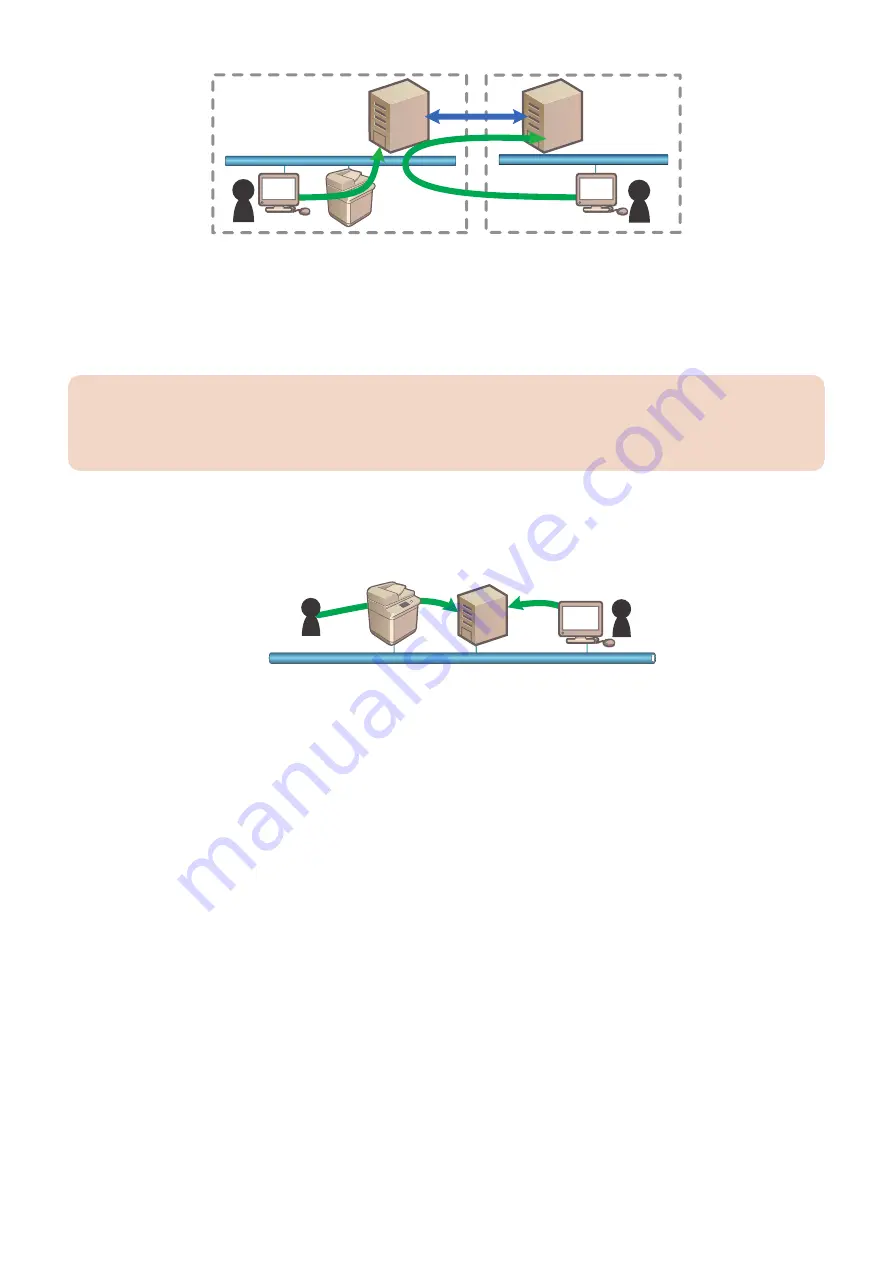
Device
Domain B user
Domain controller
䠄
Active Directory
䠅
Dmain A
Domain B
Domain controller
䠄
Active Directory
䠅
Available
Trusting
relationship
Trusting
relationship
Domain A user
n A user
The protocol used is as follows.
• Kerberos:LLS/RLS/ILS
• NTLMV2:WLS(Web Service Login Service)
User information acquisition is done by LDAP, so the Active Directory LDAP port needs to be made accessible. If LDAP connection
fails, the authentication will end in error.
No. of supported domains: 200 (unchanged from SSO) Site access supported.
CAUTION:
In the case of using Server Authentication (Active Directory authentication), it is necessary to synchronize the time settings
of the Active Directory server and the machine (and the PC for login). If the difference in time setting is 5 minutes or longer,
an error will occur at the time of login. (The setting of the allowable difference in time can be changed.)
● Server Authentication (LDAP Authentication)
It is one of the user authentication methods using UA is performed with the device linked with the LDAP Server on the network
in an LDAP environment.
Device
LDAP Server
Local user
Remote user
LDAP server authentication can be used for devices that support MEAP User Preference Service (MEAP Specification Ver.56)
and MEAP Application Setting Information Management (MEAP Specification Ver.57).
As for models that do not support MEAP User Preference Service and MEAP Application Setting Information Management ,
[LDAP Server] cannot be selected as the type of the authentication server on the SSO-H Configuration page. Moreover, it is not
possible to access the LDAP Server Management screen and the Add Server screen.
Simple bind (a method where the password is not encrypted) is used as the bind (authentication) between UA and LDAP server.
It is therefore strongly recommended to always use SSL connection from a security standpoint.
As for the version of LDAP, only Ver.3 is supported.
ON/OFF of SSL connection can be changed on the LDAP Server Management page.
The time-out value of connection is 60 seconds.
In the case of using LDAP server authentication, the characters entered as the user name are not case-sensitive, but the
characters entered as the password are case-sensitive.
In the case of UA, authentication is not allowed when the user name includes "* (asterisk)".
If authentication is performed with "* (asterisk)" used in the user name, an authentication error occurs.
● User Management with Server Authentication
The environment required for using a server to authenticate users with User Authentication is indicated below.
The system requirements differ according to the authentication server.
The system requirements for using each authentication server are indicated below.
Active Directory authentication
With Active Directory authentication, the following servers are required, and servers constructed in the following system
environment are supported.
<Required servers>
• KDC server (as the authentication server)
2. Technology
146
Содержание imageRUNNER ADVANCE C3330 Series
Страница 1: ...Revision 7 0 imageRUNNER ADVANCE C3330 C3325 C3320 Series Service Manual ...
Страница 18: ...Product Overview 1 Product Lineup 7 Features 11 Specifications 17 Parts Name 26 ...
Страница 278: ...J1335 J1066 J1022 J1146 J1050 J1051 J130 J1052 J1053 J1333 J120 J128 J130 4 Parts Replacement and Cleaning 266 ...
Страница 326: ...CAUTION Check that the color of the seal at the center is black 4 Parts Replacement and Cleaning 314 ...
Страница 359: ...6 Remove the Bottle Drive Unit 1 2 Bosses 2 5 Hooks 3 2 2 3 3 3 2 2 1 3 3 3 3 4 Parts Replacement and Cleaning 347 ...
Страница 399: ...Adjustment 5 Pickup Feed System 388 Document Exposure System 391 Actions after Replacement 393 ...
Страница 518: ...Error Jam Alarm 7 Overview 507 Error Code 511 Jam Code 617 Alarm Code 624 ...
Страница 1020: ...9 Installation 1008 ...
Страница 1022: ...2 Perform steps 3 to 5 in each cassette 9 Installation 1010 ...
Страница 1024: ...5 6 Checking the Contents Cassette Feeding Unit 1x 3x 2x 1x 9 Installation 1012 ...
Страница 1027: ...3 4 NOTE The removed cover will be used in step 6 5 2x 2x 9 Installation 1015 ...
Страница 1046: ...When the Kit Is Not Used 1 2 Close the Cassette 2 When the Kit Is Used 1 9 Installation 1034 ...
Страница 1058: ...3 4 CAUTION Be sure that the Inner 2 way Tray Support Member is installed properly 9 Installation 1046 ...
Страница 1062: ...Installation procedure 1 NOTE The work is the same when the Utility Tray is installed 9 Installation 1050 ...
Страница 1068: ... Removing the Covers 1 2x 2 1x 9 Installation 1056 ...
Страница 1070: ...3 1x 1x 9 Installation 1058 ...
Страница 1080: ...Installation Outline Drawing Installation Procedure 1 Remove the all tapes from this equipment 2 2x 9 Installation 1068 ...
Страница 1081: ...3 CAUTION To avoid damage do not pull the A part of the Utility Tray too much A 4 9 Installation 1069 ...
Страница 1083: ...6 7 TP M4x8 2x 2x 9 Installation 1071 ...
Страница 1084: ...When Installing the USB Keyboard 1 Cap Cover Wire Saddle 9 Installation 1072 ...
Страница 1095: ...9 2x 10 2x 11 Remove the Face Seals from the Reader Right Cover The removed Face Seals will not be used 9 Installation 1083 ...
Страница 1101: ... When Stopping to Use 1 Press Reset key or the Voice Recognition button for more than 3 seconds 9 Installation 1089 ...
Страница 1129: ...9 2x 10 2x 11 9 Installation 1117 ...
Страница 1135: ...Remove the covers 1 ws 2x 2 1x 9 Installation 1123 ...
Страница 1140: ...2 2x 3 Connect the power plug to the outlet 4 Turn ON the power switch 9 Installation 1128 ...
Страница 1155: ...Installation Outline Drawing Installation Procedure Removing the Covers 1 2x 2 1x 9 Installation 1143 ...
Страница 1157: ...3 Connect Power Cable and Signal Cable disconnected in the step 2 to the Encryption Board 2 Connectors 2x 9 Installation 1145 ...
Страница 1167: ...Installation Procedure Removing the Covers 1 2x 2 1x 3 2x Installing the Removable HDD Kit 9 Installation 1155 ...
Страница 1176: ... A 2x Installing the Covers 1 1x 2 2x 9 Installation 1164 ...
Страница 1177: ...3 4 2x Installing the Removable HDD 1 Install the HDD Unit to the HDD Slot 9 Installation 1165 ...
Страница 1182: ...Installation Outline Drawing Installation Procedure Removing the Covers 1 2x 2 1x 9 Installation 1170 ...
Страница 1190: ...14 Install the Cable Guide to the HDD Frame 4 Hooks 1 Boss 9 Installation 1178 ...
Страница 1195: ...23 Secure the Power Cable in place using the Wire Saddle 1x Installing the Covers 1 1x 2 2x 9 Installation 1183 ...
Страница 1196: ...3 4 2x Installing the Removable HDD 1 Install the HDD Unit to the HDD Slot 9 Installation 1184 ...






























