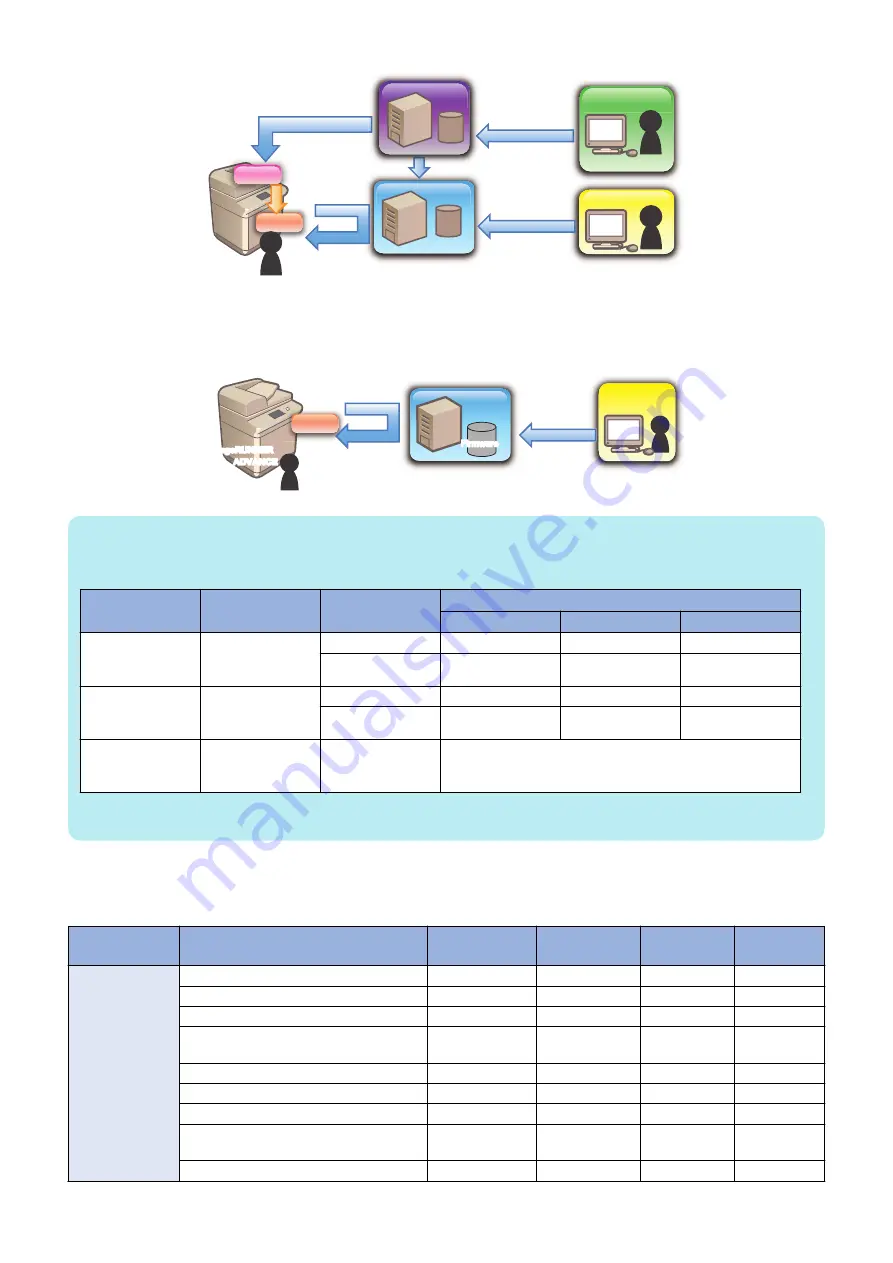
UGW
UGW
Canon Inc.
CDS
㼑㻙㻾㻰㻿
㼁㼜㼐㼍㼠㼑㼞
1) Set up customers,
device types, distribution
schedule and the
command for download
3) Give a firmware distribution
command to e-ROS.
Firmware Upload
4) Download
firmware
5) Writing process is started by
manually executing Updater.
2) Notify distribution
information to CDS.
Firmware
UGW Operator
Sales Company
/ Partner
Service
Technician
Service
Technician
● Manual Download and Update (On-site Update via Service Mode)
If this device has connection with the external network, a service technician can gain access to CDS via Service mode to download
and update firmware. This allows service technicians to update the firmware as needed on the customer site even without PCs.
Firmware Upload
1) Manually execute
Updater.
imageRUNNER
ADVANCE
Canon Inc.
Updater
Fir
imageRUNNER
ADVANCE
2) Firmware
distribution
Service
Technician
CDS
Firmware
Firmware
NOTE:
Users are able to gain firmware distribution in the following 3 methods by introducing CDS. See User Manual for detailed
information.
Distribution
Method
Download Com-
manded by
Update
Timing
Downloadable Firmware Versions
Previous Ver
Current Ver
Newer Ver
Manual down-
load/update via
Local UI
Local UI
Auto
No
No
Yes *1
Manual
No
No
Yes *1
Manual down-
load/upload via
Remote UI
Remote UI
Auto
No
No
Yes *1
Manual
No
No
Yes *1
Special down-
load/upload via
Remote UI
Remote UI
-
Specific version only
(Obtain it separately)
*1: Only the latest version of Remote update-enabled version is downloadable.
■ List of Functions
The matrix below shows the list of functions provided by Updater.
Category
Function
Service Mode
[Settings/
Registration]
Remote UI
UGW-linked
Firmware
Checking firmware compatibility
Yes
-
-
-
Checking special firmware
Yes
-
-
-
Checking latest firmware version
-
Yes
Yes
-
Registering/deleting firmware distribution
schedule
Yes
Yes
Yes
-
Confirming and downloading firmware
Yes
Yes
Yes
Yes
Updating downloaded firmware
Yes
Yes
Yes
-
Cancelling downloaded firmware
Yes
Yes
Yes
-
Acquiring firmware distribution information
registered from UGW
-
-
-
Yes
Notifying firmware version information
-
-
-
Yes
2. Technology
199
Содержание imageRUNNER ADVANCE C3330 Series
Страница 1: ...Revision 7 0 imageRUNNER ADVANCE C3330 C3325 C3320 Series Service Manual ...
Страница 18: ...Product Overview 1 Product Lineup 7 Features 11 Specifications 17 Parts Name 26 ...
Страница 278: ...J1335 J1066 J1022 J1146 J1050 J1051 J130 J1052 J1053 J1333 J120 J128 J130 4 Parts Replacement and Cleaning 266 ...
Страница 326: ...CAUTION Check that the color of the seal at the center is black 4 Parts Replacement and Cleaning 314 ...
Страница 359: ...6 Remove the Bottle Drive Unit 1 2 Bosses 2 5 Hooks 3 2 2 3 3 3 2 2 1 3 3 3 3 4 Parts Replacement and Cleaning 347 ...
Страница 399: ...Adjustment 5 Pickup Feed System 388 Document Exposure System 391 Actions after Replacement 393 ...
Страница 518: ...Error Jam Alarm 7 Overview 507 Error Code 511 Jam Code 617 Alarm Code 624 ...
Страница 1020: ...9 Installation 1008 ...
Страница 1022: ...2 Perform steps 3 to 5 in each cassette 9 Installation 1010 ...
Страница 1024: ...5 6 Checking the Contents Cassette Feeding Unit 1x 3x 2x 1x 9 Installation 1012 ...
Страница 1027: ...3 4 NOTE The removed cover will be used in step 6 5 2x 2x 9 Installation 1015 ...
Страница 1046: ...When the Kit Is Not Used 1 2 Close the Cassette 2 When the Kit Is Used 1 9 Installation 1034 ...
Страница 1058: ...3 4 CAUTION Be sure that the Inner 2 way Tray Support Member is installed properly 9 Installation 1046 ...
Страница 1062: ...Installation procedure 1 NOTE The work is the same when the Utility Tray is installed 9 Installation 1050 ...
Страница 1068: ... Removing the Covers 1 2x 2 1x 9 Installation 1056 ...
Страница 1070: ...3 1x 1x 9 Installation 1058 ...
Страница 1080: ...Installation Outline Drawing Installation Procedure 1 Remove the all tapes from this equipment 2 2x 9 Installation 1068 ...
Страница 1081: ...3 CAUTION To avoid damage do not pull the A part of the Utility Tray too much A 4 9 Installation 1069 ...
Страница 1083: ...6 7 TP M4x8 2x 2x 9 Installation 1071 ...
Страница 1084: ...When Installing the USB Keyboard 1 Cap Cover Wire Saddle 9 Installation 1072 ...
Страница 1095: ...9 2x 10 2x 11 Remove the Face Seals from the Reader Right Cover The removed Face Seals will not be used 9 Installation 1083 ...
Страница 1101: ... When Stopping to Use 1 Press Reset key or the Voice Recognition button for more than 3 seconds 9 Installation 1089 ...
Страница 1129: ...9 2x 10 2x 11 9 Installation 1117 ...
Страница 1135: ...Remove the covers 1 ws 2x 2 1x 9 Installation 1123 ...
Страница 1140: ...2 2x 3 Connect the power plug to the outlet 4 Turn ON the power switch 9 Installation 1128 ...
Страница 1155: ...Installation Outline Drawing Installation Procedure Removing the Covers 1 2x 2 1x 9 Installation 1143 ...
Страница 1157: ...3 Connect Power Cable and Signal Cable disconnected in the step 2 to the Encryption Board 2 Connectors 2x 9 Installation 1145 ...
Страница 1167: ...Installation Procedure Removing the Covers 1 2x 2 1x 3 2x Installing the Removable HDD Kit 9 Installation 1155 ...
Страница 1176: ... A 2x Installing the Covers 1 1x 2 2x 9 Installation 1164 ...
Страница 1177: ...3 4 2x Installing the Removable HDD 1 Install the HDD Unit to the HDD Slot 9 Installation 1165 ...
Страница 1182: ...Installation Outline Drawing Installation Procedure Removing the Covers 1 2x 2 1x 9 Installation 1170 ...
Страница 1190: ...14 Install the Cable Guide to the HDD Frame 4 Hooks 1 Boss 9 Installation 1178 ...
Страница 1195: ...23 Secure the Power Cable in place using the Wire Saddle 1x Installing the Covers 1 1x 2 2x 9 Installation 1183 ...
Страница 1196: ...3 4 2x Installing the Removable HDD 1 Install the HDD Unit to the HDD Slot 9 Installation 1184 ...






























