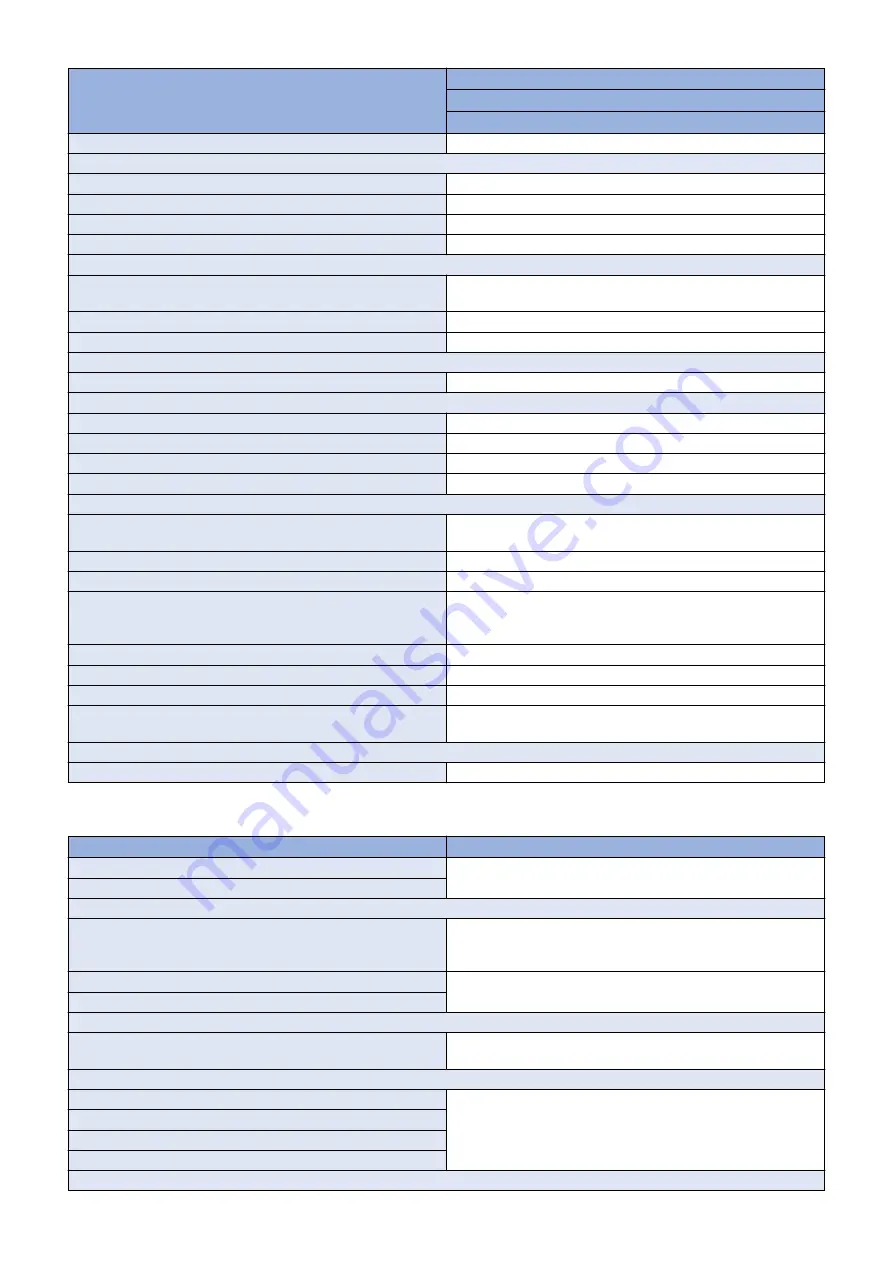
Backup target data
Availability of Backup
User
(excluding DCM)
Restrict Quick Menu
Yes
Setting items for Main Menu
Button settings in Main Menu
No
Button settings on the top of the screen
No
Wallpaper Setting for Main Menu
No
Other settings for Main Menu
No
Box settings
Mail Box Settings (Box Name, PIN, Time Until File Auto Delete,
Print Files Upon Storing from Printer Driver)
Yes
Image data in Mail Box, Fax Inbox, and Memory RX Inbox
Yes
Network Place Settings
No
Web browser settings
Web Access setting information
Yes
MEAP settings
MEAP application
No
License files for MEAP applications
Yes
Data saved using MEAP applications
Yes
SMS (Service Management Service) password
No
Universal data settings
Unsent documents (documents waiting to be sent with the Delayed
Send mode)
No
Job logs
No
Audit Log
Yes
Key Pair and Server Certificate in Certificate Settings in TCP/IP
Settings in Network Set-tings in System Settings (from the Addi-
tional Functions screen)
No
Auto Adjust Gradation setting values
No
PS font
No
Key information to be used for encryption when TPM is OFF
No
Key and settings information to be used for encryption when TPM
is ON
Yes
Service Mode
Service Mode setting values (MN-CON)
No
[Backup Method]
Backup target data
Backup Method
Address List
Remote UI > Settings/Registration > Management Settings > Data
Management > Import or Export
Forwarding Settings
Settings / Registration
User authentication information used for local device authentication
of UA (User Authentication) (Management Settings > User Man-
agement > Authentication Management > User Management, etc.)
Remote UI > Settings/Registration > Management Settings > User
Management > Authentication Management > User Management
Printer Settings
Remote UI > Settings/Registration > Management Settings > Data
Management > Import or Export
Set Paper Information
Setting items for each menu in Main Menu (Copy, Scan and Send, Fax, Scan and Store, Access Stored Files, Fax/I-Fax Inbox)
Favorite Settings
Remote UI > Settings/Registration > Management Settings > Data
Management > Import or Export All
Setting items for Quick Menu
Button Size information
Remote UI > Quick Menu > Export
Wallpaper Setting
Button information in Quick Menu
Restrict Quick Menu
Box settings
9. Installation
1136
Содержание imageRUNNER ADVANCE C3330 Series
Страница 1: ...Revision 7 0 imageRUNNER ADVANCE C3330 C3325 C3320 Series Service Manual ...
Страница 18: ...Product Overview 1 Product Lineup 7 Features 11 Specifications 17 Parts Name 26 ...
Страница 278: ...J1335 J1066 J1022 J1146 J1050 J1051 J130 J1052 J1053 J1333 J120 J128 J130 4 Parts Replacement and Cleaning 266 ...
Страница 326: ...CAUTION Check that the color of the seal at the center is black 4 Parts Replacement and Cleaning 314 ...
Страница 359: ...6 Remove the Bottle Drive Unit 1 2 Bosses 2 5 Hooks 3 2 2 3 3 3 2 2 1 3 3 3 3 4 Parts Replacement and Cleaning 347 ...
Страница 399: ...Adjustment 5 Pickup Feed System 388 Document Exposure System 391 Actions after Replacement 393 ...
Страница 518: ...Error Jam Alarm 7 Overview 507 Error Code 511 Jam Code 617 Alarm Code 624 ...
Страница 1020: ...9 Installation 1008 ...
Страница 1022: ...2 Perform steps 3 to 5 in each cassette 9 Installation 1010 ...
Страница 1024: ...5 6 Checking the Contents Cassette Feeding Unit 1x 3x 2x 1x 9 Installation 1012 ...
Страница 1027: ...3 4 NOTE The removed cover will be used in step 6 5 2x 2x 9 Installation 1015 ...
Страница 1046: ...When the Kit Is Not Used 1 2 Close the Cassette 2 When the Kit Is Used 1 9 Installation 1034 ...
Страница 1058: ...3 4 CAUTION Be sure that the Inner 2 way Tray Support Member is installed properly 9 Installation 1046 ...
Страница 1062: ...Installation procedure 1 NOTE The work is the same when the Utility Tray is installed 9 Installation 1050 ...
Страница 1068: ... Removing the Covers 1 2x 2 1x 9 Installation 1056 ...
Страница 1070: ...3 1x 1x 9 Installation 1058 ...
Страница 1080: ...Installation Outline Drawing Installation Procedure 1 Remove the all tapes from this equipment 2 2x 9 Installation 1068 ...
Страница 1081: ...3 CAUTION To avoid damage do not pull the A part of the Utility Tray too much A 4 9 Installation 1069 ...
Страница 1083: ...6 7 TP M4x8 2x 2x 9 Installation 1071 ...
Страница 1084: ...When Installing the USB Keyboard 1 Cap Cover Wire Saddle 9 Installation 1072 ...
Страница 1095: ...9 2x 10 2x 11 Remove the Face Seals from the Reader Right Cover The removed Face Seals will not be used 9 Installation 1083 ...
Страница 1101: ... When Stopping to Use 1 Press Reset key or the Voice Recognition button for more than 3 seconds 9 Installation 1089 ...
Страница 1129: ...9 2x 10 2x 11 9 Installation 1117 ...
Страница 1135: ...Remove the covers 1 ws 2x 2 1x 9 Installation 1123 ...
Страница 1140: ...2 2x 3 Connect the power plug to the outlet 4 Turn ON the power switch 9 Installation 1128 ...
Страница 1155: ...Installation Outline Drawing Installation Procedure Removing the Covers 1 2x 2 1x 9 Installation 1143 ...
Страница 1157: ...3 Connect Power Cable and Signal Cable disconnected in the step 2 to the Encryption Board 2 Connectors 2x 9 Installation 1145 ...
Страница 1167: ...Installation Procedure Removing the Covers 1 2x 2 1x 3 2x Installing the Removable HDD Kit 9 Installation 1155 ...
Страница 1176: ... A 2x Installing the Covers 1 1x 2 2x 9 Installation 1164 ...
Страница 1177: ...3 4 2x Installing the Removable HDD 1 Install the HDD Unit to the HDD Slot 9 Installation 1165 ...
Страница 1182: ...Installation Outline Drawing Installation Procedure Removing the Covers 1 2x 2 1x 9 Installation 1170 ...
Страница 1190: ...14 Install the Cable Guide to the HDD Frame 4 Hooks 1 Boss 9 Installation 1178 ...
Страница 1195: ...23 Secure the Power Cable in place using the Wire Saddle 1x Installing the Covers 1 1x 2 2x 9 Installation 1183 ...
Страница 1196: ...3 4 2x Installing the Removable HDD 1 Install the HDD Unit to the HDD Slot 9 Installation 1184 ...






























