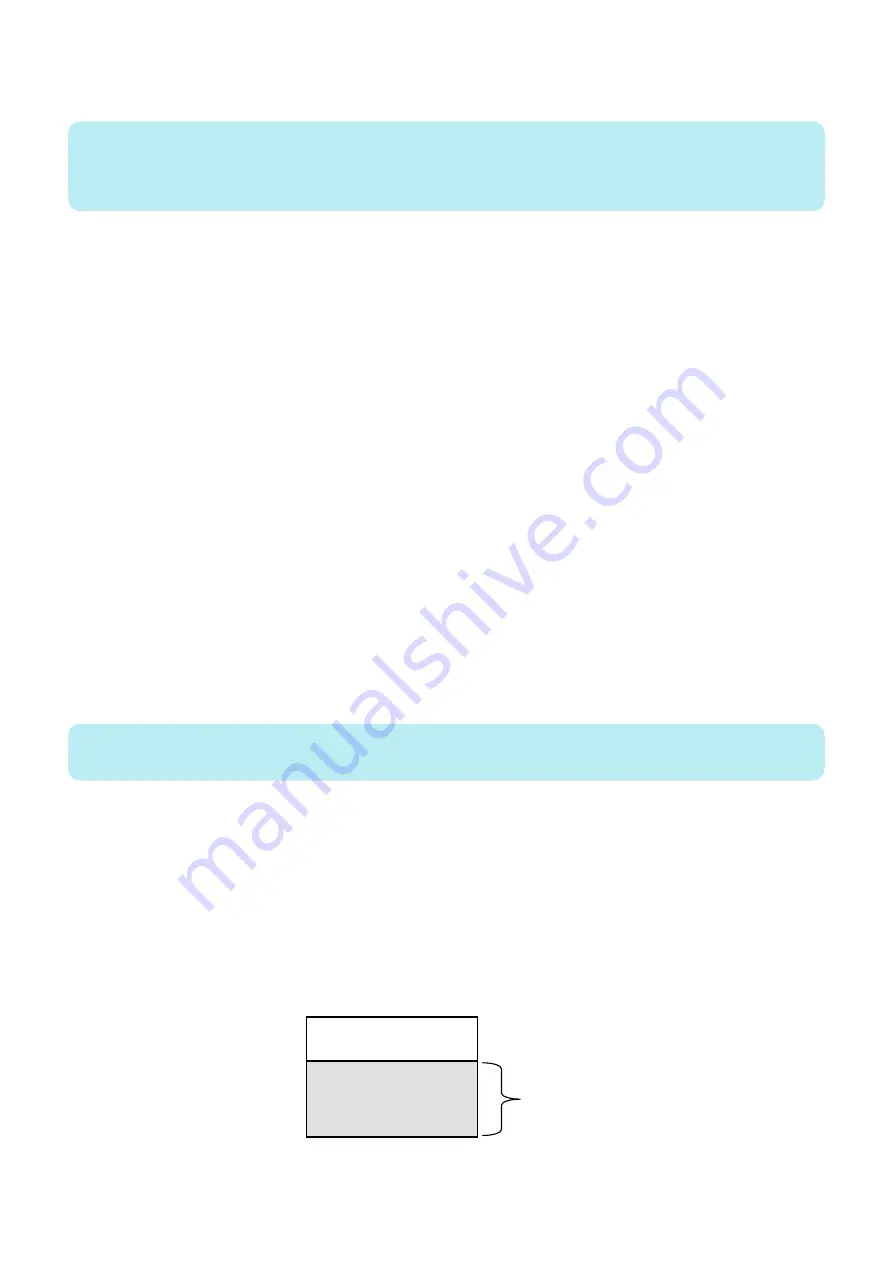
1. To enable this function, set "1" in the following service mode (Lv.2).
Service mode > COPIER > TEST > NET-CAP > OVERWRIT
NOTE:
When this setting is enabled, old logs will be overwritten. If the symptom cannot be reproduced, disable this setting (setting value:
0) and secure logs (save them using SST or USB).
After securing the logs, enable the setting (setting value: 1) again.
Behavior when HDD reaches the limit
When this setting is enabled (setting value: 1), the following behaviors will occur when the HDD reaches the limit.
• When overwrite setting is ON
• The oldest packet file is deleted. This "oldest file" is judged not by the date and time allocated to the file but
by the last update time of the file.
• If the HDD reaches the maximum size while retrieving packets, the oldest file will be deleted, and CAPSTATE
of the capture, which continues the retrieval process for the file which is being saved, remains "RUNNING".
• When overwrite setting is OFF
• The capture is stopped.
• The CAPSTATE of the capture will be "HDDFULL". However, STT-STP will remain as Start (1) status. By
changing STT-STP (0) to STTSTP (1), the capture resumes.
• When the capture resumes, the capture starts if HDDFULL has been solved.
• The CAPSTATE of the capture will be "RUNNING".
• If HDDFULL has not been solved, an error is generated as the result of resuming the capture.
• The CAPSTATE of the capture remains "HDDFULL".
• If the capture is stopped while the CAPSTATE is "HDDFULL", the CAPSTATE of the capture remains "STOP".
Setting the encryption function
1. To enable this function, set "2" in the following service mode (Lv.2).
COPIER > TEST > NET-CAP > ENCDATA
• 0: Encrypted when data is extracted (factory default setting).
• 1: Not encrypted when data is extracted.
• 2: When data is extracted, a ciphertext file and a plaintext file are extracted.
The extension of extracted packet data will be "XXX.can" when encryption settings are enabled.
The extension of extracted packet data will be "XXX.cap" when encryption settings are disabled.
This setting only applies when extracting data by the USB flash drive.
NOTE:
When SST is used to collect data, both plaintext data and ciphertext data are extracted, and this setting is ignored.
Setting the payload drop function
1. To enable this setting, set "1" in the following service mode (Lv.2).
COPIER > TEST > NET-CAP > PAYLOAD
• 0: Not drop the payload (factory default settings)
• 1: Drop the payload
The obtained packet data includes a header part and data part. The header part includes data such as the TCP header and
IP header. The data part includes the actual data.
Enabling this function discards the actual payload data and extracts only the data from the header part, which has the following
effects.
• Can be used when customer data is not allowed to be extracted
• Can be used in an environment where traffic is highly overloaded
Header part
Data part
Discarded part
Packet data structure image
6. Troubleshooting
439
Содержание imageRUNNER ADVANCE C3330 Series
Страница 1: ...Revision 7 0 imageRUNNER ADVANCE C3330 C3325 C3320 Series Service Manual ...
Страница 18: ...Product Overview 1 Product Lineup 7 Features 11 Specifications 17 Parts Name 26 ...
Страница 278: ...J1335 J1066 J1022 J1146 J1050 J1051 J130 J1052 J1053 J1333 J120 J128 J130 4 Parts Replacement and Cleaning 266 ...
Страница 326: ...CAUTION Check that the color of the seal at the center is black 4 Parts Replacement and Cleaning 314 ...
Страница 359: ...6 Remove the Bottle Drive Unit 1 2 Bosses 2 5 Hooks 3 2 2 3 3 3 2 2 1 3 3 3 3 4 Parts Replacement and Cleaning 347 ...
Страница 399: ...Adjustment 5 Pickup Feed System 388 Document Exposure System 391 Actions after Replacement 393 ...
Страница 518: ...Error Jam Alarm 7 Overview 507 Error Code 511 Jam Code 617 Alarm Code 624 ...
Страница 1020: ...9 Installation 1008 ...
Страница 1022: ...2 Perform steps 3 to 5 in each cassette 9 Installation 1010 ...
Страница 1024: ...5 6 Checking the Contents Cassette Feeding Unit 1x 3x 2x 1x 9 Installation 1012 ...
Страница 1027: ...3 4 NOTE The removed cover will be used in step 6 5 2x 2x 9 Installation 1015 ...
Страница 1046: ...When the Kit Is Not Used 1 2 Close the Cassette 2 When the Kit Is Used 1 9 Installation 1034 ...
Страница 1058: ...3 4 CAUTION Be sure that the Inner 2 way Tray Support Member is installed properly 9 Installation 1046 ...
Страница 1062: ...Installation procedure 1 NOTE The work is the same when the Utility Tray is installed 9 Installation 1050 ...
Страница 1068: ... Removing the Covers 1 2x 2 1x 9 Installation 1056 ...
Страница 1070: ...3 1x 1x 9 Installation 1058 ...
Страница 1080: ...Installation Outline Drawing Installation Procedure 1 Remove the all tapes from this equipment 2 2x 9 Installation 1068 ...
Страница 1081: ...3 CAUTION To avoid damage do not pull the A part of the Utility Tray too much A 4 9 Installation 1069 ...
Страница 1083: ...6 7 TP M4x8 2x 2x 9 Installation 1071 ...
Страница 1084: ...When Installing the USB Keyboard 1 Cap Cover Wire Saddle 9 Installation 1072 ...
Страница 1095: ...9 2x 10 2x 11 Remove the Face Seals from the Reader Right Cover The removed Face Seals will not be used 9 Installation 1083 ...
Страница 1101: ... When Stopping to Use 1 Press Reset key or the Voice Recognition button for more than 3 seconds 9 Installation 1089 ...
Страница 1129: ...9 2x 10 2x 11 9 Installation 1117 ...
Страница 1135: ...Remove the covers 1 ws 2x 2 1x 9 Installation 1123 ...
Страница 1140: ...2 2x 3 Connect the power plug to the outlet 4 Turn ON the power switch 9 Installation 1128 ...
Страница 1155: ...Installation Outline Drawing Installation Procedure Removing the Covers 1 2x 2 1x 9 Installation 1143 ...
Страница 1157: ...3 Connect Power Cable and Signal Cable disconnected in the step 2 to the Encryption Board 2 Connectors 2x 9 Installation 1145 ...
Страница 1167: ...Installation Procedure Removing the Covers 1 2x 2 1x 3 2x Installing the Removable HDD Kit 9 Installation 1155 ...
Страница 1176: ... A 2x Installing the Covers 1 1x 2 2x 9 Installation 1164 ...
Страница 1177: ...3 4 2x Installing the Removable HDD 1 Install the HDD Unit to the HDD Slot 9 Installation 1165 ...
Страница 1182: ...Installation Outline Drawing Installation Procedure Removing the Covers 1 2x 2 1x 9 Installation 1170 ...
Страница 1190: ...14 Install the Cable Guide to the HDD Frame 4 Hooks 1 Boss 9 Installation 1178 ...
Страница 1195: ...23 Secure the Power Cable in place using the Wire Saddle 1x Installing the Covers 1 1x 2 2x 9 Installation 1183 ...
Страница 1196: ...3 4 2x Installing the Removable HDD 1 Install the HDD Unit to the HDD Slot 9 Installation 1184 ...






























