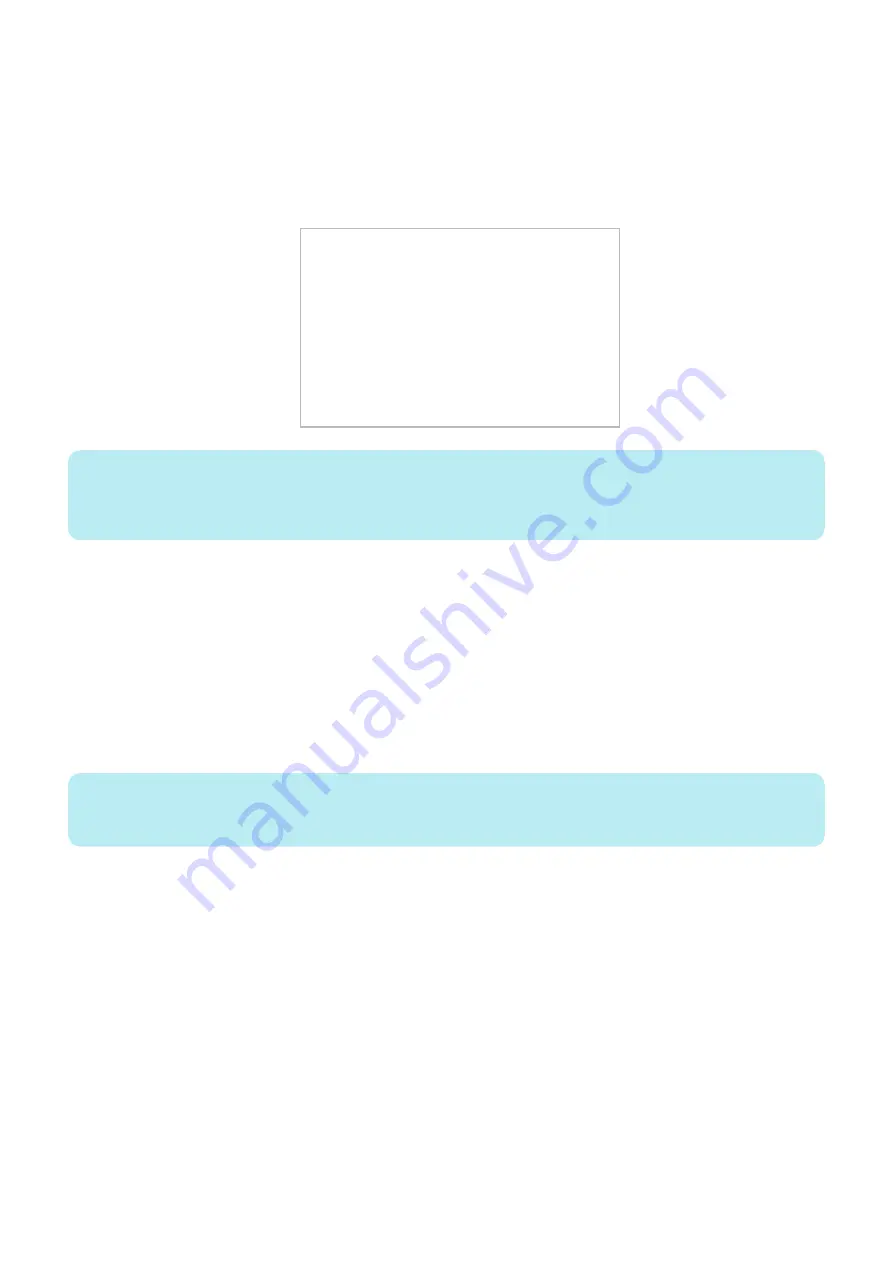
2. Turn ON the machine power and execute the following service mode to enter download mode.
• COPIER > FUNCTION > SYSTEM > DOWNLOAD
3. Connect the USB memory storage device to the USB port.
4. Press [1] and select the version of system software to be used on the screen for selecting version.
5. Select [2]: Update (w Confirmation) to start downloading.
[2] - [0]: Execute download/ any key other than [0]: Return to the menu screen
[ [ [ [ Normal Update Main Menu (USB) ] ] ] ]
------------------------------------------------------------
Ver. SYSTEM_0126-JEGSFI-DCON_0110-FIN_CON_0102-TSP_0142
[1] : Update (Auto)
[2] : Update (w Confirmation)
[3] : Update (Overrite all)
[4] : Clear/Format
[5] : Backup/Restore
[6] : Other Menu
[7] : Update (Backupless mode)
[8] : Download File
[C] : Return to Select Version
[Reset]: Start shutdown sequence
Do not turn OFF power without executing the shutdown sequence.
NOTE:
When the system software version in the USB memory storage device is older than the system software version in the device, a
confirmation message as to whether to overwrite or not is displayed on a module basis. Press the key on the control panel.
[0]: Overwrite/ any key other than [0]: Not to overwrite
When download is completed, this machine is automatically restarted to start writing to the system software area in the
FLASH PCB. When writing to the Dcon (ACC1, CCM or CCB if there is an option) is completed, the machine is automatically
restarted. After writing of SafeCont is completed, the machine is automatically restarted again.
6. When the main menu is displayed, press the removal key at the bottom right on the touch panel and select removal
of memory media device, and then remove the USB memory storage device.
7. Enter service mode to check the version.
● [3]: Upgrade (Overwrite all)
Regardless of the system software version in the machine, all the system software in the USB memory storage device is
downloaded.
NOTE:
All firmware update may take up to 25 minutes. To reduce downtime, we recommend using [ Update ( Auto ) ] under normal
condition.
• COPIER > FUNCTION > SYSTEM > DOWNLOAD
1. Connect the USB memory storage device to the USB port.
2. Press [1] and select the version of system software to be used on the screen for selecting version.
6. Troubleshooting
462
Содержание imageRUNNER ADVANCE C3330 Series
Страница 1: ...Revision 7 0 imageRUNNER ADVANCE C3330 C3325 C3320 Series Service Manual ...
Страница 18: ...Product Overview 1 Product Lineup 7 Features 11 Specifications 17 Parts Name 26 ...
Страница 278: ...J1335 J1066 J1022 J1146 J1050 J1051 J130 J1052 J1053 J1333 J120 J128 J130 4 Parts Replacement and Cleaning 266 ...
Страница 326: ...CAUTION Check that the color of the seal at the center is black 4 Parts Replacement and Cleaning 314 ...
Страница 359: ...6 Remove the Bottle Drive Unit 1 2 Bosses 2 5 Hooks 3 2 2 3 3 3 2 2 1 3 3 3 3 4 Parts Replacement and Cleaning 347 ...
Страница 399: ...Adjustment 5 Pickup Feed System 388 Document Exposure System 391 Actions after Replacement 393 ...
Страница 518: ...Error Jam Alarm 7 Overview 507 Error Code 511 Jam Code 617 Alarm Code 624 ...
Страница 1020: ...9 Installation 1008 ...
Страница 1022: ...2 Perform steps 3 to 5 in each cassette 9 Installation 1010 ...
Страница 1024: ...5 6 Checking the Contents Cassette Feeding Unit 1x 3x 2x 1x 9 Installation 1012 ...
Страница 1027: ...3 4 NOTE The removed cover will be used in step 6 5 2x 2x 9 Installation 1015 ...
Страница 1046: ...When the Kit Is Not Used 1 2 Close the Cassette 2 When the Kit Is Used 1 9 Installation 1034 ...
Страница 1058: ...3 4 CAUTION Be sure that the Inner 2 way Tray Support Member is installed properly 9 Installation 1046 ...
Страница 1062: ...Installation procedure 1 NOTE The work is the same when the Utility Tray is installed 9 Installation 1050 ...
Страница 1068: ... Removing the Covers 1 2x 2 1x 9 Installation 1056 ...
Страница 1070: ...3 1x 1x 9 Installation 1058 ...
Страница 1080: ...Installation Outline Drawing Installation Procedure 1 Remove the all tapes from this equipment 2 2x 9 Installation 1068 ...
Страница 1081: ...3 CAUTION To avoid damage do not pull the A part of the Utility Tray too much A 4 9 Installation 1069 ...
Страница 1083: ...6 7 TP M4x8 2x 2x 9 Installation 1071 ...
Страница 1084: ...When Installing the USB Keyboard 1 Cap Cover Wire Saddle 9 Installation 1072 ...
Страница 1095: ...9 2x 10 2x 11 Remove the Face Seals from the Reader Right Cover The removed Face Seals will not be used 9 Installation 1083 ...
Страница 1101: ... When Stopping to Use 1 Press Reset key or the Voice Recognition button for more than 3 seconds 9 Installation 1089 ...
Страница 1129: ...9 2x 10 2x 11 9 Installation 1117 ...
Страница 1135: ...Remove the covers 1 ws 2x 2 1x 9 Installation 1123 ...
Страница 1140: ...2 2x 3 Connect the power plug to the outlet 4 Turn ON the power switch 9 Installation 1128 ...
Страница 1155: ...Installation Outline Drawing Installation Procedure Removing the Covers 1 2x 2 1x 9 Installation 1143 ...
Страница 1157: ...3 Connect Power Cable and Signal Cable disconnected in the step 2 to the Encryption Board 2 Connectors 2x 9 Installation 1145 ...
Страница 1167: ...Installation Procedure Removing the Covers 1 2x 2 1x 3 2x Installing the Removable HDD Kit 9 Installation 1155 ...
Страница 1176: ... A 2x Installing the Covers 1 1x 2 2x 9 Installation 1164 ...
Страница 1177: ...3 4 2x Installing the Removable HDD 1 Install the HDD Unit to the HDD Slot 9 Installation 1165 ...
Страница 1182: ...Installation Outline Drawing Installation Procedure Removing the Covers 1 2x 2 1x 9 Installation 1170 ...
Страница 1190: ...14 Install the Cable Guide to the HDD Frame 4 Hooks 1 Boss 9 Installation 1178 ...
Страница 1195: ...23 Secure the Power Cable in place using the Wire Saddle 1x Installing the Covers 1 1x 2 2x 9 Installation 1183 ...
Страница 1196: ...3 4 2x Installing the Removable HDD 1 Install the HDD Unit to the HDD Slot 9 Installation 1184 ...






























