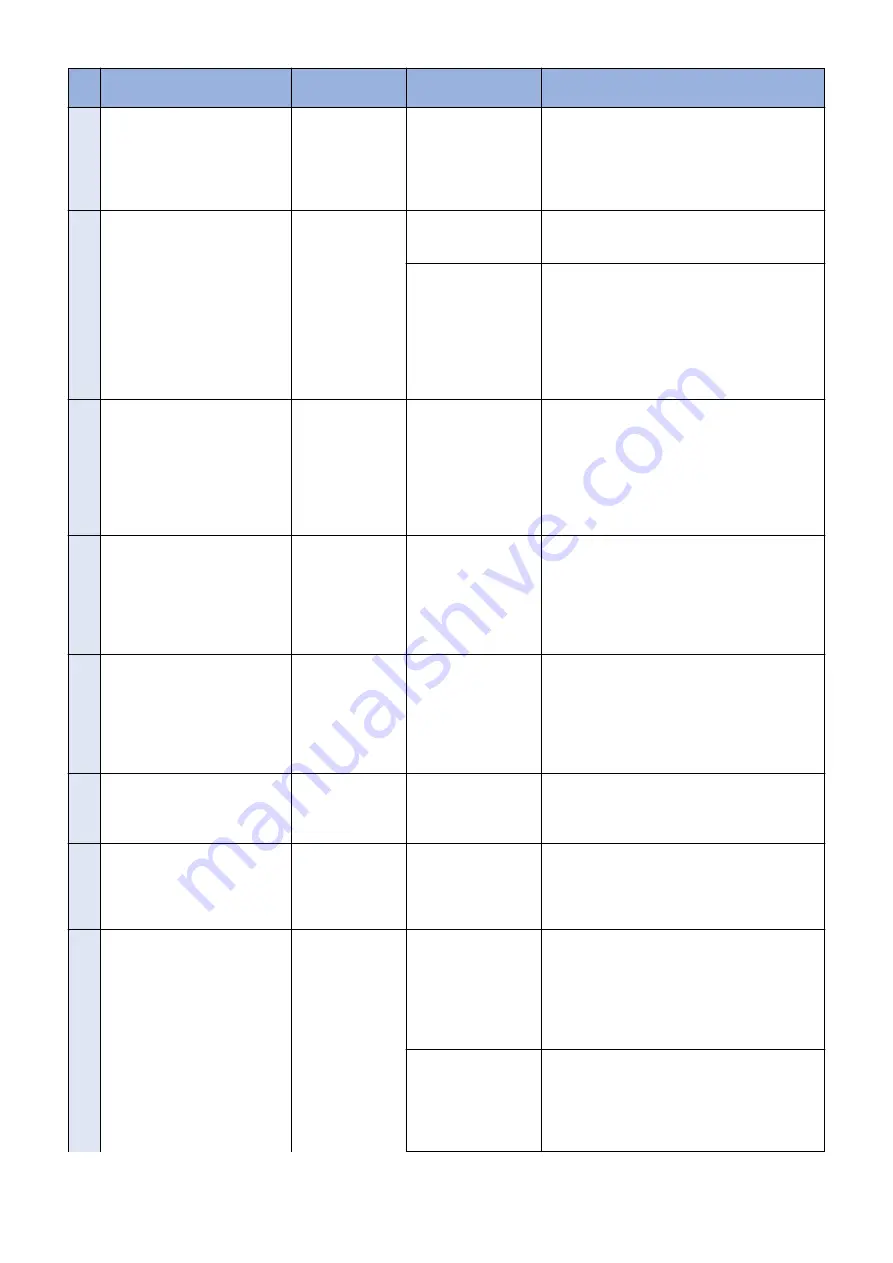
No.
Messages
Timing of dis-
play
Cause
Remedy
2
Delivery server is stopped.
Wait a while and then try to per-
form the operation again.
Check the following URL for de-
tails.
<Stopped Delivery Server URL>
In communicating
with the delivery
server.
Delivery server stop-
ped.
Check the delivery server stop information. After
the delivery server starts, perform the operation
from this application.
When the delivery server stop information is not
available, contact the sales company's Support
Department.
3
Failed to connect to delivery
server.
Check the delivery server and
network.
In communicating
with the delivery
server.
Communication error
due to incorrect set-
tings of CDS URL.
Set correct CDS URL in the Updater settings.
Excluding delivery
server stop, communi-
cation error to the de-
livery server occurred.
Check if the network environment is correct to
solve the cause of the error occurrence.
If the network environment of the device is correct,
obtain the log etc. (Refer to
under “Version Upgrade via CDS”, “Version
Upgrade” of Chapter 6 “Troubleshooting” of this
manual.) and contact Support Div. of the sales
company.
4
Download was stopped because
an error occurred with the file
server. Check the network.
At the time of file
download
Communication error
to the delivery server
occurred.
Check if the network environment is correct to
solve the cause of the error occurrence.
If the network environment of the device is correct,
obtain the log etc. (Refer to
under “Version Upgrade via CDS”, “Version
Upgrade” of Chapter 6 “Troubleshooting” of this
manual.) and contact Support Div. of the sales
company.
5
Downloaded files are invalid.
Check the network.
At the time of file
download
The received file is bro-
ken.
After checking the network environment of the de-
vice, re-execute the job.
If it recurs, obtain the log etc. (Refer to
CDS”, “Version Upgrade” of Chapter 6 “Trouble-
shooting” of this manual.) and contact Support
Div. of the sales company.
6
Failed to retrieve information of
special firmware.
Check the retrieval ID and pass-
word.
Acquisition of appli-
cable firmware in-
formation
No information exists
about firmware for spe-
cial firmware retrieval
ID or Password is inva-
lid.
Enter the correct firmware ID or Password appli-
cable to the firmware information.
If it recurs, obtain the log etc. (Refer to
CDS”, “Version Upgrade” of Chapter 6 “Trouble-
shooting” of this manual.) and contact Support
Div. of the sales company.
7
Scheduled delivery information
of firmware does not exist.
Check it because it may already
have been deleted.
Acquisition of appli-
cable firmware in-
formation
Delivery information
with specified delivery
ID does not exist.
Register the delivery schedule again. If this occurs
at the time of canceling file download, deleting
downloaded firmware or deleting scheduled deliv-
ery, no remedy is required.
8
Failed to apply firmware.
Firmware applica-
tion error
Error due to the appli-
cation (NLM)
Obtain the log etc. (Refer to
under “Version Upgrade via CDS”, “Version
Upgrade” of Chapter 6 “Troubleshooting” of this
manual.) and contact Support Div. of the sales
company.
9
Delivery Server : Connect Failed
File Server : Retrieve Failed
Error Code: [xxxx]
Communication
test, etc. (commu-
nication test result
dialogue)
In the communication
test, failed to connect
to the delivery server.
In SOAP communica-
tion, failed to success
after 1 min retry.
Check the network environment of the device, and
re-execute the job.
If it recurs, obtain the log etc. (Refer to
CDS”, “Version Upgrade” of Chapter 6 “Trouble-
shooting” of this manual.) and contact Support
Div. of the sales company.
ID and Password re-
quired for proxy to con-
nect to the internet are
not configured in de-
vice.
Set proxy and restart the communication test.
If it recurs, obtain the log etc. (Refer to
CDS”, “Version Upgrade” of Chapter 6 “Trouble-
shooting” of this manual.) and contact Support
Div. of the sales company.
6. Troubleshooting
478
Содержание imageRUNNER ADVANCE C3330 Series
Страница 1: ...Revision 7 0 imageRUNNER ADVANCE C3330 C3325 C3320 Series Service Manual ...
Страница 18: ...Product Overview 1 Product Lineup 7 Features 11 Specifications 17 Parts Name 26 ...
Страница 278: ...J1335 J1066 J1022 J1146 J1050 J1051 J130 J1052 J1053 J1333 J120 J128 J130 4 Parts Replacement and Cleaning 266 ...
Страница 326: ...CAUTION Check that the color of the seal at the center is black 4 Parts Replacement and Cleaning 314 ...
Страница 359: ...6 Remove the Bottle Drive Unit 1 2 Bosses 2 5 Hooks 3 2 2 3 3 3 2 2 1 3 3 3 3 4 Parts Replacement and Cleaning 347 ...
Страница 399: ...Adjustment 5 Pickup Feed System 388 Document Exposure System 391 Actions after Replacement 393 ...
Страница 518: ...Error Jam Alarm 7 Overview 507 Error Code 511 Jam Code 617 Alarm Code 624 ...
Страница 1020: ...9 Installation 1008 ...
Страница 1022: ...2 Perform steps 3 to 5 in each cassette 9 Installation 1010 ...
Страница 1024: ...5 6 Checking the Contents Cassette Feeding Unit 1x 3x 2x 1x 9 Installation 1012 ...
Страница 1027: ...3 4 NOTE The removed cover will be used in step 6 5 2x 2x 9 Installation 1015 ...
Страница 1046: ...When the Kit Is Not Used 1 2 Close the Cassette 2 When the Kit Is Used 1 9 Installation 1034 ...
Страница 1058: ...3 4 CAUTION Be sure that the Inner 2 way Tray Support Member is installed properly 9 Installation 1046 ...
Страница 1062: ...Installation procedure 1 NOTE The work is the same when the Utility Tray is installed 9 Installation 1050 ...
Страница 1068: ... Removing the Covers 1 2x 2 1x 9 Installation 1056 ...
Страница 1070: ...3 1x 1x 9 Installation 1058 ...
Страница 1080: ...Installation Outline Drawing Installation Procedure 1 Remove the all tapes from this equipment 2 2x 9 Installation 1068 ...
Страница 1081: ...3 CAUTION To avoid damage do not pull the A part of the Utility Tray too much A 4 9 Installation 1069 ...
Страница 1083: ...6 7 TP M4x8 2x 2x 9 Installation 1071 ...
Страница 1084: ...When Installing the USB Keyboard 1 Cap Cover Wire Saddle 9 Installation 1072 ...
Страница 1095: ...9 2x 10 2x 11 Remove the Face Seals from the Reader Right Cover The removed Face Seals will not be used 9 Installation 1083 ...
Страница 1101: ... When Stopping to Use 1 Press Reset key or the Voice Recognition button for more than 3 seconds 9 Installation 1089 ...
Страница 1129: ...9 2x 10 2x 11 9 Installation 1117 ...
Страница 1135: ...Remove the covers 1 ws 2x 2 1x 9 Installation 1123 ...
Страница 1140: ...2 2x 3 Connect the power plug to the outlet 4 Turn ON the power switch 9 Installation 1128 ...
Страница 1155: ...Installation Outline Drawing Installation Procedure Removing the Covers 1 2x 2 1x 9 Installation 1143 ...
Страница 1157: ...3 Connect Power Cable and Signal Cable disconnected in the step 2 to the Encryption Board 2 Connectors 2x 9 Installation 1145 ...
Страница 1167: ...Installation Procedure Removing the Covers 1 2x 2 1x 3 2x Installing the Removable HDD Kit 9 Installation 1155 ...
Страница 1176: ... A 2x Installing the Covers 1 1x 2 2x 9 Installation 1164 ...
Страница 1177: ...3 4 2x Installing the Removable HDD 1 Install the HDD Unit to the HDD Slot 9 Installation 1165 ...
Страница 1182: ...Installation Outline Drawing Installation Procedure Removing the Covers 1 2x 2 1x 9 Installation 1170 ...
Страница 1190: ...14 Install the Cable Guide to the HDD Frame 4 Hooks 1 Boss 9 Installation 1178 ...
Страница 1195: ...23 Secure the Power Cable in place using the Wire Saddle 1x Installing the Covers 1 1x 2 2x 9 Installation 1183 ...
Страница 1196: ...3 4 2x Installing the Removable HDD 1 Install the HDD Unit to the HDD Slot 9 Installation 1184 ...






























