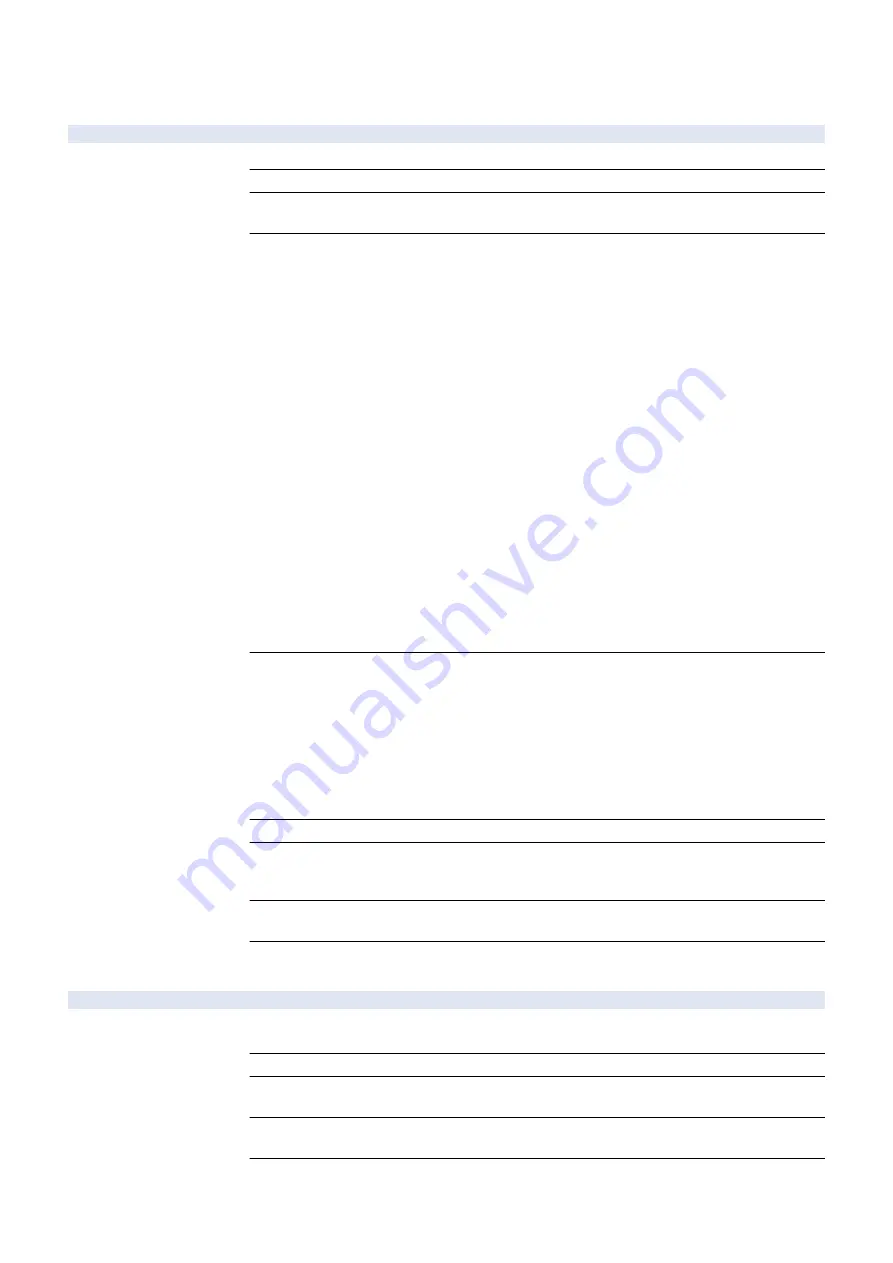
■ ACC
COPIER (Service mode for copier) > OPTION (Specification setting mode) > ACC
COIN
1
Setting of charge management
Detail
To set charge management method.
Use Case
At installation of Coin Manager
Adj/Set/Operate Method
1) Enter the setting value, and then press OK key.
2) Turn OFF/ON the main power switch.
Caution
Following items are automatically specified when changing the value to 3 (from 0 to 2) when setting
3. The change will not be returned even if changing back the value to 0 to 2 (from 3) once the mode
has been changed.
- COPIER> OPTION> USER> CONTROL, AFN-PSWD=1
- COPIER> OPTION> NETWORK> DA-CNCT=1
- COPIER> OPTION> DSPLY-SW> UI-BOX, UI-SEND, UI-FAX=0
- IE Settings> IE Function Priority=ON
- Preferences> Network> TCP/IP Settings> IPv4 Settings> IP Address Range Settings> RX/Print
Range: Allow IPv4 Address=ON
- Preferences> Network> TCP/IP Settings> IPv6 Settings> IP Address Range Settings> RX/Print
Range: Allow IPv6 Address=ON
- Preferences> Network> TCP/IP Settings> FTP Print Settings> Use FTP Printing=OFF
- Preferences> Network> TCP/IP Settings> IPP Print Settings=ON
- Preferences> Network> SMB Server Settings> SMB Printer Settings> Use SMB=ON
- Function Settings> Send> E-mail/I-Fax Settings> Communication Settings> SMTP Receive,
POP=OFF
Following items are automatically specified when changing the value to 4 (from 0 to 2) when setting
4. The change will not be returned even if changing back the value to 0 to 2 (from 4) once the mode
has been changed.
- COPIER> OPTION> USER> AFN-PSWD=1
- COPIER> OPTION> DSPLY-SW> UI-BOX, UI-SEND, UI-FAX, UI-RSCAN, UI-EPRNT, UI-
HOLD=0
- Management Settings> Device Management> Display Log=OFF
Display/Adj/Set Range
0 to 7
0: No charge
1: Charge with Coin Manager
2: Charge with remote counter
3: Charge with DA (only in Japan)
4: Charge with this machine itself
5: New SC mode
6: External charge mode 6
7: External charge mode 7
Default Value
0
Related Service Mode
COPIER> OPTION> USER> CONTROL
COPIER> OPTION> DSPLY-SW> UI-BOX, UI-SEND, UI-FAX
COPIER> OPTION> ACC> PDL-THR
Additional Functions
Mode
Function Settings> Send> E-Mail/I-Fax Settings> Communication Settings
Preferences> Network> TCP/IP Settings> DNS Settings> FTP Print Settings, IPP Print Settings
Supplement/Memo
Control card can be used with "No charge".
DA: Digital Accessory
CARD-SW
1
Set screen dspl: Coin Manager connected
Detail
To set coin or card that the user is prompted to insert on the Control Panel when the Coin Manager
is connected.
Use Case
Upon user's request
Adj/Set/Operate Method
1) Enter the setting value, and then press OK key.
2) Turn OFF/ON the main power switch.
Display/Adj/Set Range
0 to 3
0: Coin, 1: Card, 2: Coin and card, 3: Card (for customization)
Default Value
0
8. Service Mode
928
Содержание imageRUNNER ADVANCE C3330 Series
Страница 1: ...Revision 7 0 imageRUNNER ADVANCE C3330 C3325 C3320 Series Service Manual ...
Страница 18: ...Product Overview 1 Product Lineup 7 Features 11 Specifications 17 Parts Name 26 ...
Страница 278: ...J1335 J1066 J1022 J1146 J1050 J1051 J130 J1052 J1053 J1333 J120 J128 J130 4 Parts Replacement and Cleaning 266 ...
Страница 326: ...CAUTION Check that the color of the seal at the center is black 4 Parts Replacement and Cleaning 314 ...
Страница 359: ...6 Remove the Bottle Drive Unit 1 2 Bosses 2 5 Hooks 3 2 2 3 3 3 2 2 1 3 3 3 3 4 Parts Replacement and Cleaning 347 ...
Страница 399: ...Adjustment 5 Pickup Feed System 388 Document Exposure System 391 Actions after Replacement 393 ...
Страница 518: ...Error Jam Alarm 7 Overview 507 Error Code 511 Jam Code 617 Alarm Code 624 ...
Страница 1020: ...9 Installation 1008 ...
Страница 1022: ...2 Perform steps 3 to 5 in each cassette 9 Installation 1010 ...
Страница 1024: ...5 6 Checking the Contents Cassette Feeding Unit 1x 3x 2x 1x 9 Installation 1012 ...
Страница 1027: ...3 4 NOTE The removed cover will be used in step 6 5 2x 2x 9 Installation 1015 ...
Страница 1046: ...When the Kit Is Not Used 1 2 Close the Cassette 2 When the Kit Is Used 1 9 Installation 1034 ...
Страница 1058: ...3 4 CAUTION Be sure that the Inner 2 way Tray Support Member is installed properly 9 Installation 1046 ...
Страница 1062: ...Installation procedure 1 NOTE The work is the same when the Utility Tray is installed 9 Installation 1050 ...
Страница 1068: ... Removing the Covers 1 2x 2 1x 9 Installation 1056 ...
Страница 1070: ...3 1x 1x 9 Installation 1058 ...
Страница 1080: ...Installation Outline Drawing Installation Procedure 1 Remove the all tapes from this equipment 2 2x 9 Installation 1068 ...
Страница 1081: ...3 CAUTION To avoid damage do not pull the A part of the Utility Tray too much A 4 9 Installation 1069 ...
Страница 1083: ...6 7 TP M4x8 2x 2x 9 Installation 1071 ...
Страница 1084: ...When Installing the USB Keyboard 1 Cap Cover Wire Saddle 9 Installation 1072 ...
Страница 1095: ...9 2x 10 2x 11 Remove the Face Seals from the Reader Right Cover The removed Face Seals will not be used 9 Installation 1083 ...
Страница 1101: ... When Stopping to Use 1 Press Reset key or the Voice Recognition button for more than 3 seconds 9 Installation 1089 ...
Страница 1129: ...9 2x 10 2x 11 9 Installation 1117 ...
Страница 1135: ...Remove the covers 1 ws 2x 2 1x 9 Installation 1123 ...
Страница 1140: ...2 2x 3 Connect the power plug to the outlet 4 Turn ON the power switch 9 Installation 1128 ...
Страница 1155: ...Installation Outline Drawing Installation Procedure Removing the Covers 1 2x 2 1x 9 Installation 1143 ...
Страница 1157: ...3 Connect Power Cable and Signal Cable disconnected in the step 2 to the Encryption Board 2 Connectors 2x 9 Installation 1145 ...
Страница 1167: ...Installation Procedure Removing the Covers 1 2x 2 1x 3 2x Installing the Removable HDD Kit 9 Installation 1155 ...
Страница 1176: ... A 2x Installing the Covers 1 1x 2 2x 9 Installation 1164 ...
Страница 1177: ...3 4 2x Installing the Removable HDD 1 Install the HDD Unit to the HDD Slot 9 Installation 1165 ...
Страница 1182: ...Installation Outline Drawing Installation Procedure Removing the Covers 1 2x 2 1x 9 Installation 1170 ...
Страница 1190: ...14 Install the Cable Guide to the HDD Frame 4 Hooks 1 Boss 9 Installation 1178 ...
Страница 1195: ...23 Secure the Power Cable in place using the Wire Saddle 1x Installing the Covers 1 1x 2 2x 9 Installation 1183 ...
Страница 1196: ...3 4 2x Installing the Removable HDD 1 Install the HDD Unit to the HDD Slot 9 Installation 1184 ...






























