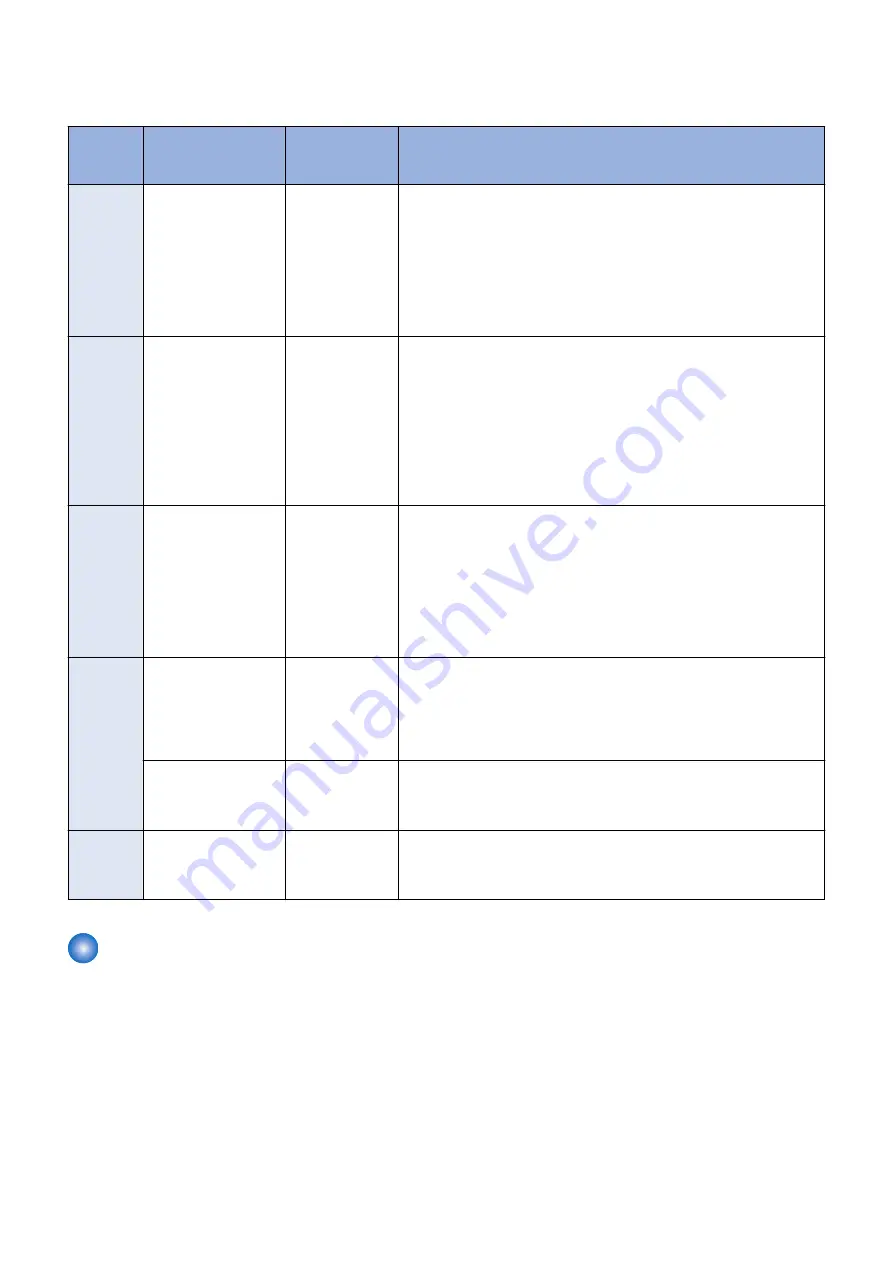
Procedure for Collecting Logs
Log Collection Procedure List
Problem
Case
Details of Problem
DEBUG SRAM
PCB ASS'Y
Board
Procedure for Obtaining Logs
Case A
Problem that repeats re-
start
Necessary
1. Refer to
and make the preparations such
as installing the DEBUG SRAM PCB ASS'Y Board or change the set-
tings.
2. Execute log saving by referring to
“Saving of Manual Logs, Network
Packet Logs and Key Operation Logs” on page 440
restart.
3. Save and collect reports by referring to
“Saving and Collecting Reports”
4. Collect debug logs by referring to
“Collection of Log” on page 442
.
Case B
Problem causing the
Control Panel to be
locked
Necessary
1. Refer to
and make the preparations such
as installing the DEBUG SRAM PCB ASS'Y Board or change the set-
tings.
2. Turn OFF and then ON the power immediately after the Control Panel
is locked.
3. Execute log saving by referring to
“Saving of Manual Logs, Network
Packet Logs and Key Operation Logs” on page 440
4. Save and collect reports by referring to
“Saving and Collecting Reports”
5. Collect debug logs by referring to
“Collection of Log” on page 442
.
Case C
Problem related to the
sleep mode
Necessary
1. Refer to
and make the preparations such
as installing the DEBUG SRAM PCB ASS'Y Board or change the set-
tings.
2. After the problem occurs, turn OFF and then ON the power if necessary,
and execute log saving by referring to
“Saving of Manual Logs, Network
Packet Logs and Key Operation Logs” on page 440
3. Save and collect reports by referring to
“Saving and Collecting Reports”
4. Collect debug logs by referring to
“Collection of Log” on page 442
.
Case D
Problem when execut-
ing a job (Example:
Printing is not per-
formed, etc.)
Not necessary
1. Execute log saving while the problem is occurring by referring to
ing of Manual Logs, Network Packet Logs and Key Operation Logs” on
page 440
2. Execute log saving by referring to
“Saving of Manual Logs, Network
Packet Logs and Key Operation Logs” on page 440
3. Collect debug logs by referring to
“Collection of Log” on page 442
.
When an E code error
has occurred
Not necessary
Execute log saving by referring to
“Saving of Manual Logs, Network Packet
Logs and Key Operation Logs” on page 440
.
However, if the background of the Control Panel is blank and an error code
is displayed in text, logs cannot be obtained.
Case E
Problems other than
above
Not necessary
Execute log saving by referring to
“Saving of Manual Logs, Network Packet
Logs and Key Operation Logs” on page 440
.
Check with the user on the date and time when the problem occurred and
the procedure.
Saving and Collecting Debug Logs
■ Tools Required
The following tools are necessary to save/collect debug logs of the machine.
Exporting to a USB Device
• USB device
When exporting debug logs to a USB device, use a USB device in which the system software for the device is registered
using SST.
Since the size and number of log files to collect varies according to the device status and the logs that have been saved,
the size of the collected files may be several hundred MB. Therefore, it is recommended that you use a USB device with
1 GB or more space.
The USB device must be formatted with the FAT file system.
6. Troubleshooting
435
Содержание imageRUNNER ADVANCE C3330 Series
Страница 1: ...Revision 7 0 imageRUNNER ADVANCE C3330 C3325 C3320 Series Service Manual ...
Страница 18: ...Product Overview 1 Product Lineup 7 Features 11 Specifications 17 Parts Name 26 ...
Страница 278: ...J1335 J1066 J1022 J1146 J1050 J1051 J130 J1052 J1053 J1333 J120 J128 J130 4 Parts Replacement and Cleaning 266 ...
Страница 326: ...CAUTION Check that the color of the seal at the center is black 4 Parts Replacement and Cleaning 314 ...
Страница 359: ...6 Remove the Bottle Drive Unit 1 2 Bosses 2 5 Hooks 3 2 2 3 3 3 2 2 1 3 3 3 3 4 Parts Replacement and Cleaning 347 ...
Страница 399: ...Adjustment 5 Pickup Feed System 388 Document Exposure System 391 Actions after Replacement 393 ...
Страница 518: ...Error Jam Alarm 7 Overview 507 Error Code 511 Jam Code 617 Alarm Code 624 ...
Страница 1020: ...9 Installation 1008 ...
Страница 1022: ...2 Perform steps 3 to 5 in each cassette 9 Installation 1010 ...
Страница 1024: ...5 6 Checking the Contents Cassette Feeding Unit 1x 3x 2x 1x 9 Installation 1012 ...
Страница 1027: ...3 4 NOTE The removed cover will be used in step 6 5 2x 2x 9 Installation 1015 ...
Страница 1046: ...When the Kit Is Not Used 1 2 Close the Cassette 2 When the Kit Is Used 1 9 Installation 1034 ...
Страница 1058: ...3 4 CAUTION Be sure that the Inner 2 way Tray Support Member is installed properly 9 Installation 1046 ...
Страница 1062: ...Installation procedure 1 NOTE The work is the same when the Utility Tray is installed 9 Installation 1050 ...
Страница 1068: ... Removing the Covers 1 2x 2 1x 9 Installation 1056 ...
Страница 1070: ...3 1x 1x 9 Installation 1058 ...
Страница 1080: ...Installation Outline Drawing Installation Procedure 1 Remove the all tapes from this equipment 2 2x 9 Installation 1068 ...
Страница 1081: ...3 CAUTION To avoid damage do not pull the A part of the Utility Tray too much A 4 9 Installation 1069 ...
Страница 1083: ...6 7 TP M4x8 2x 2x 9 Installation 1071 ...
Страница 1084: ...When Installing the USB Keyboard 1 Cap Cover Wire Saddle 9 Installation 1072 ...
Страница 1095: ...9 2x 10 2x 11 Remove the Face Seals from the Reader Right Cover The removed Face Seals will not be used 9 Installation 1083 ...
Страница 1101: ... When Stopping to Use 1 Press Reset key or the Voice Recognition button for more than 3 seconds 9 Installation 1089 ...
Страница 1129: ...9 2x 10 2x 11 9 Installation 1117 ...
Страница 1135: ...Remove the covers 1 ws 2x 2 1x 9 Installation 1123 ...
Страница 1140: ...2 2x 3 Connect the power plug to the outlet 4 Turn ON the power switch 9 Installation 1128 ...
Страница 1155: ...Installation Outline Drawing Installation Procedure Removing the Covers 1 2x 2 1x 9 Installation 1143 ...
Страница 1157: ...3 Connect Power Cable and Signal Cable disconnected in the step 2 to the Encryption Board 2 Connectors 2x 9 Installation 1145 ...
Страница 1167: ...Installation Procedure Removing the Covers 1 2x 2 1x 3 2x Installing the Removable HDD Kit 9 Installation 1155 ...
Страница 1176: ... A 2x Installing the Covers 1 1x 2 2x 9 Installation 1164 ...
Страница 1177: ...3 4 2x Installing the Removable HDD 1 Install the HDD Unit to the HDD Slot 9 Installation 1165 ...
Страница 1182: ...Installation Outline Drawing Installation Procedure Removing the Covers 1 2x 2 1x 9 Installation 1170 ...
Страница 1190: ...14 Install the Cable Guide to the HDD Frame 4 Hooks 1 Boss 9 Installation 1178 ...
Страница 1195: ...23 Secure the Power Cable in place using the Wire Saddle 1x Installing the Covers 1 1x 2 2x 9 Installation 1183 ...
Страница 1196: ...3 4 2x Installing the Removable HDD 1 Install the HDD Unit to the HDD Slot 9 Installation 1184 ...






























