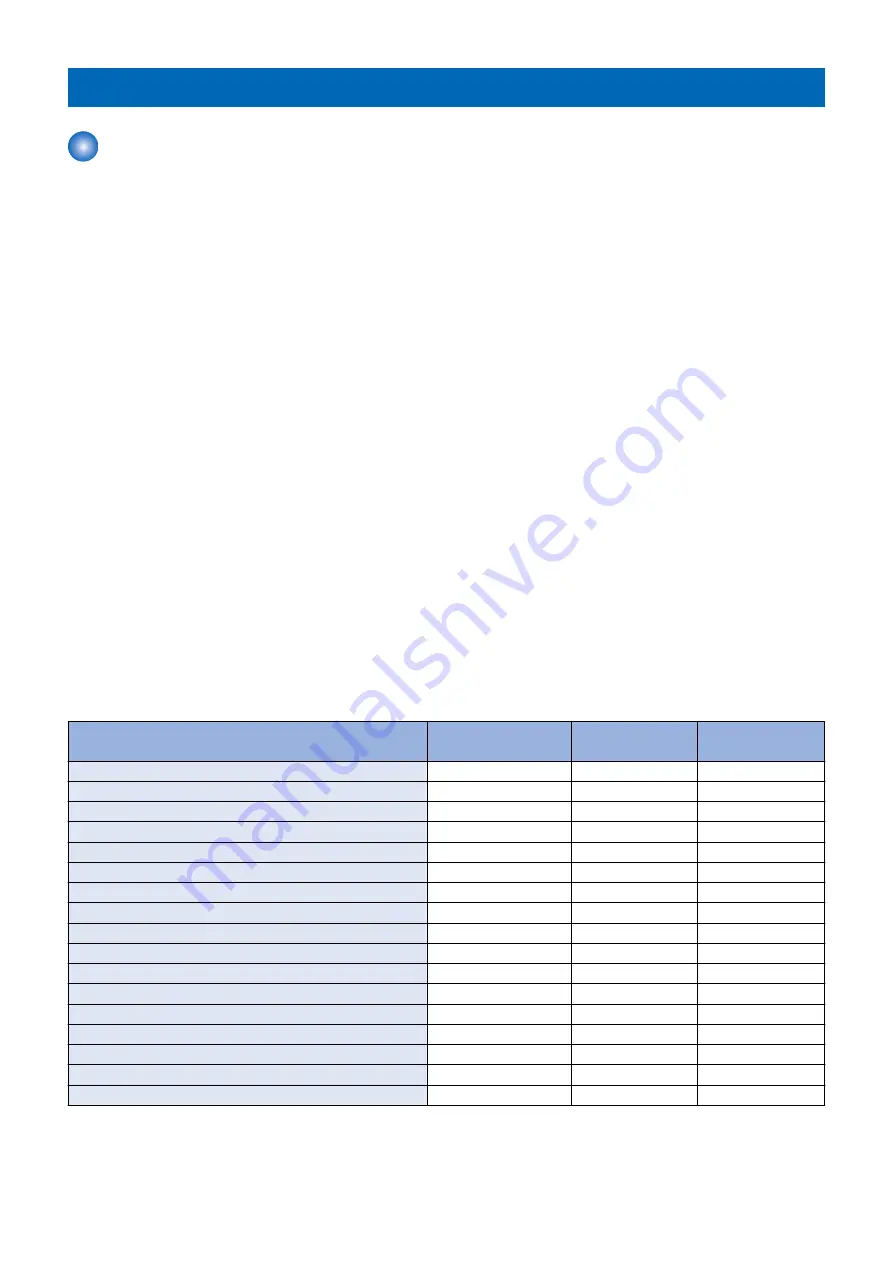
DCM
DCM
■ Overview
DCM (Device Configuration Management) is a function to migrate the device settings infomation (e.g.: Settings/Registration Basic
Information and Service Mode Settings). In terms of the description in the User’s Guide, it is synonymous with "Import/Export All".
Service mode setting values can be exported from the screen of service mode.
While the existing method supported only the case of backing up setting values for the same machine, DCM now supports the
following 3 cases:
• The same machine (backup for the purpose of providing against emergency)
• A different machine of the same model (setting values are migrated collectively to multiple machines when replacing a host
machine)
• A different model (e.g.: the setting values are copied from an old model to a new model)
■ Method of Import/Export
The following shows the methods to import/export DCM files.
• Import/Export (Remote UI/ touch panel display) by "Srttings/ Registration".
• Import/Export by service mode
• Import/Export using imageWARE Enterprise Management Console DCM Plug-in
Store the backup data in the following location.
• Export by "Srttings/ Registration" > PC(Remote UI/ USB device (Touch panel display)
• Export by service mode > USB device/internal HDD
Even if data has been exported by one method, it can be exported by another one.
(E.g.: Data which was exported by remote UI can be imported by service mode)
For details of imageWARE Enterprise Management Console DCM Plug-in, refer to the e-Manual of imageWARE Enterprise
Management Console DCM Plug-in.
■ Items to be Exported
The following shows the items to be exported.
Only setting values are exported. Image data such as scanned image cannot be exported.
Export by remote UI
Touch panel dis-
play
Export by service
mode
Settings/Registration Basic Information
Yes
Yes
-
Paper Type Management Settings
Yes
Yes
-
Forwarding Settings
Yes
Yes
-
Box Settings
Yes
Yes
-
Department ID Management Settings
Yes
Yes
-
Key Settings
Yes
Yes
-
Certificate/Certificate Revocation List (CRL) Settings
Yes
Yes
-
Main Menu Settings
Yes
Yes
-
Favorite Settings
Yes
Yes
-
Address Book
Yes
Yes
-
Authentication User Management
Yes
Yes
-
Personal Setting Information
Yes
Yes
-
Quick Menu Settings
Yes
Yes
-
MEAP Application Setting Information
Yes
Yes
-
Web Access Settings
Yes
Yes
-
Workflow Composer Settings
Yes
Yes
-
Service Mode Settings
Yes *
Yes *
Yes
* Not exported by default in the case of export by remote UI
For items to be imported, refer to "
“List of items which can be imported” on page 227
2. Technology
216
Содержание imageRUNNER ADVANCE C3330 Series
Страница 1: ...Revision 7 0 imageRUNNER ADVANCE C3330 C3325 C3320 Series Service Manual ...
Страница 18: ...Product Overview 1 Product Lineup 7 Features 11 Specifications 17 Parts Name 26 ...
Страница 278: ...J1335 J1066 J1022 J1146 J1050 J1051 J130 J1052 J1053 J1333 J120 J128 J130 4 Parts Replacement and Cleaning 266 ...
Страница 326: ...CAUTION Check that the color of the seal at the center is black 4 Parts Replacement and Cleaning 314 ...
Страница 359: ...6 Remove the Bottle Drive Unit 1 2 Bosses 2 5 Hooks 3 2 2 3 3 3 2 2 1 3 3 3 3 4 Parts Replacement and Cleaning 347 ...
Страница 399: ...Adjustment 5 Pickup Feed System 388 Document Exposure System 391 Actions after Replacement 393 ...
Страница 518: ...Error Jam Alarm 7 Overview 507 Error Code 511 Jam Code 617 Alarm Code 624 ...
Страница 1020: ...9 Installation 1008 ...
Страница 1022: ...2 Perform steps 3 to 5 in each cassette 9 Installation 1010 ...
Страница 1024: ...5 6 Checking the Contents Cassette Feeding Unit 1x 3x 2x 1x 9 Installation 1012 ...
Страница 1027: ...3 4 NOTE The removed cover will be used in step 6 5 2x 2x 9 Installation 1015 ...
Страница 1046: ...When the Kit Is Not Used 1 2 Close the Cassette 2 When the Kit Is Used 1 9 Installation 1034 ...
Страница 1058: ...3 4 CAUTION Be sure that the Inner 2 way Tray Support Member is installed properly 9 Installation 1046 ...
Страница 1062: ...Installation procedure 1 NOTE The work is the same when the Utility Tray is installed 9 Installation 1050 ...
Страница 1068: ... Removing the Covers 1 2x 2 1x 9 Installation 1056 ...
Страница 1070: ...3 1x 1x 9 Installation 1058 ...
Страница 1080: ...Installation Outline Drawing Installation Procedure 1 Remove the all tapes from this equipment 2 2x 9 Installation 1068 ...
Страница 1081: ...3 CAUTION To avoid damage do not pull the A part of the Utility Tray too much A 4 9 Installation 1069 ...
Страница 1083: ...6 7 TP M4x8 2x 2x 9 Installation 1071 ...
Страница 1084: ...When Installing the USB Keyboard 1 Cap Cover Wire Saddle 9 Installation 1072 ...
Страница 1095: ...9 2x 10 2x 11 Remove the Face Seals from the Reader Right Cover The removed Face Seals will not be used 9 Installation 1083 ...
Страница 1101: ... When Stopping to Use 1 Press Reset key or the Voice Recognition button for more than 3 seconds 9 Installation 1089 ...
Страница 1129: ...9 2x 10 2x 11 9 Installation 1117 ...
Страница 1135: ...Remove the covers 1 ws 2x 2 1x 9 Installation 1123 ...
Страница 1140: ...2 2x 3 Connect the power plug to the outlet 4 Turn ON the power switch 9 Installation 1128 ...
Страница 1155: ...Installation Outline Drawing Installation Procedure Removing the Covers 1 2x 2 1x 9 Installation 1143 ...
Страница 1157: ...3 Connect Power Cable and Signal Cable disconnected in the step 2 to the Encryption Board 2 Connectors 2x 9 Installation 1145 ...
Страница 1167: ...Installation Procedure Removing the Covers 1 2x 2 1x 3 2x Installing the Removable HDD Kit 9 Installation 1155 ...
Страница 1176: ... A 2x Installing the Covers 1 1x 2 2x 9 Installation 1164 ...
Страница 1177: ...3 4 2x Installing the Removable HDD 1 Install the HDD Unit to the HDD Slot 9 Installation 1165 ...
Страница 1182: ...Installation Outline Drawing Installation Procedure Removing the Covers 1 2x 2 1x 9 Installation 1170 ...
Страница 1190: ...14 Install the Cable Guide to the HDD Frame 4 Hooks 1 Boss 9 Installation 1178 ...
Страница 1195: ...23 Secure the Power Cable in place using the Wire Saddle 1x Installing the Covers 1 1x 2 2x 9 Installation 1183 ...
Страница 1196: ...3 4 2x Installing the Removable HDD 1 Install the HDD Unit to the HDD Slot 9 Installation 1184 ...






























